If you’re using Personyze for ABM applications, CRM targeting or other types of User Profile Data targeting, you may want to add new fields for the user profile data set.
Settings > Visitor Attributes > Visitor Attributes > Add New Profile Field

When you add a new user attribute or “profile field”, this will later become available for targeting. For instance, when you add the date that a user created their account:
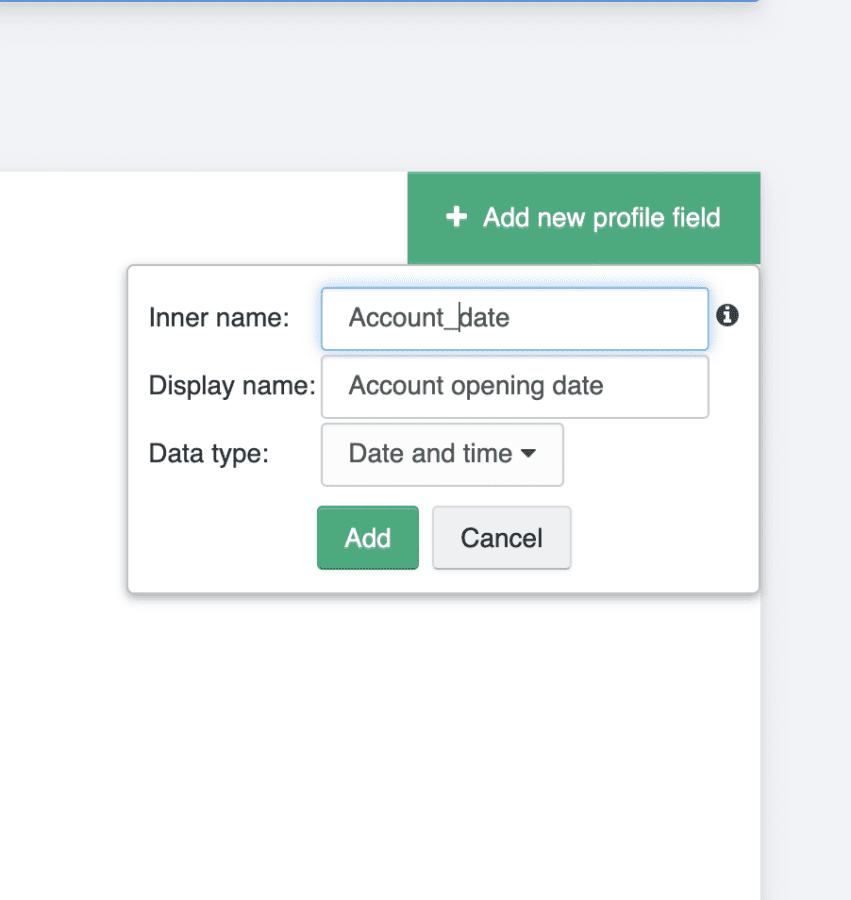
Once created, you can tell Personyze how to track or “scrape” this attribute (where it might appear on the page, in their cookies, javascript, etc.), as well as to delete the attribute and/or erase all data which came from it’s tracking.
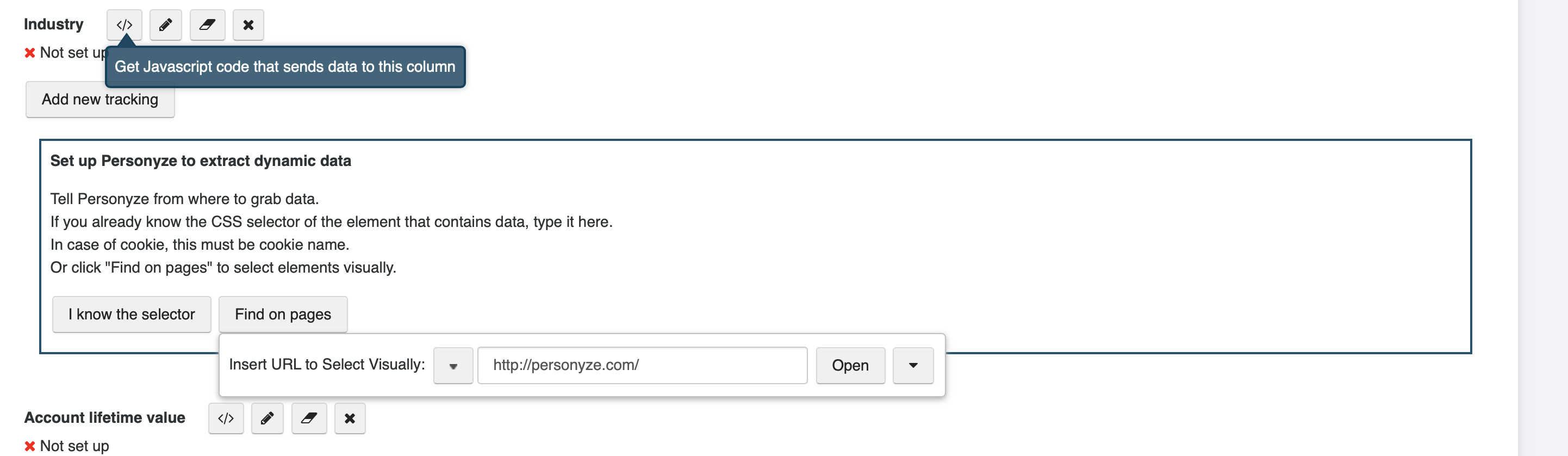
You can also set up a dynamic feed, in the form of an RSS feed, live spreadsheet URL, or SFTP to upload new users to Personyze in real time. RSS and live spreadsheet options can be found in the Upload option, in Settings > Visitor Attributes > Manage Visitor Profiles.

When you select upload, you’ll also have the option to insert a URL for an external live feed to synchronize with, whether in the form of a live data spreadsheet, or RSS or Atom feed.
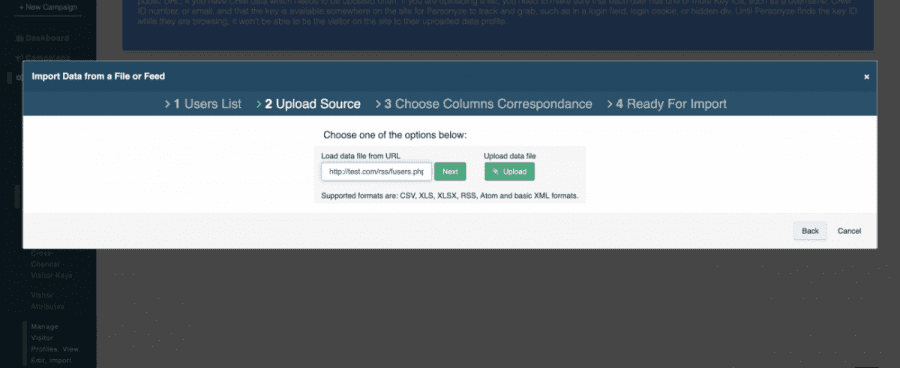
After you input the feed source URL, you’ll need to tell Personyze what each column is meant to be:
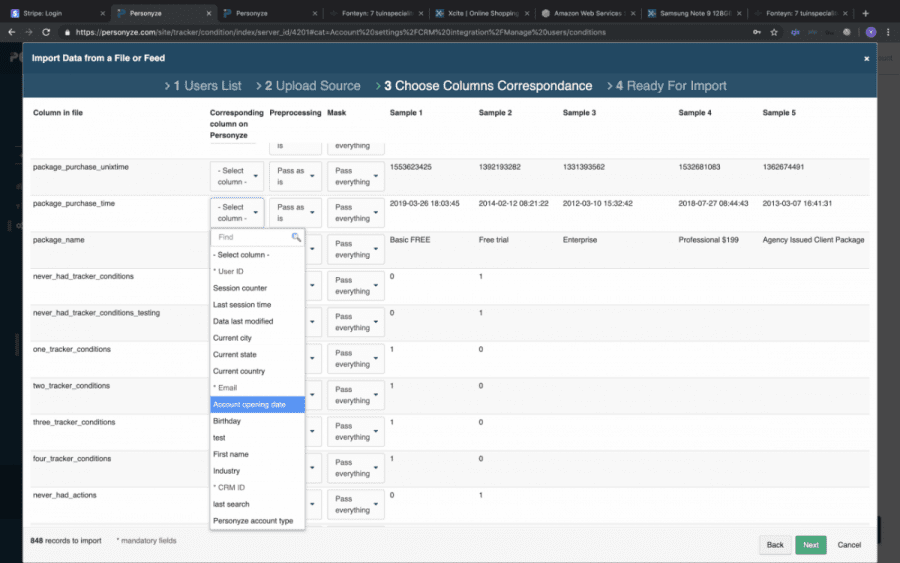
Then, when finished, Personyze will begin synchronizing with the feed, via the URL.
The SFTP option can be made available by request from your account manager or may be present by default with some accounts in Settings > Integrations. Once set up, you will see the last time the feed was updated, and the source of the update (if multiple).

Using Your New User Attributes
Your newly added user attributes can be used either in the CRM targeting wizard, or any wizard that involves targeting, under the targeting rule titled User Profile Data.
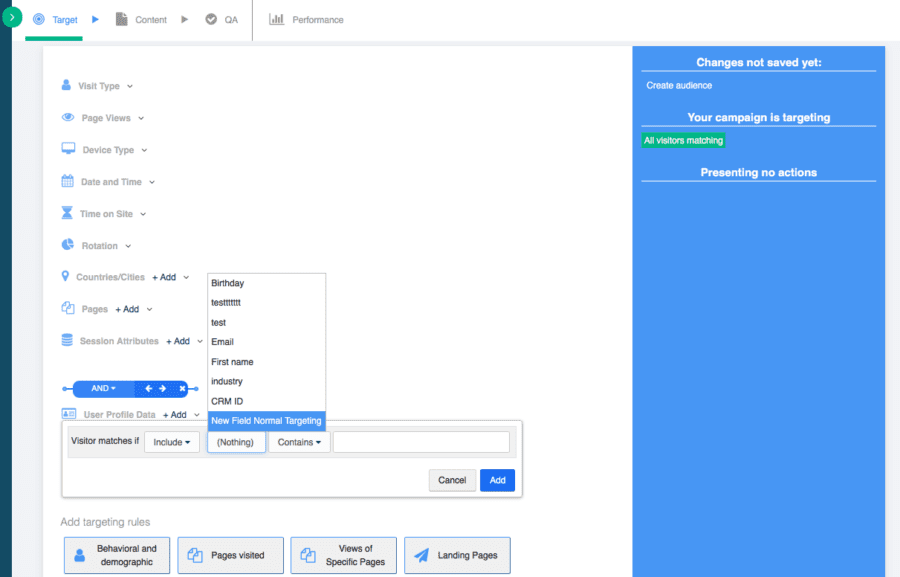
For instance, continuing from the date of account creation example above, here is how you would show content for a certain number of days after they created their account, in the User Data Profile targeting rule:
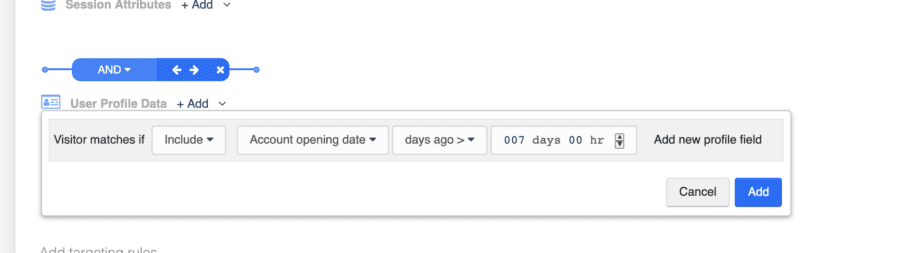
You can also insert data variables as a Personyze Variable into any content, using the HTML editor:
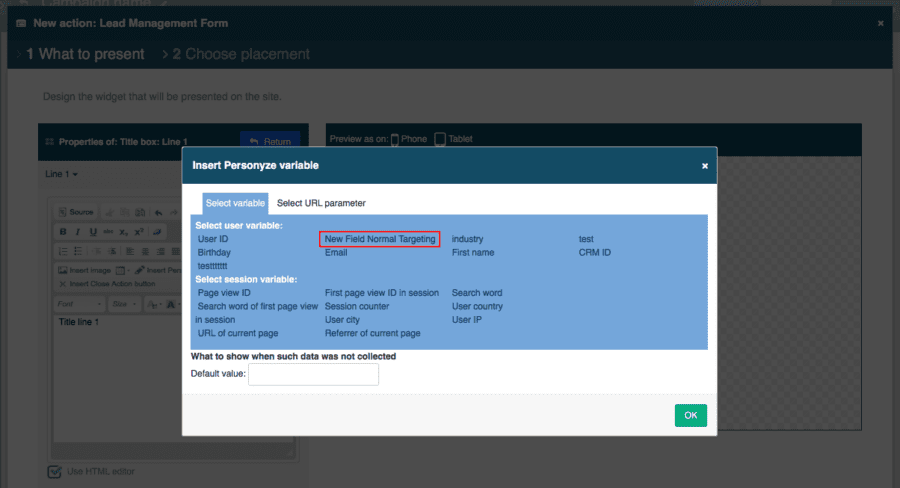
Seeing Your New User Profile Field in Statistics
You will also find that your new profile field will appear in filters in your site statistics pages:
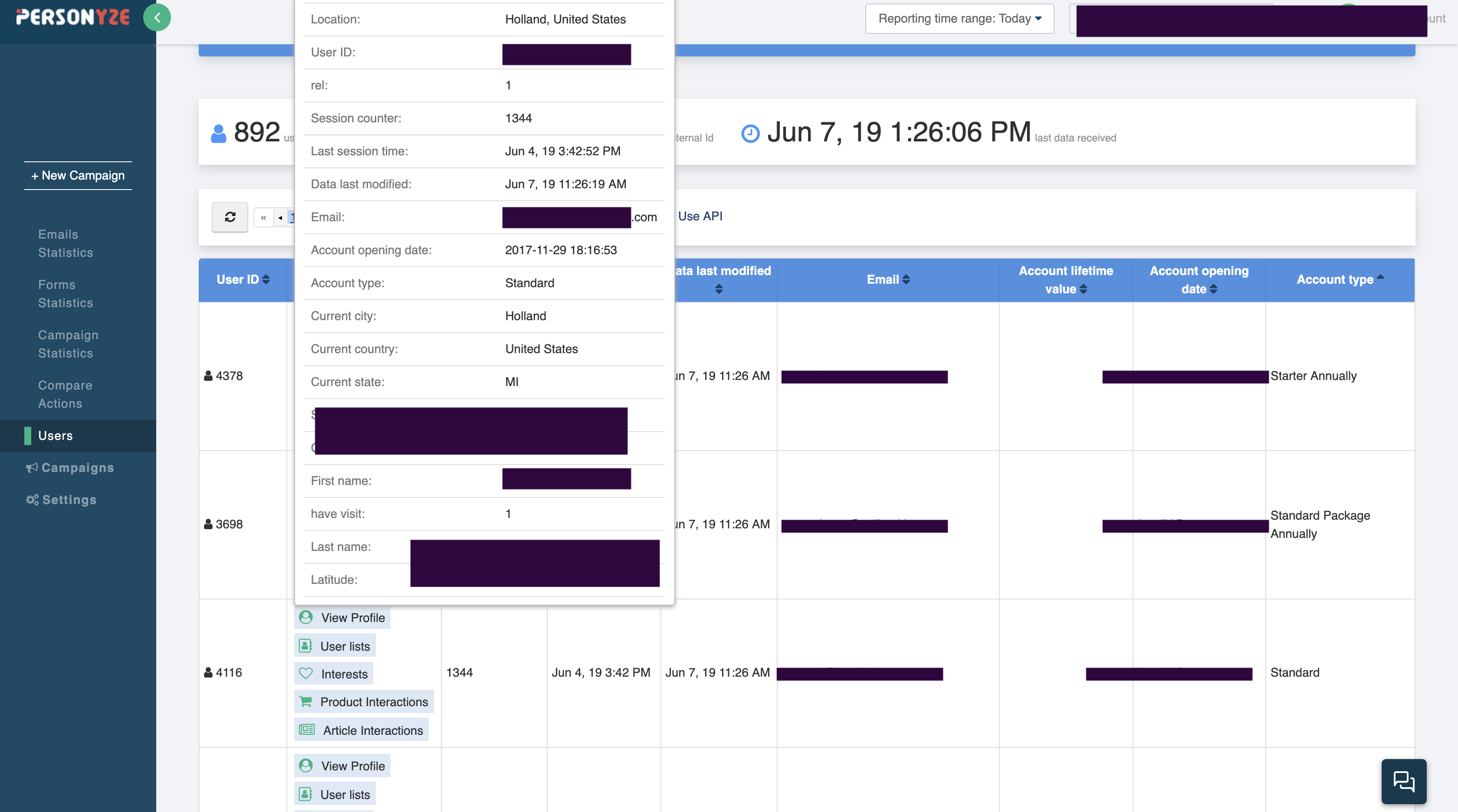
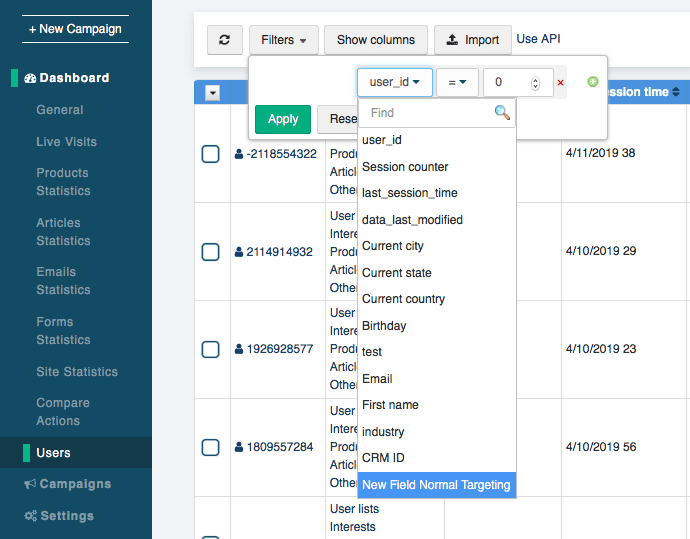
Additional Notes:
- Whenever a new feed is uploaded/synced, the data is available starting at the user’s next session. If they are currently on the site when the data is received, it will only be reflected at the next session. Therefore, if you are testing your feed integration with a particular user, that user will need to log out, delete cookies, and log back in.
- If the data was collected on the site, however, such as by scraping it directly from the page or a cookie or URL variable, it is available immediately.
- If you need your account to update users during an active session, this can be set by Personyze support, upon request.
- Personyze automatically checks for updates to the file every 10 minutes. When the file is updated, Personyze integrates the update.
Keys Still Required
As with any other User Profile Data targeting, you will still need to connect the visitor on the site to their user profile via a CRM Key, which can be anything that is available for Personyze to track that is unique to each visitor, such as their email or CRM ID. This should be available either on the page, in cookies, as a URL variable, login box (with or without autofill), etc. Click here to read more about setting CRM Key IDs.
