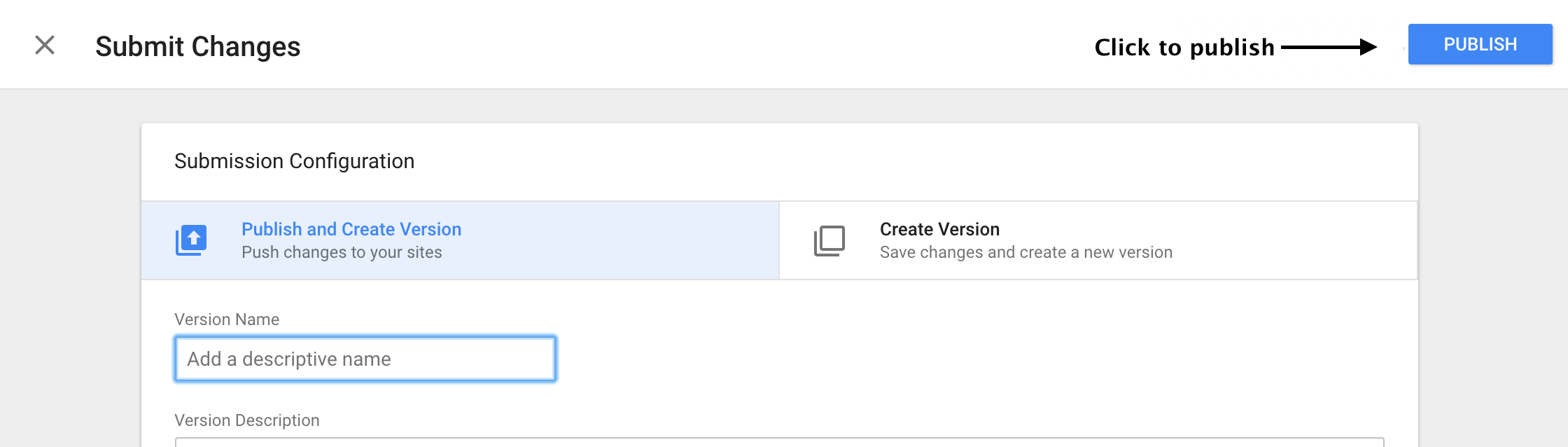In this guide, you can see step-by-step on how to use the GTM to load Personyze on your page.
Google Tag Manager should be installed before you follow this guide, and the Personyze template should be imported from Google tag gallery.
We encourage you to add the snippet as early in the execution path as possible.
In GTM, click Add a new tag.
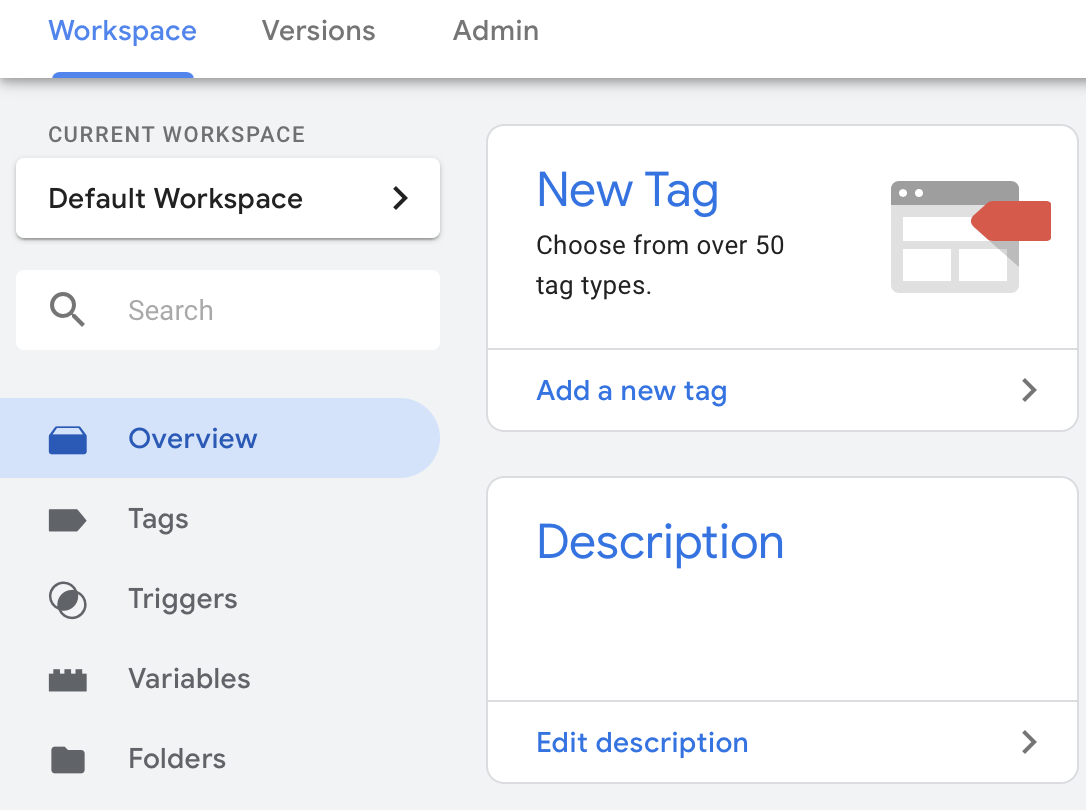
Click the tag icon & select Personyze Tracking Code from the list.
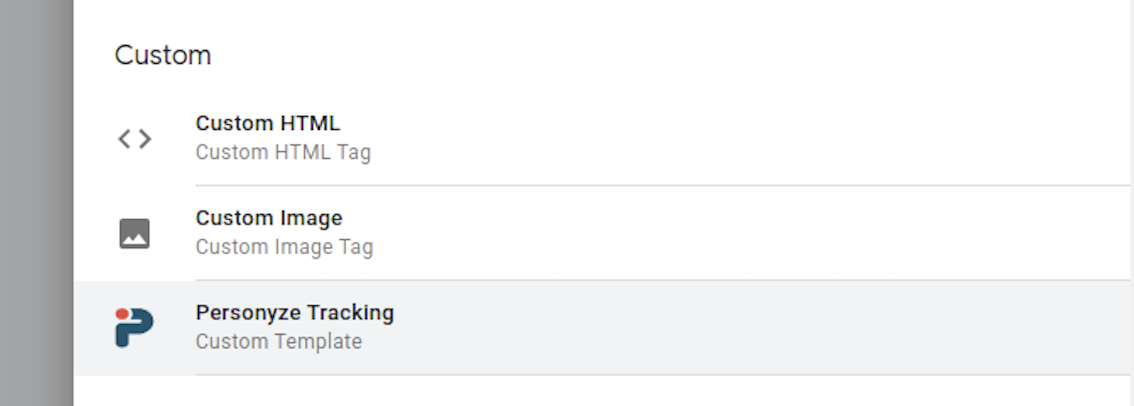
Enter your Personyze Site ID into the text field.
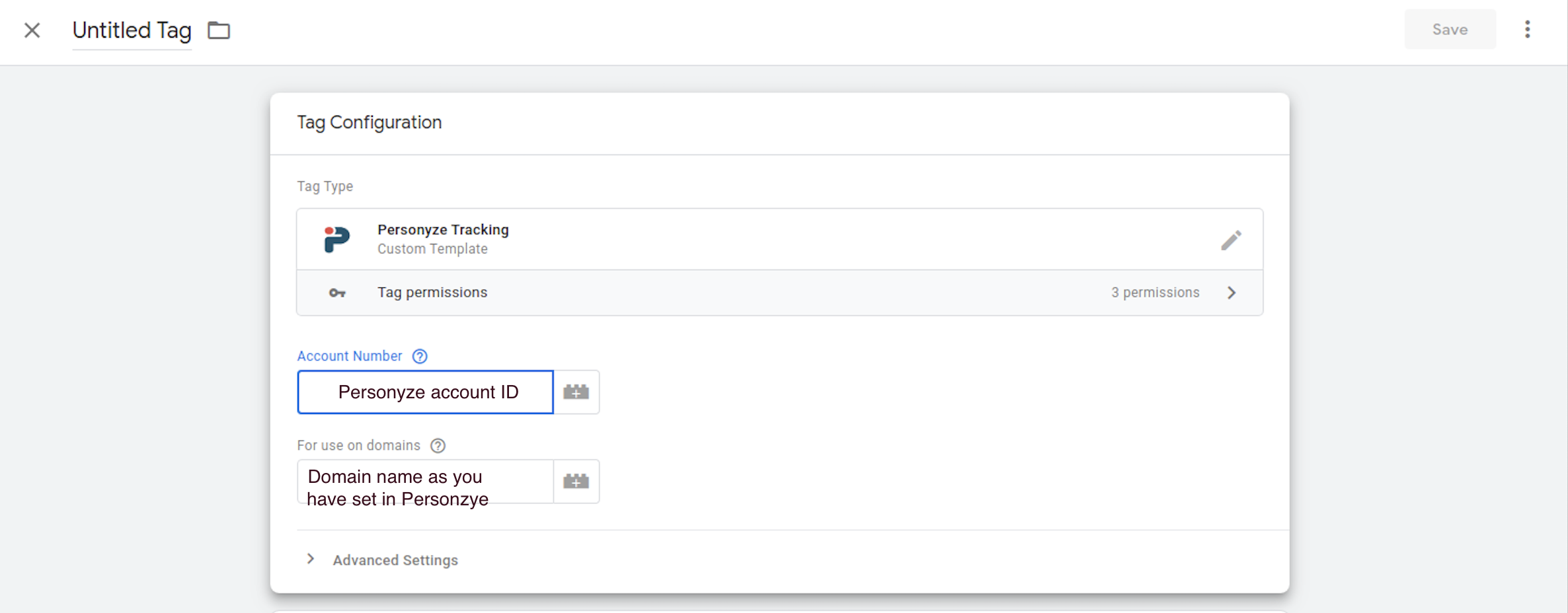
If you don’t know your Personzye account ID, go to settings > Domains And Tracking > click on Get Tracking Code, and look for the S_T number.
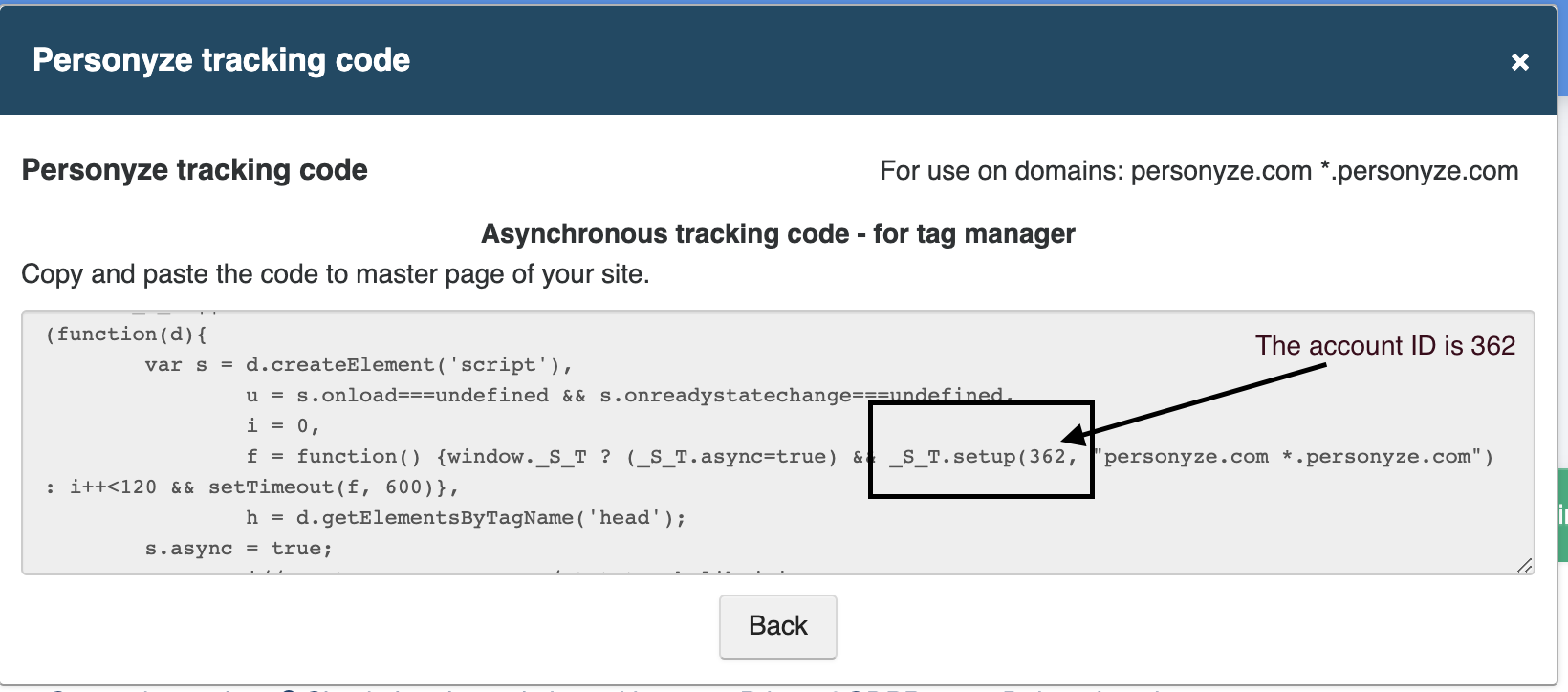
Select All Pages for the trigger.
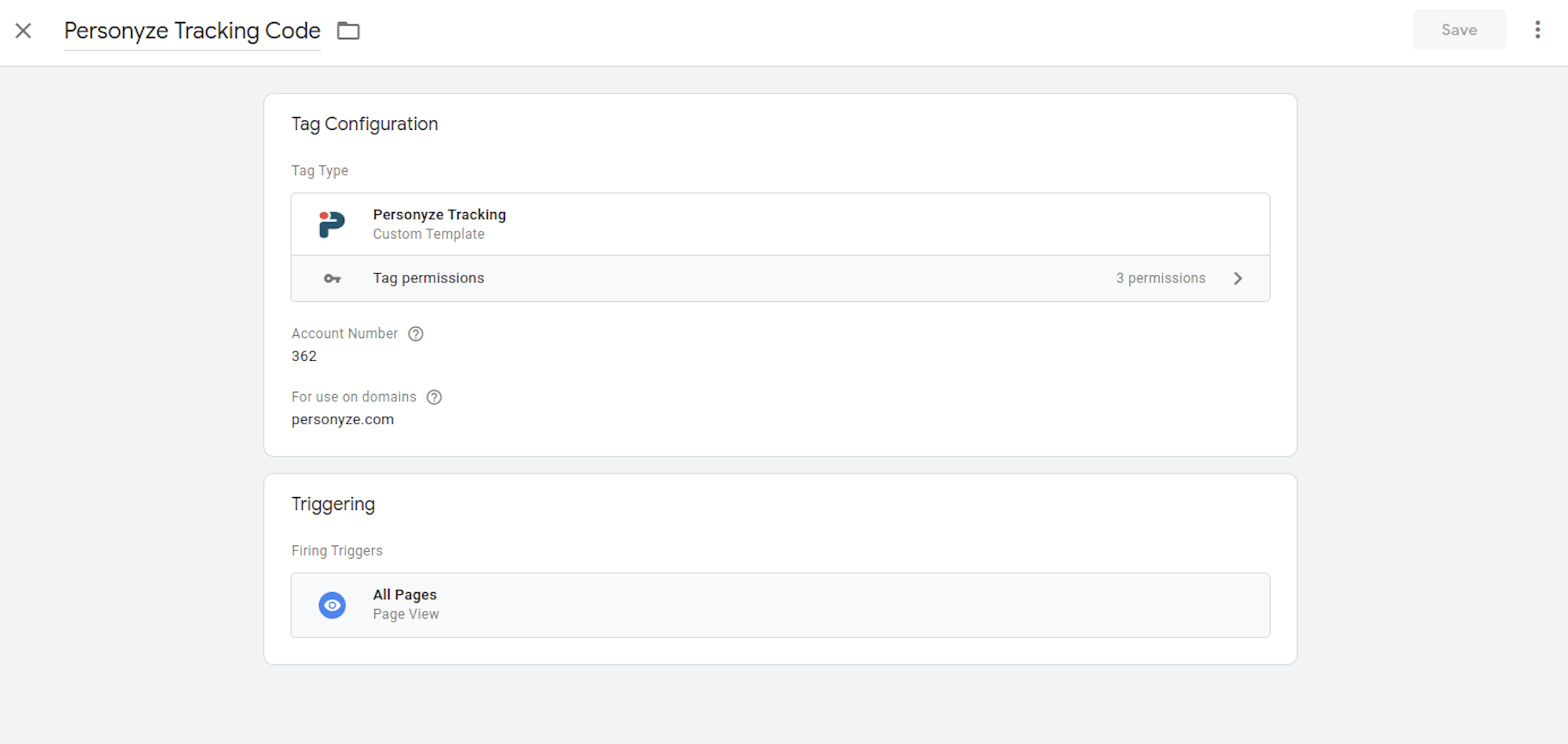
Single Page Applications should only use the “Page View” trigger type
Google Tag Manager’s state change triggers conflicts with Personyze’s own system for detecting changes in single-page applications. For more information, take a look at the Google Tag Manager article about the Page View trigger.
Click on the Publish button to publish the tag.