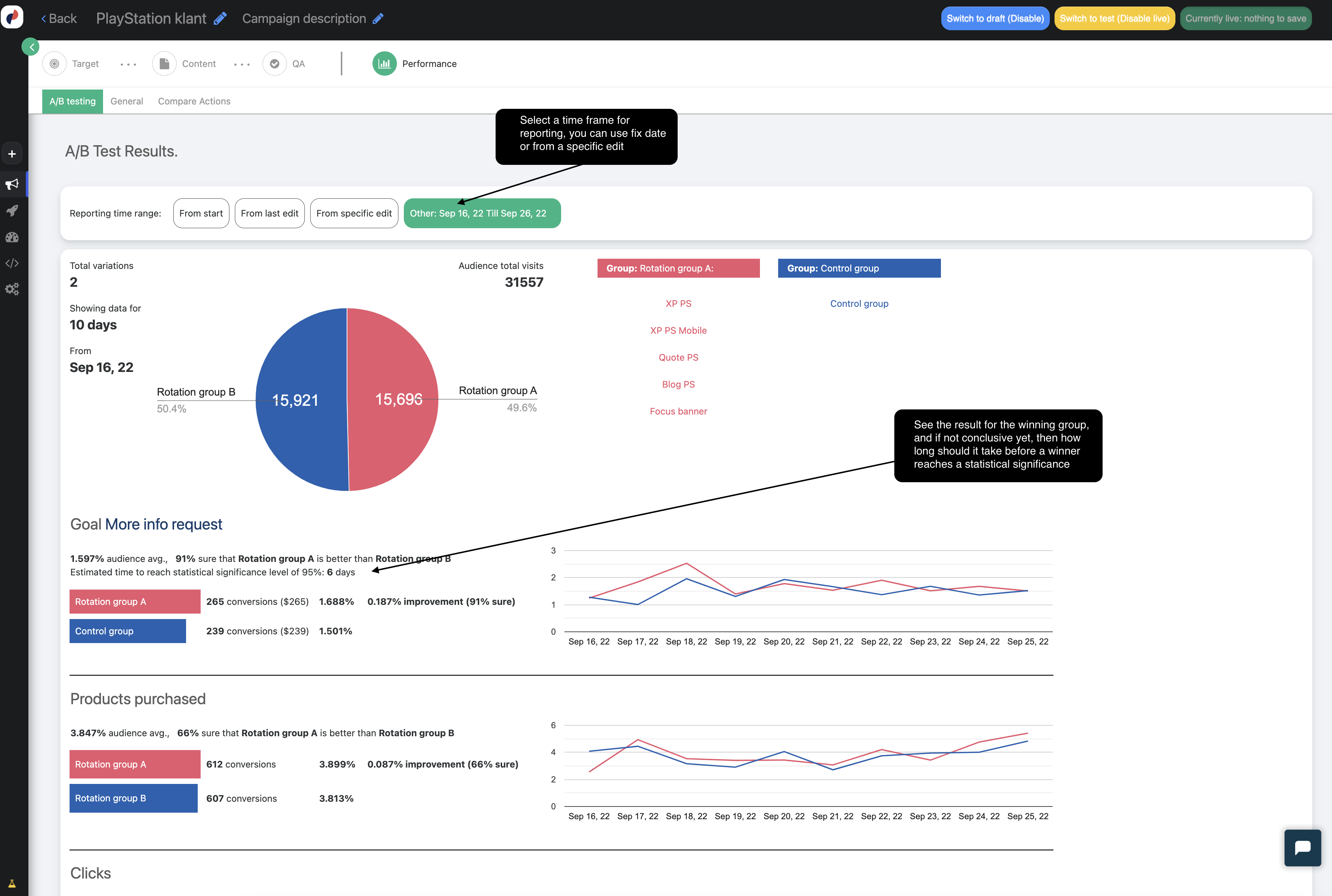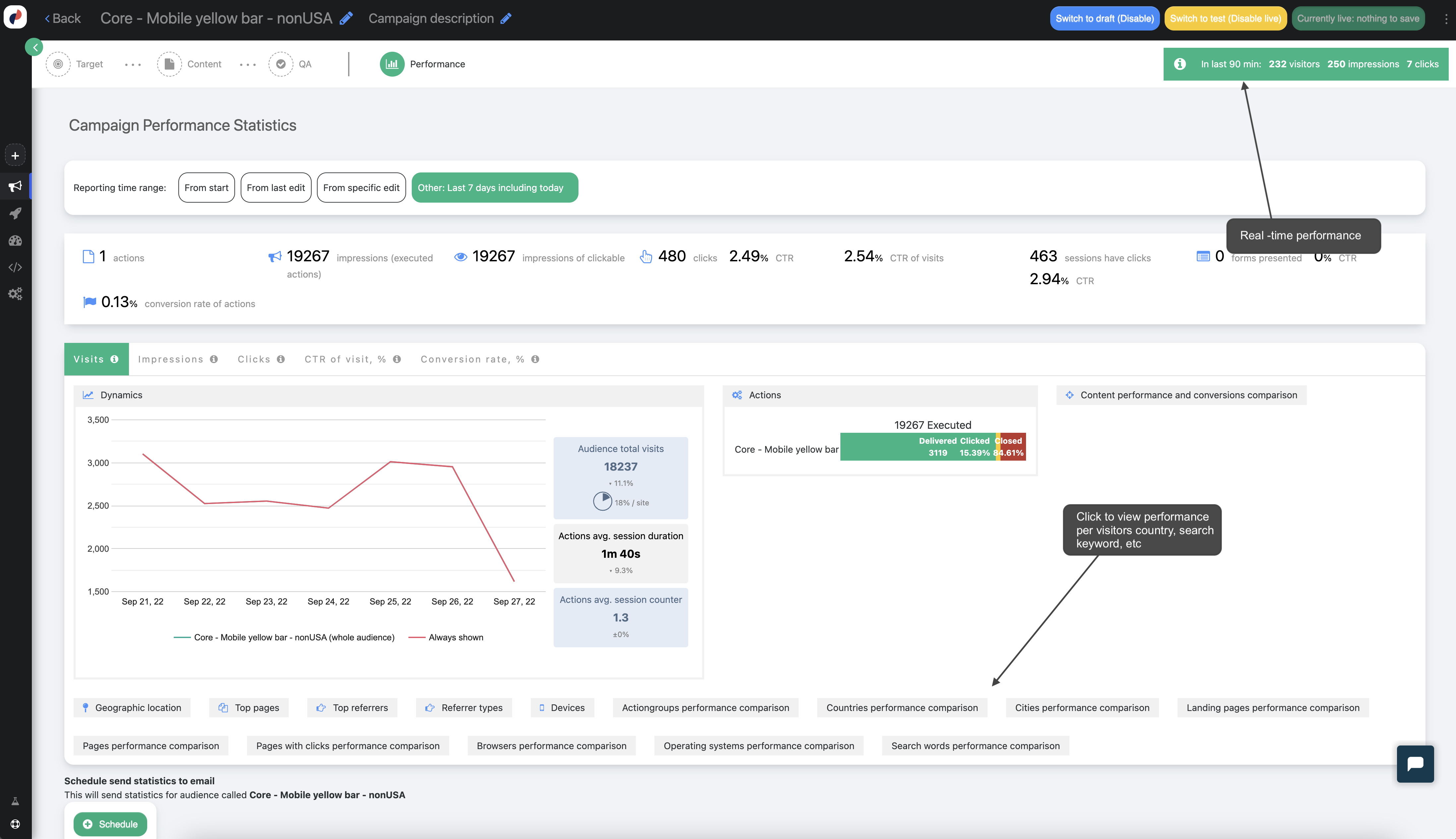Campaign Overview: Targeting and Personalization
Targeting campaigns in Personyze empower you to deliver personalized content or dynamic changes on your website for specific audience segments. This means you’re tailoring the user experience in real time, based on who the visitor is and how they’ve interacted with your site.
Personyze identifies audience membership using over 70 real-time parameters, including behavioral signals, referral sources, CRM data, user interests, geo-location, device type, and more—ensuring each visitor receives content that’s highly relevant.
The Three Steps of a Targeting & Personalization Campaign
- IF: Define your audience using flexible segmentation rules.
- THEN: Choose what content or actions to show this audience.
- TEST: QA your campaign using the simulator, test links, or test mode.
Step 1: Define Your Target Audience
In the “Target” step, you’ll build rules using over 70 audience parameters, including:
- Behavioral data (views, clicks, time on site)
- Referral source and UTM tags
- Device, OS, and browser
- Geographic location
- Weather data
- On-page content and dynamic values
- CRM and user profile fields
- Campaign interaction history and user interests
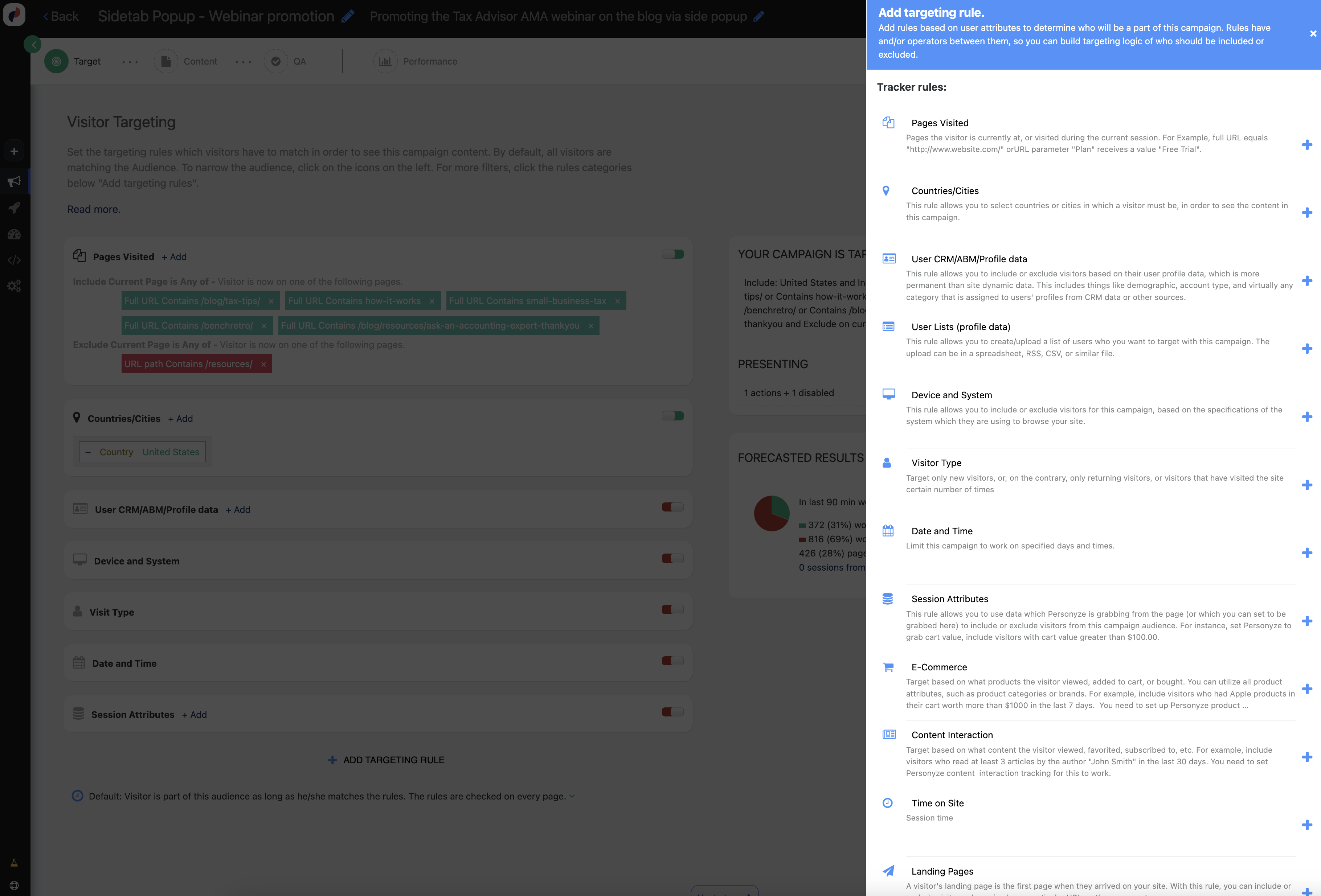
If no rules are defined, the campaign will apply to all visitors. Each additional rule helps you narrow and refine your targeted segment.
Targeting Logic
Rules can use logical operators like AND/OR to create flexible combinations. For example:
IF the visitor is a [New Visitor] AND [Arrived from Campaign X] OR [Visited Landing Page Y], THEN show personalized content.
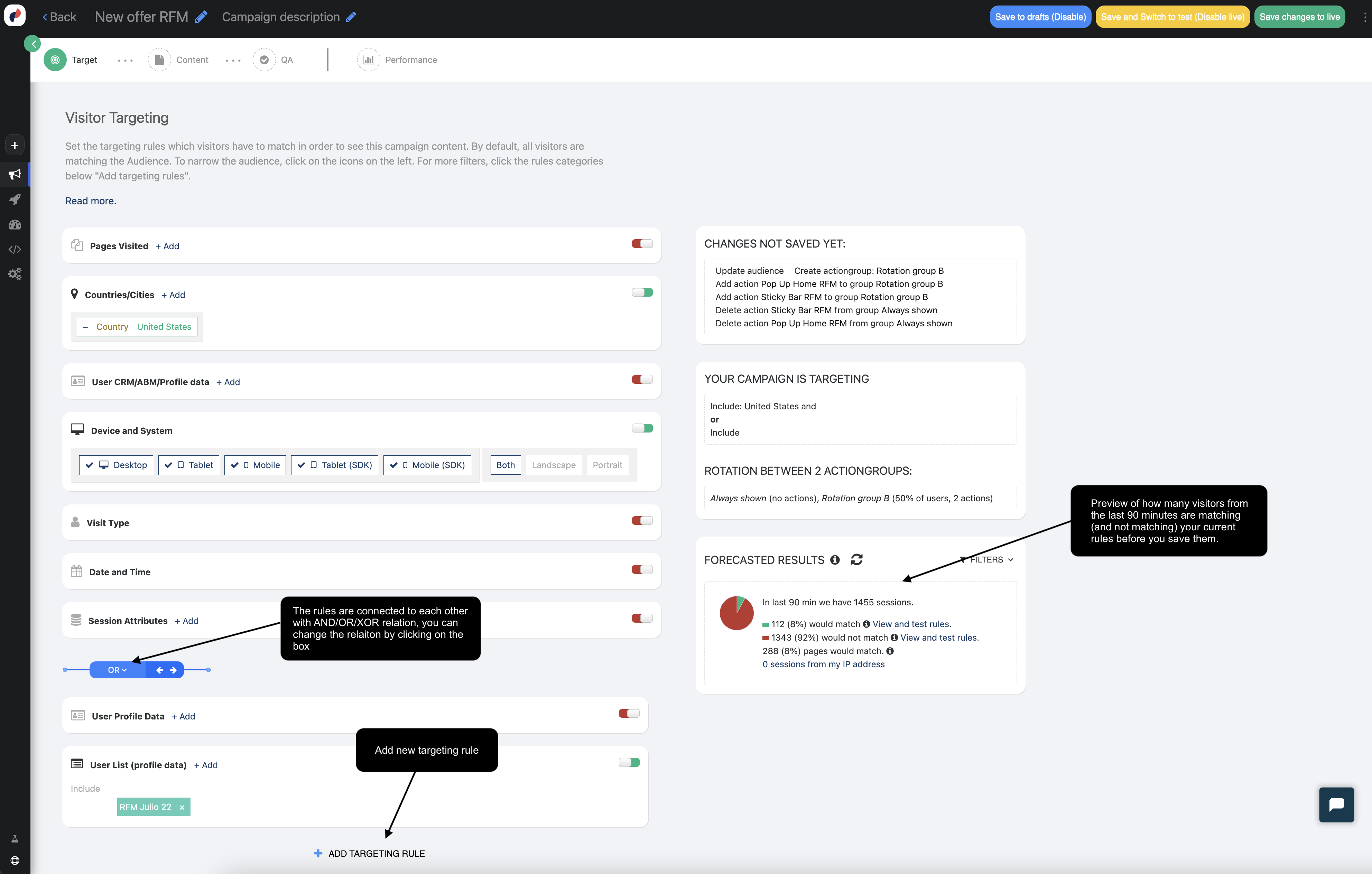
Advanced Audience Settings
Set how long visitors remain in an audience, manage audience groupings, and assign priority when audiences overlap. Higher-priority campaigns will take precedence if multiple apply to the same visitor.
Step 2: Define Content & Actions
In the “Content” step, you choose what changes Personyze will make for visitors who match your audience targeting.
You can:
- Modify Existing Page Content
- Edit text, images, buttons using WYSIWYG
- Replace content blocks dynamically
- Add New Content
- Display banners, popups, and embedded HTML
- Add lead generation forms and CTA blocks
- Include countdowns, sliders, or animated elements
- Trigger Actions
- Redirect to another page or URL
- Run JavaScript functions
- Trigger email sequences or CRM workflows
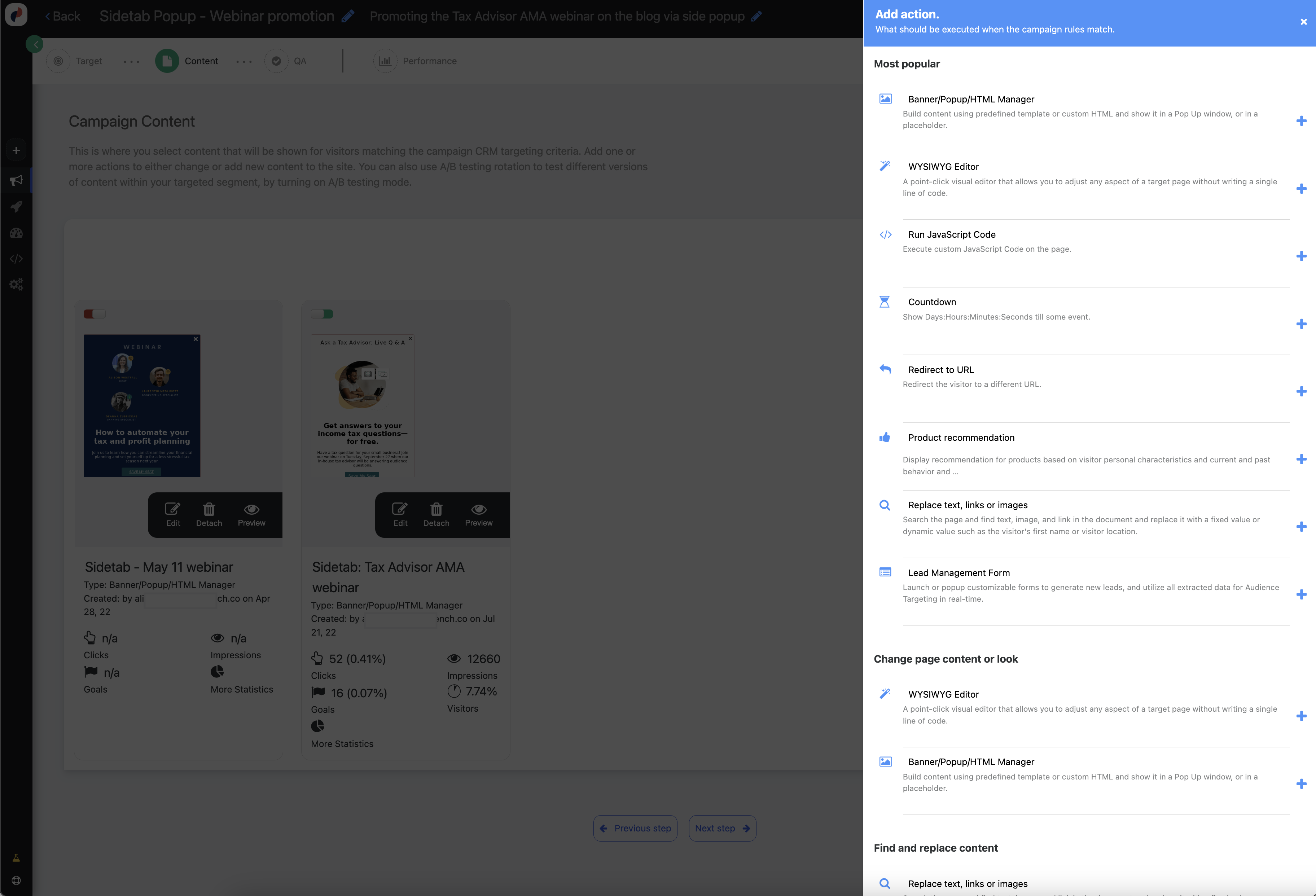
A/B Testing Mode
Personyze includes built-in A/B testing, allowing you to serve multiple versions of content to your audience and track which variation performs best.
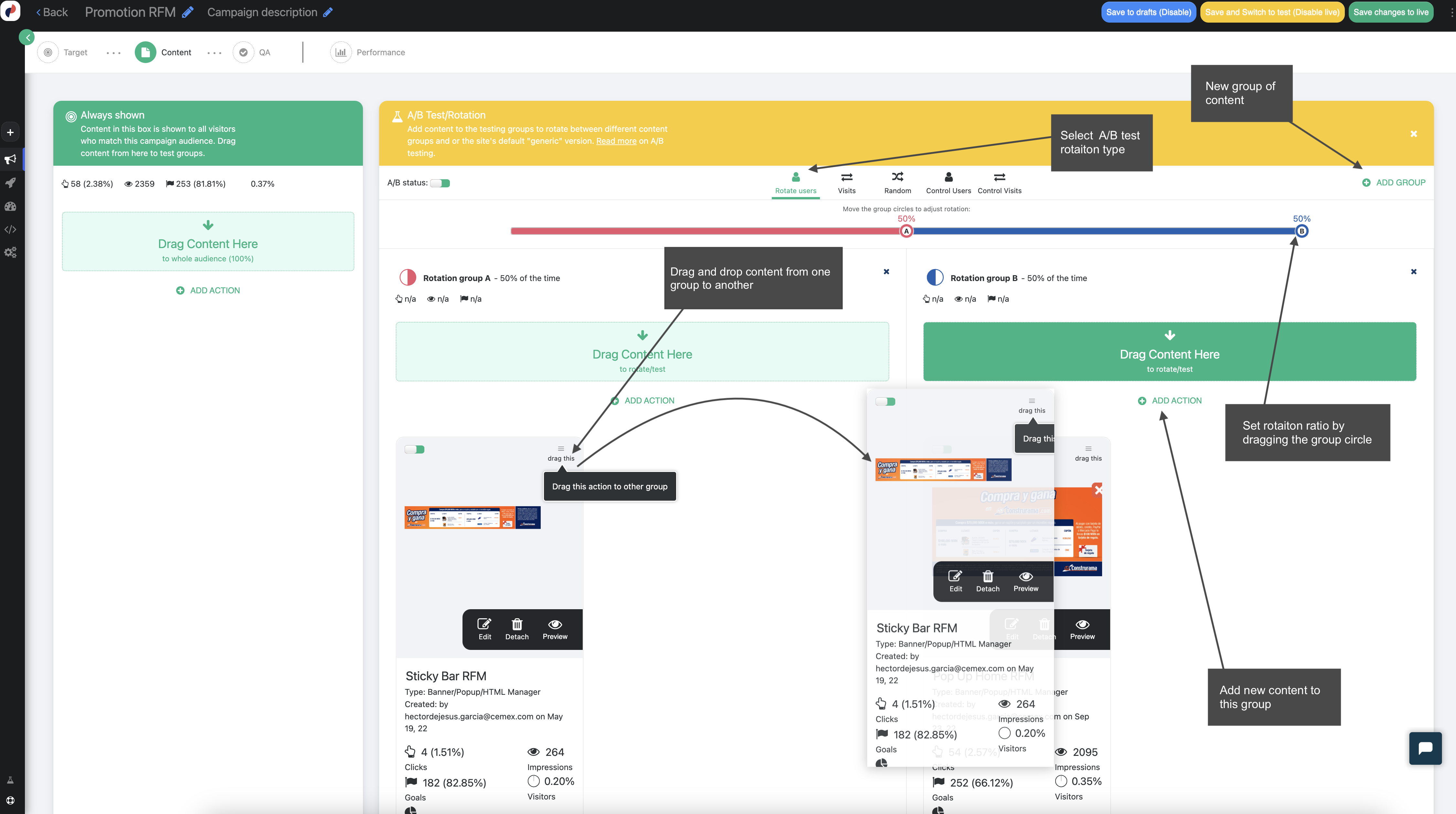
Step 3: QA Your Campaign
Before launching, ensure your campaign works as expected using one of Personyze’s quality assurance tools:
1. Simulator
Preview your campaign in a simulated environment. View visitor attributes, rule matches, and campaign actions as if they were live, without publishing to the public.
2. Save in Testing Mode
Test the campaign in a live environment, visible only to your IP address or with a special testing parameter. This allows a realistic preview without exposing it to actual users.
3. Generate Test Links
Create unique URLs with testing parameters that allow team members to preview the campaign without affecting regular site traffic.
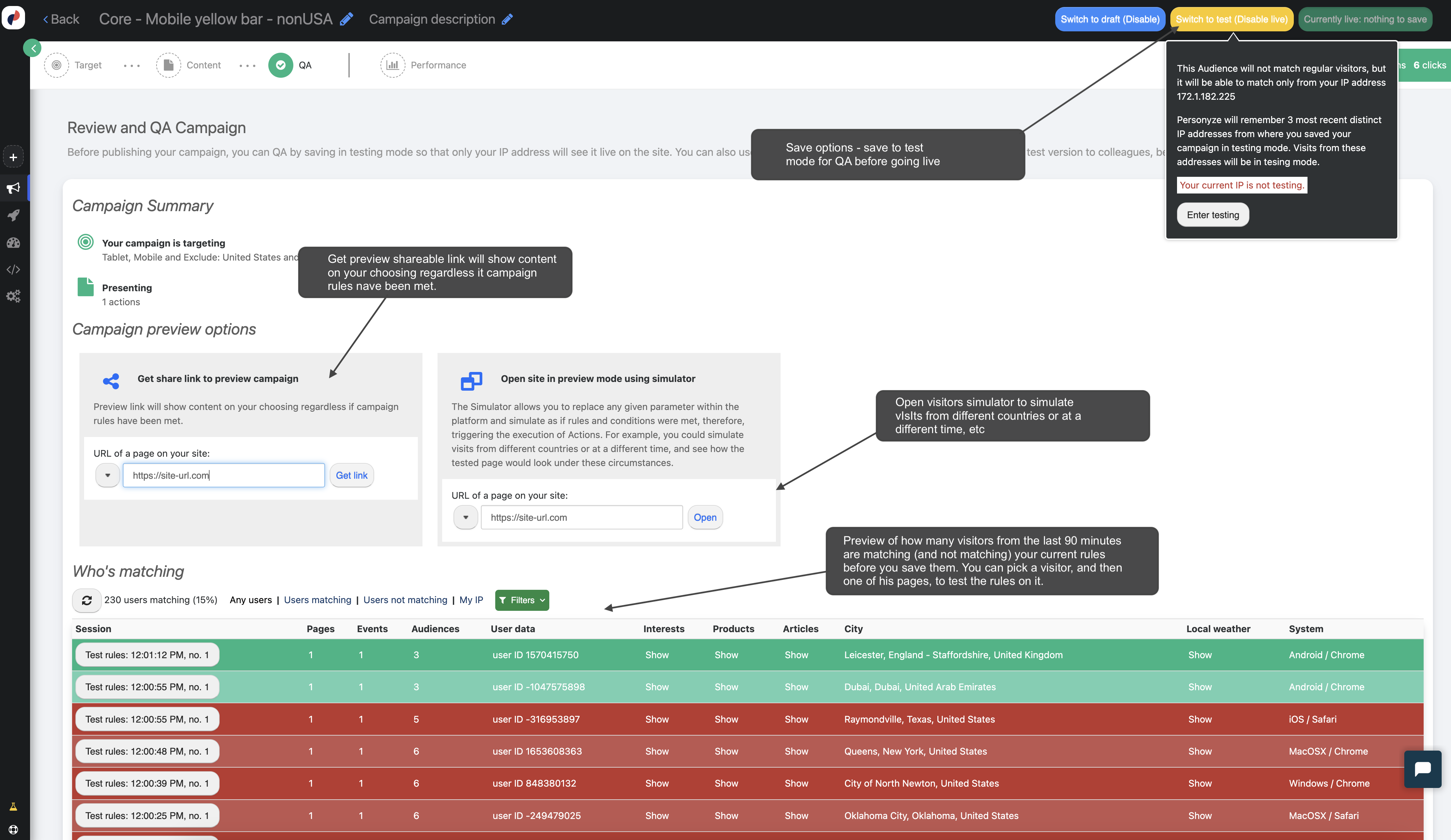
Campaign Statistics
Once your campaign goes live, access comprehensive analytics by clicking the “Statistics” icon. View performance metrics like views, clicks, conversions, and audience breakdowns.