This wizard makes it easy to set up email campaigns which send to users who have abandoned their carts online. It includes setting up monitoring to see when a cart has been abandoned, and recommendations which can be included in the email. Abandoned cart emails are one of the most important implementations of Personyze for e-commerce, since a great deal of potential revenue is simply lost in uncompleted transactions without them, so let’s jump into it.
Email Re-marketing Wizard
To set up an abandoned cart email, you’ll be using the main wizard for email remarketing:

In the first stage of this wizard, you’ll be presented with an opportunity to input an email list, or select from an existing list of your users whose emails are known. Emails can be obtained in a variety of ways, by uploading existing email lists, scraping the emails from visitor interactions with the site (such as an email input on a login form), cookies or URL variables, or integrations with your CRM via API or feed.

Next, you’ll have the opportunity to filter your list by various targeting metrics. You’ll notice that this targeting screen is different from the others you typically see, and that’s because only those targeting parameters which are usually relevant to email are included.
If you want to send emails based on some other targeting metric, you can always use the email action on a normal targeting campaign.

Next, you can choose which type of email content you want to use in this campaign. Your options are:
- Product Recommendations by Email – This action includes templates with product recommendations already added
- Content Recommendations by Email – This action includes templates with content recommendations already added
- Webhook – This is a webhook action to trigger emails (or related business logic) in your third-party EMS
- Dynamic Email/Retargeting Email – This action includes templates that are less oriented towards products or content.
In the vast majority of cases, for abandoned cart emails you will be using the Product Recommendations by Email action.

Next, either insert your existing email HTML or use one of our templates, as with all other Personyze actions.
After that, you’ll see the step-by-step action wizard for setting up this email, with the first step being to choose an algorithm for the recommendation you’re planning to use. As you’ll see, there are options for showing the items that were left in cart, or algorithms specifically for abandoned cart emails.

You can also use other algorithms for an abandoned cart email, but whether you end up using a cross-selling, up-selling, or other type of algorithm, you may also want to add some filters, such as showing similar items from the same category, etc.
Next, you’ll be able to choose the sender address and subject line. If you haven’t set up your email address as a sender, you simply fill out the form information you see here, and then verify when you receive the verification email.

Next, you’ll see the HTML editor for designing your email, if you’re using one of our templates, which is more or less the same as the HTML editors for various other types of campaigns.

Next you’ll have an opportunity to add URL parameters to the email links.
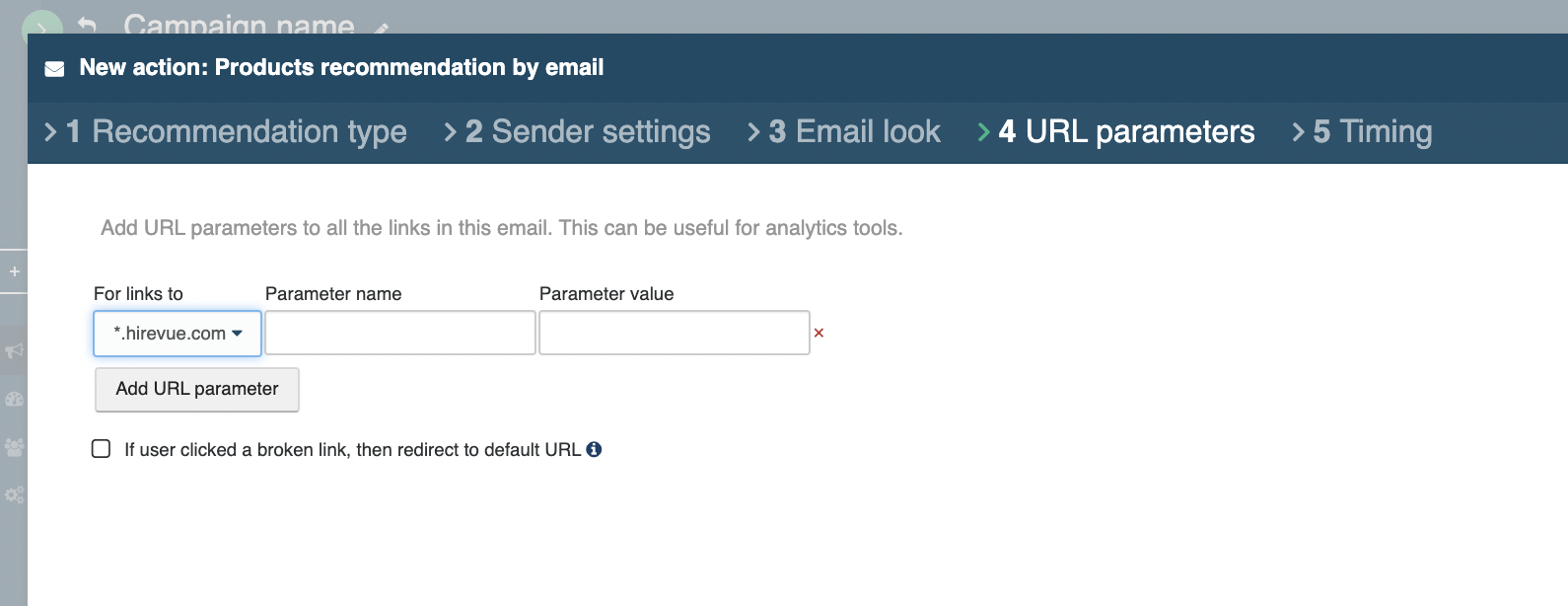
Finally, you can create timing settings for the emails, in case you want them to send at a specific time interval after the cart is abandoned, for instance.

As always, you are encouraged to QA your campaign, before publishing it live. In the case of email, that means inputting an address to receive the email for testing purposes.

