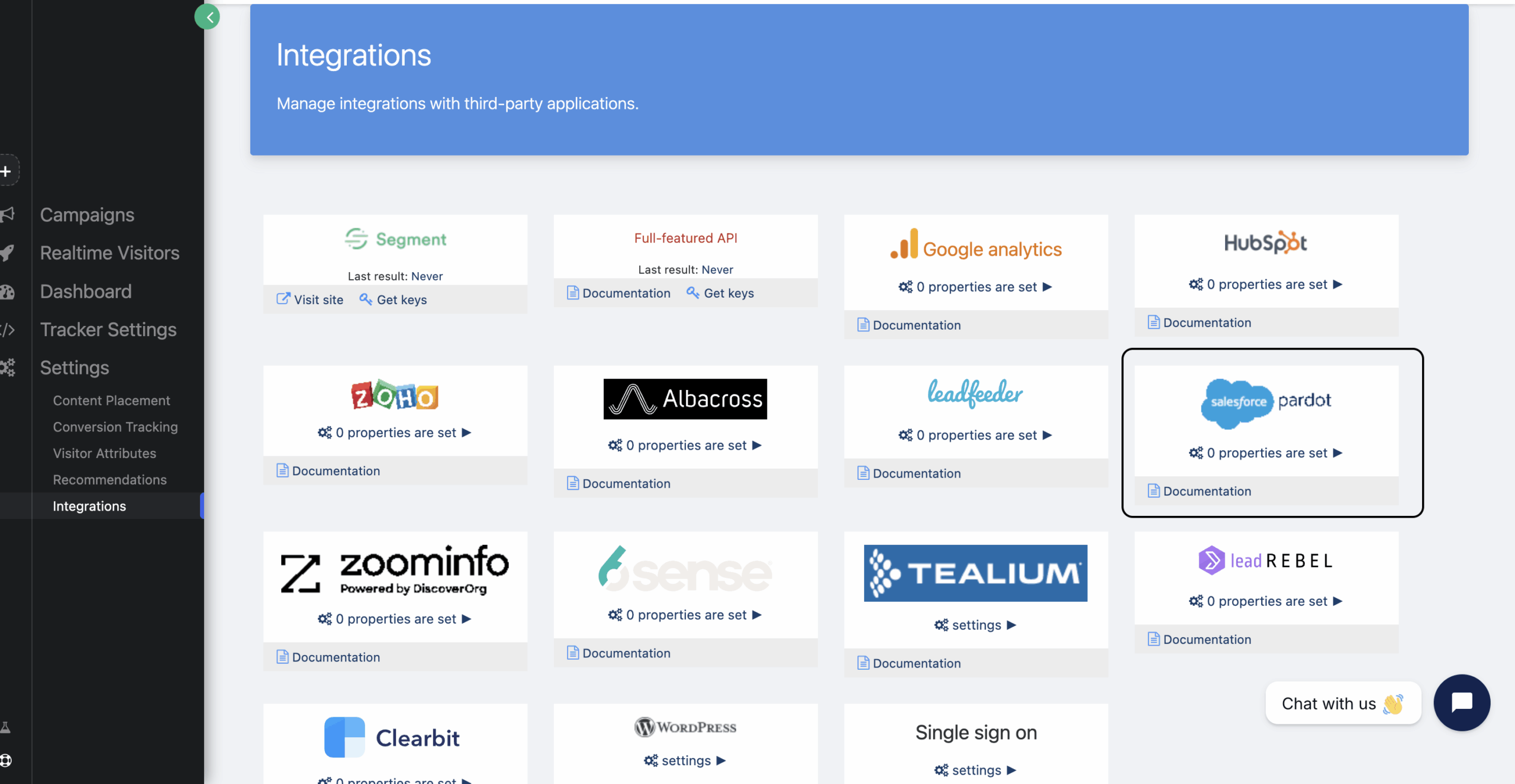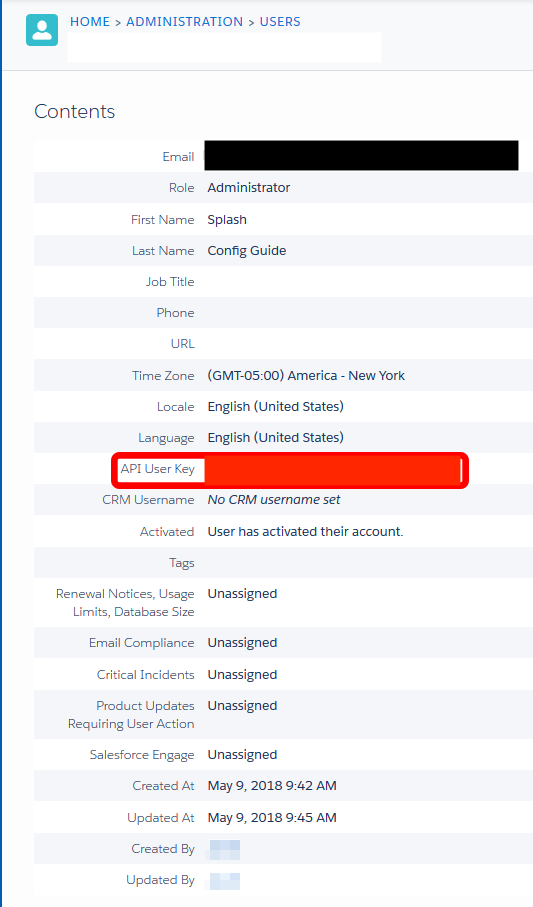In order for Personyze to connect to Pardot, you’ll need to create a new Administrator User for the connection that is not configured for Salesforce Single-Sign-on (SSO).
To do that, navigate to Pardot Settings > User Management > Users and create a new Admin User that DOES NOT have a CRM connected user account.
Optional: If you don’t want to use an Administrator account to connect to Personzye, you can also create a special integration user. this user needs to have the following abilities in the prospects area:
View opportunities
View prospects
View prospects accounts
Finding Your Pardot API Key
Pardot API User Key is a unique identifier that is associated with the Pardot user account being used by the integration. You can find your Pardot user key by navigating to Pardot > Admin > User Management > Users and then by clicking on the specific user that you wish to use for the connected account. In the example below, you’ll see the API User Key listed in the User record in Pardot:
Connect Personyze to Salesforce Pardot
The final step in connecting Personyze to Salesforce Pardot is to connect the two systems. Navigate to Personyze > Settings > integrations >, where you’ll see the “Connect to Pardot” button, as shown here: