This quick-start guide shows how to connect Personyze to your Shopify store: install the app, enable the App Embed in your live theme, and enter your Account ID. In minutes you’ll confirm tracking and be ready to launch targeting and A/B testing campaigns. Each step below includes a matching screenshot.
Prerequisites: A Shopify store with admin access and a Personyze account.
- Install the app.
Find Personyze in the Shopify App Store (or use the direct app link) and install it.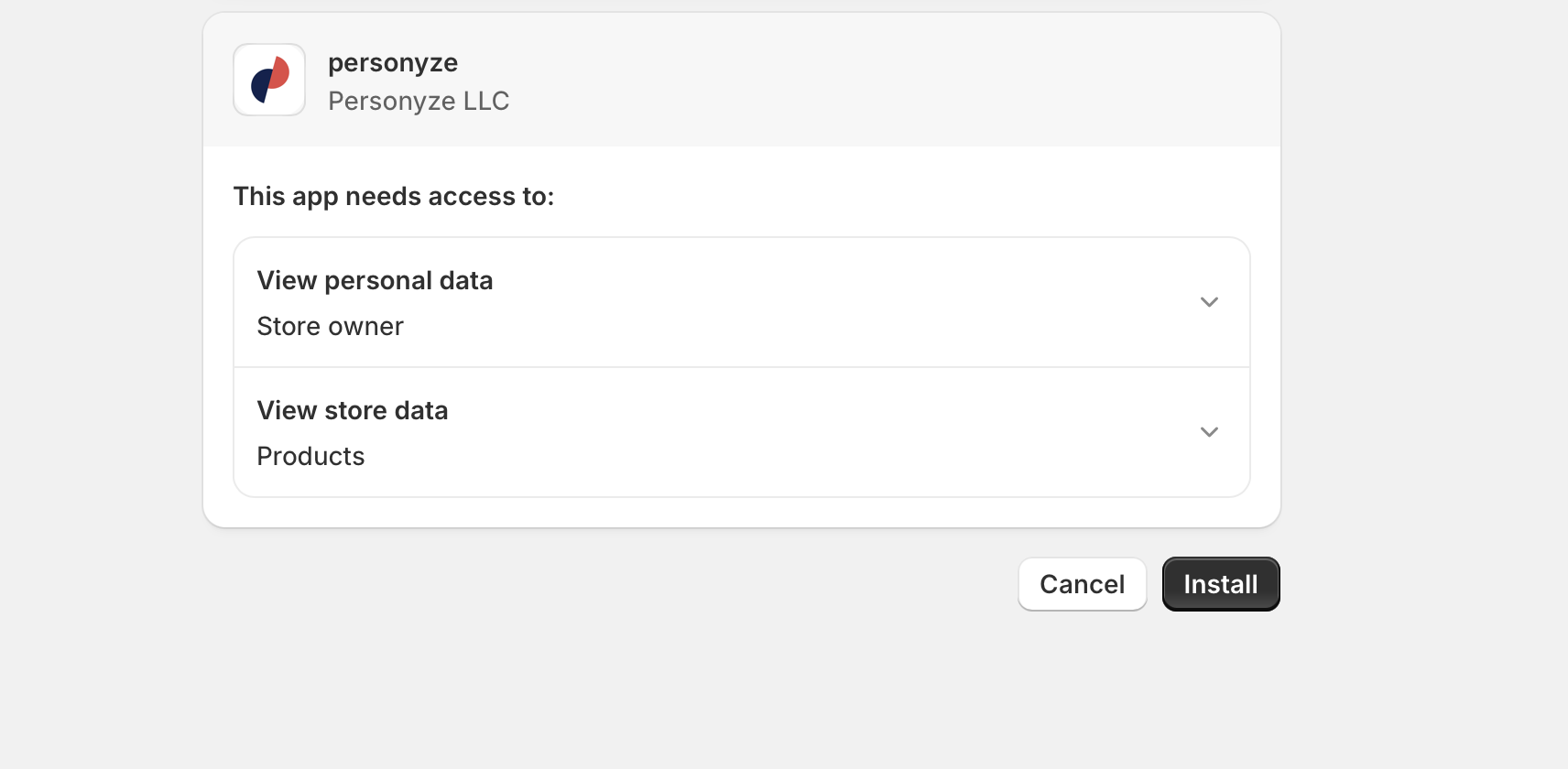
Install the Personyze app from the Shopify App Store. - Sign in with your Personyze credentials.
After installation, you’ll be prompted to connect your Personyze account. Enter your account credentials and confirm.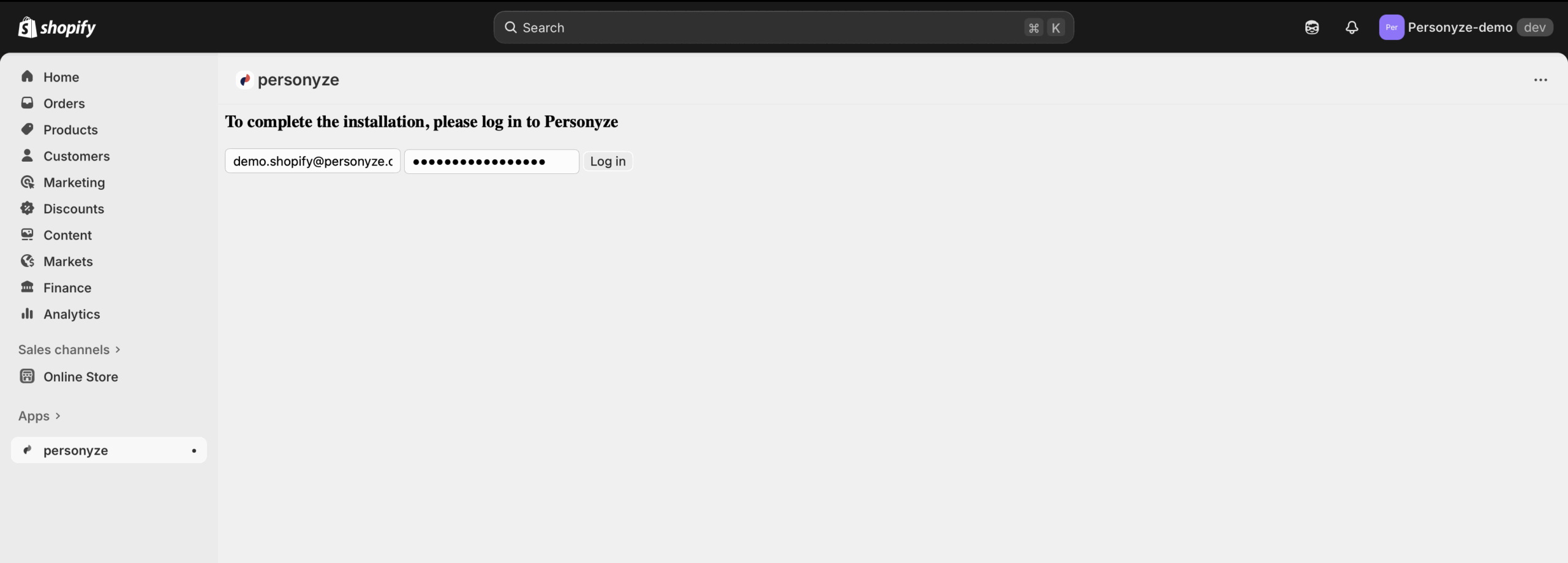
Connect your Personyze account. 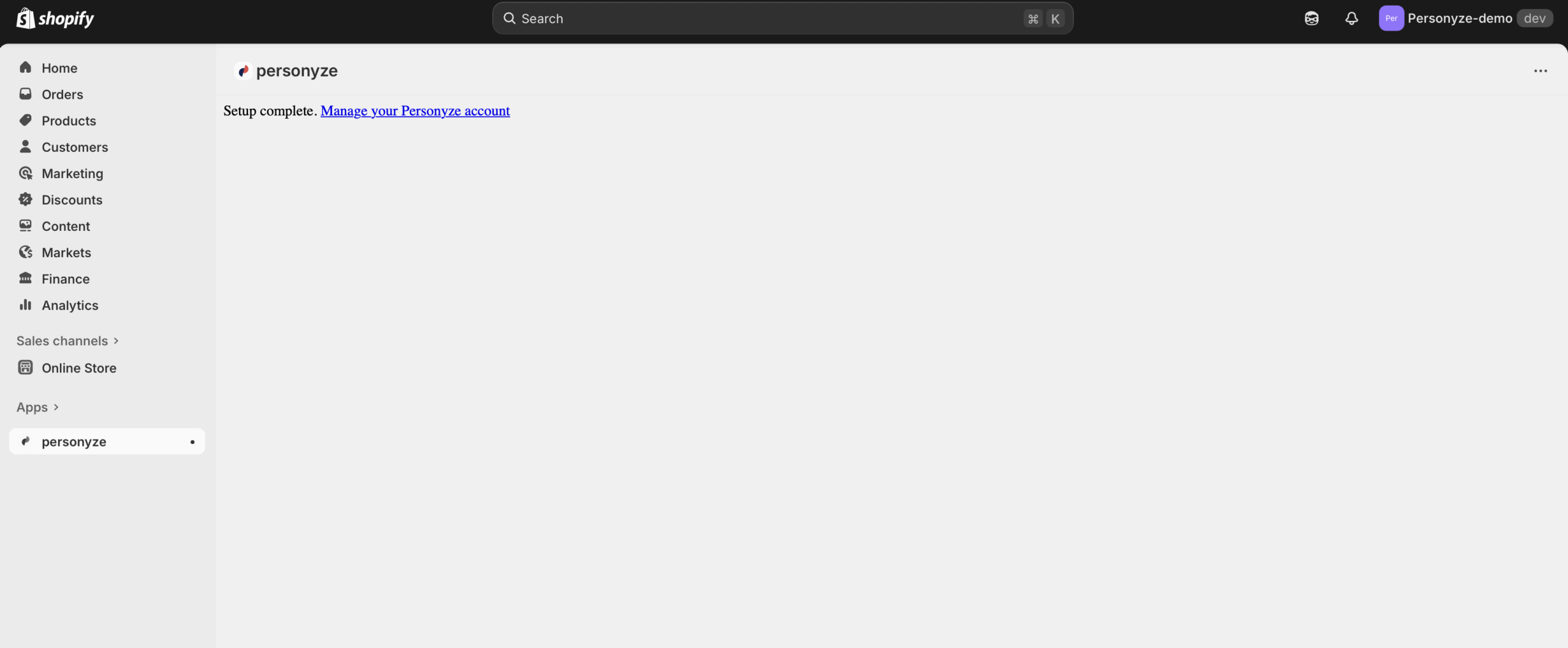
Confirm the connection. - Open the Shopify Theme Editor.
In Shopify admin, go to Online Store → Themes, then click Customize for your live theme.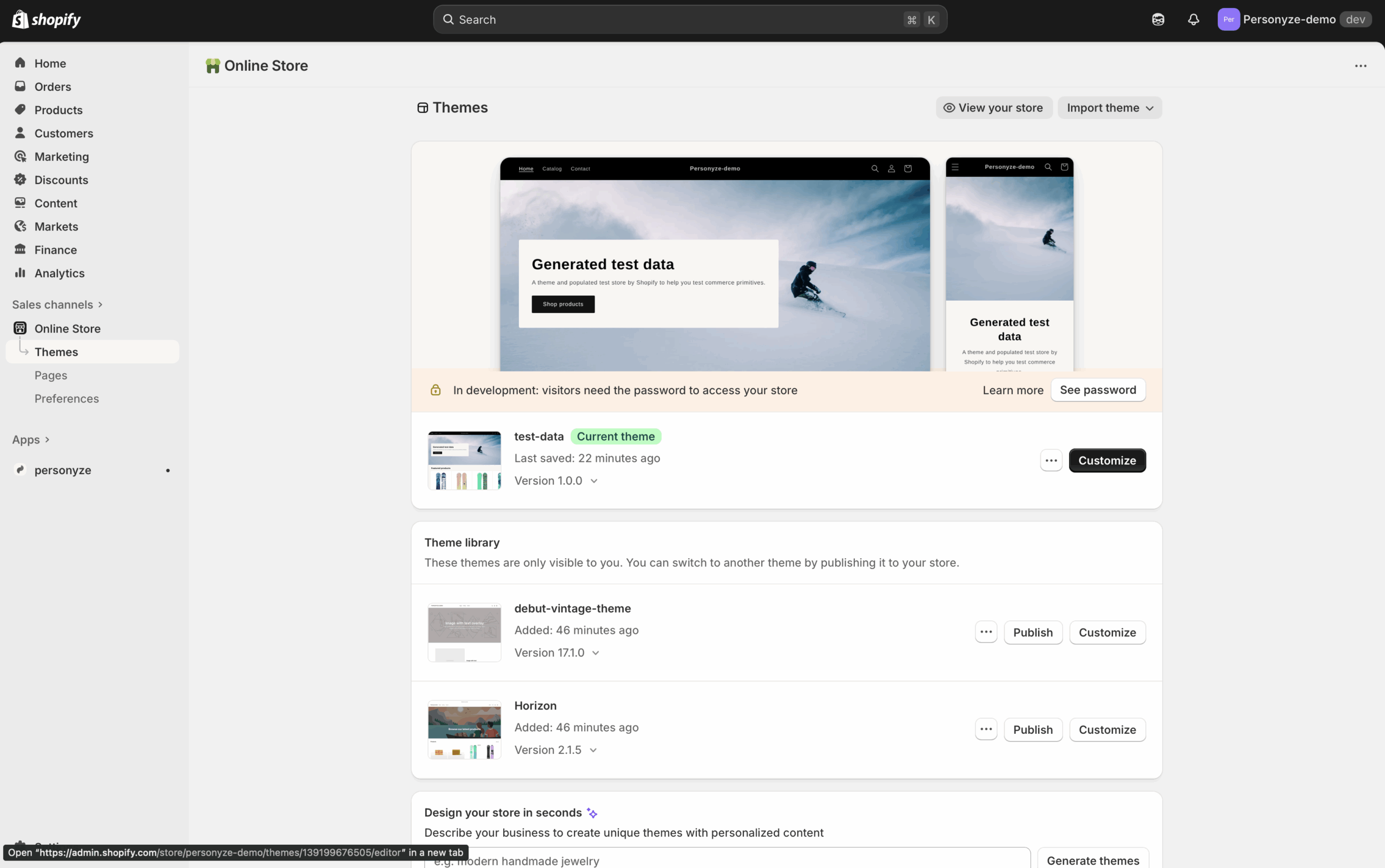
Open the theme you want to edit. - Enable the Personyze App Embed.
In the Theme Editor, open App embeds and switch on Personyze.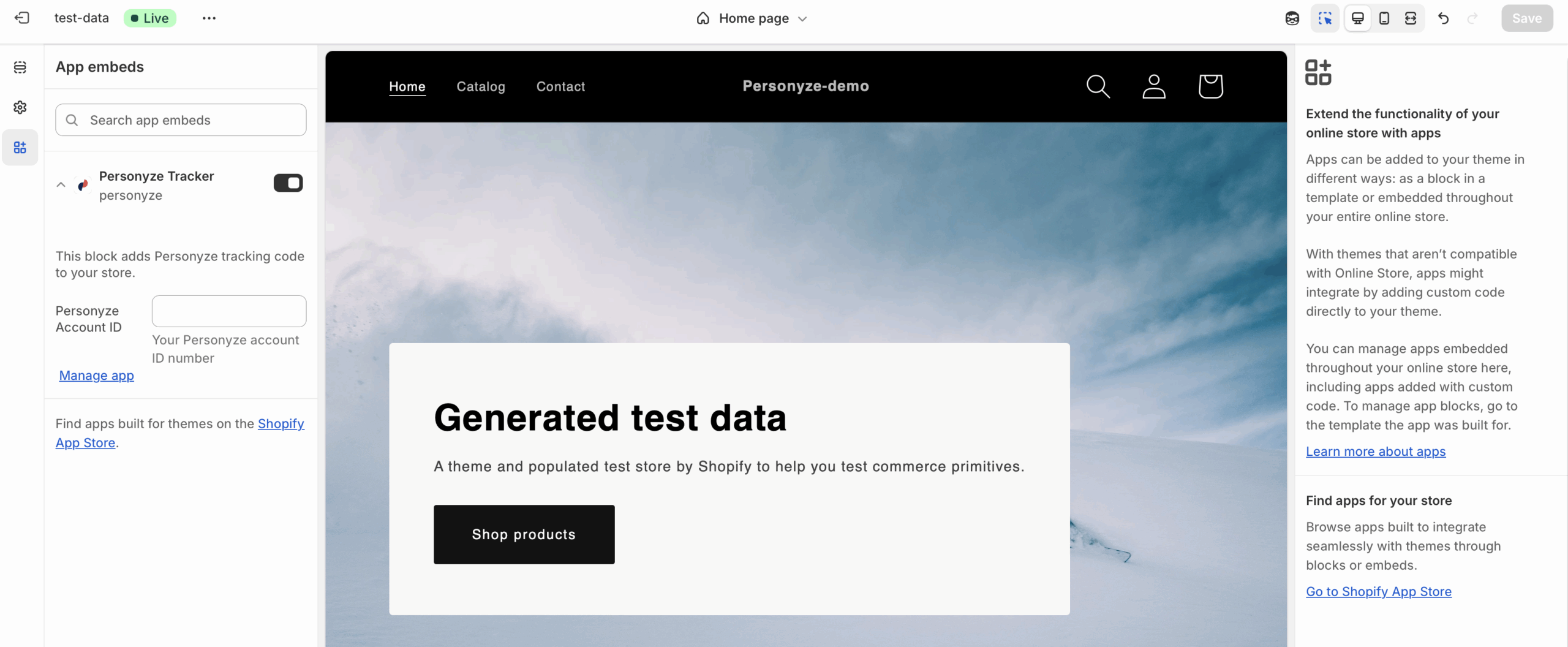
Activate the Personyze app embed in your theme. - Set your Personyze Account ID.
In the app embed settings, enter your Account ID. You can find it in the Personyze dashboard under the Account menu.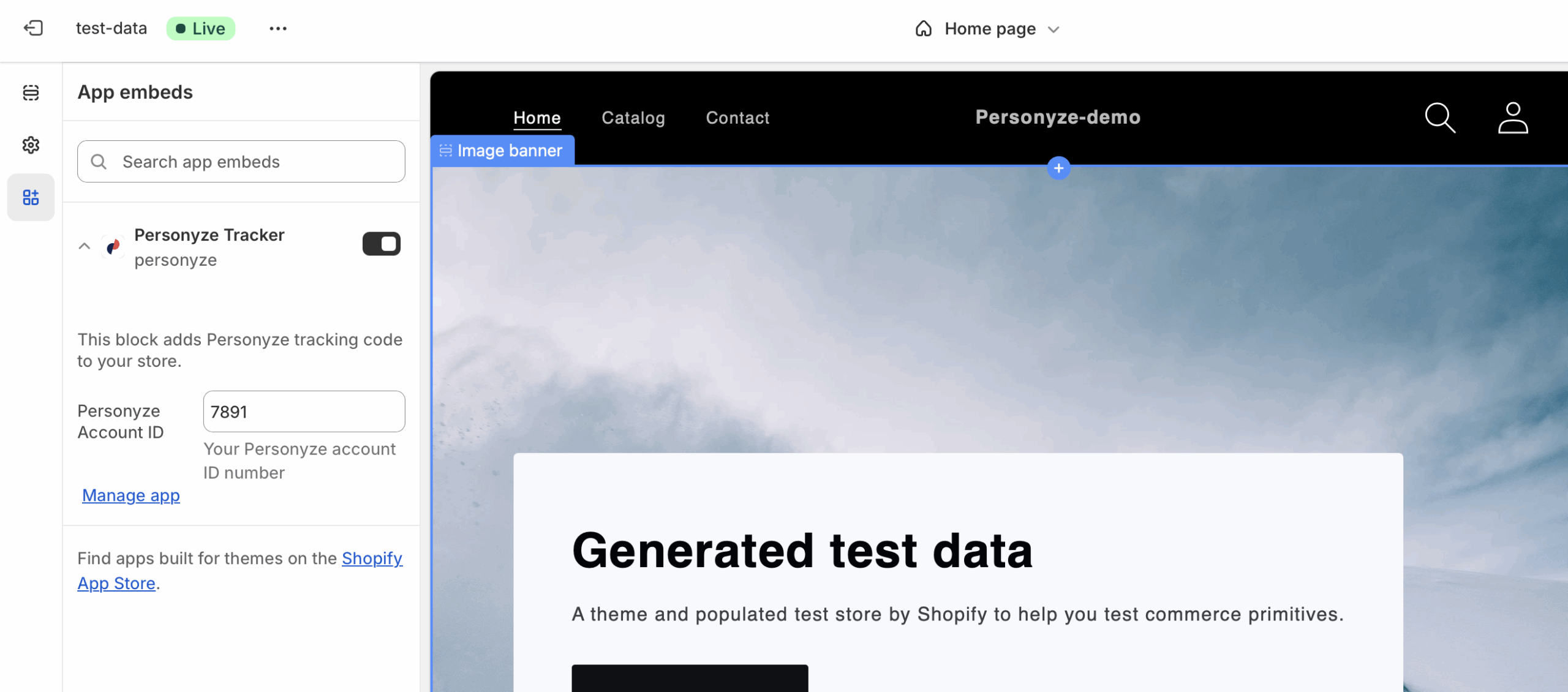
Copy your Account ID from Personyze → Account and paste it into the Shopify app settings. - Verify tracking is active.
Visit your storefront in a new browser tab. Then, in Personyze go to Account → Domains and check Last activity to confirm visitor activity is being tracked.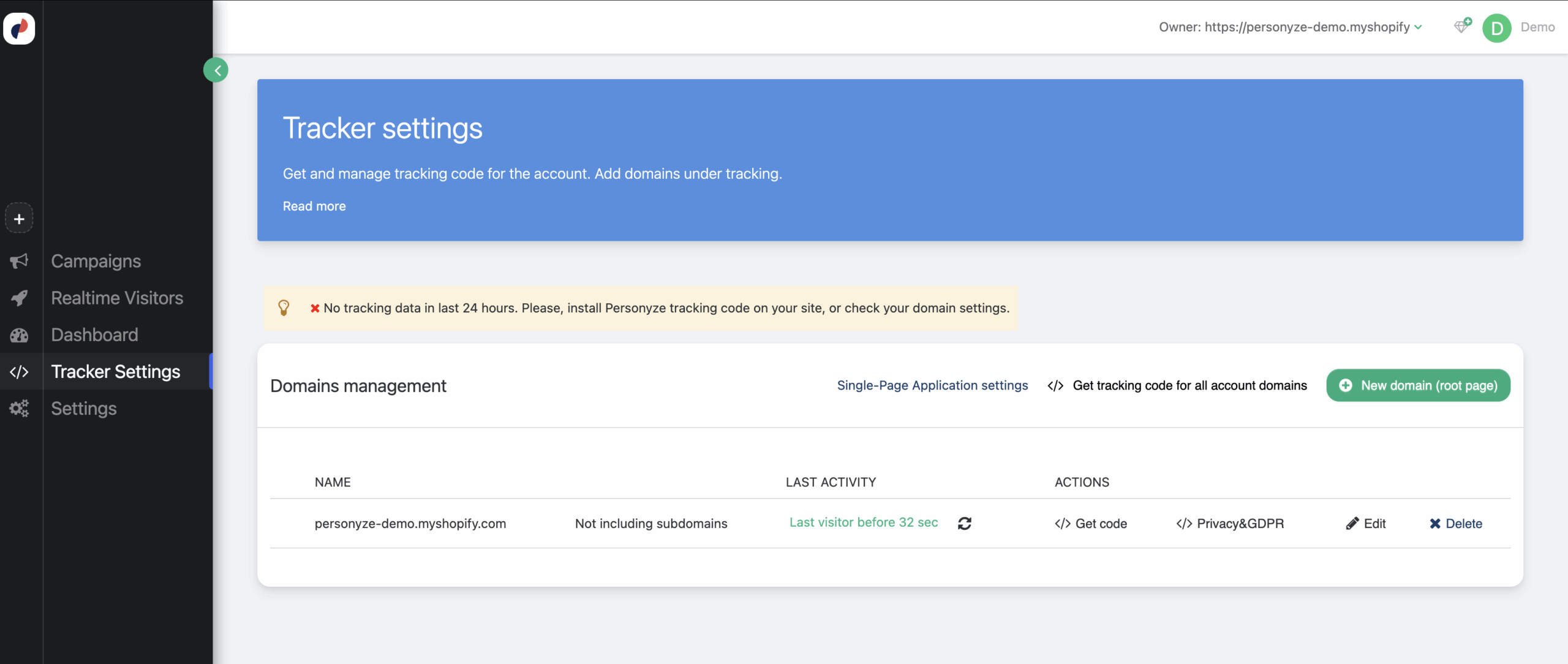
Recent activity indicates the integration is working. - Start building campaigns.
You’re all set! Create your first targeting or A/B testing campaign in Personyze.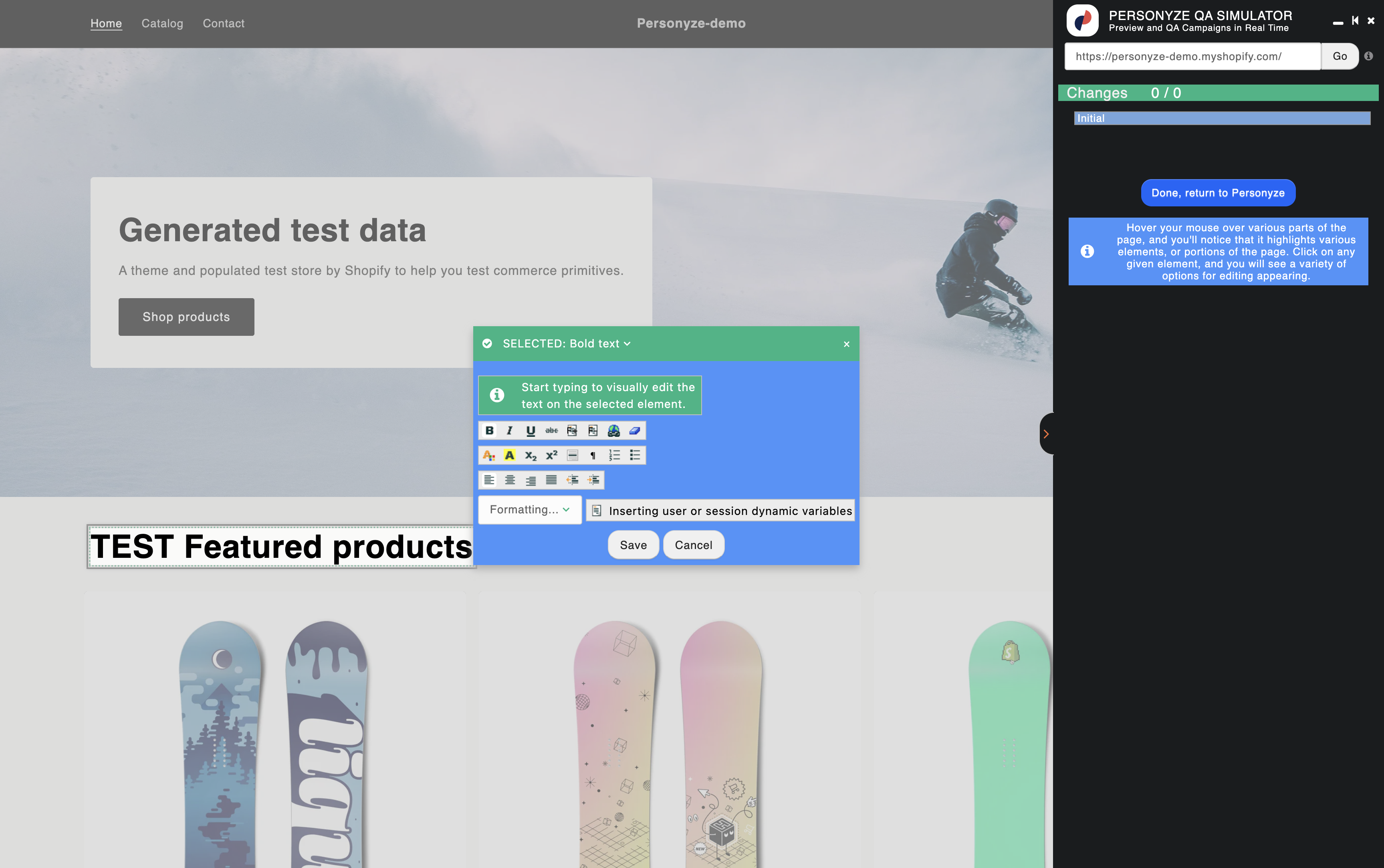
Launch targeting, A/B tests, and more.
Troubleshooting Tips
- No activity appears: Make sure the app embed is enabled, your Account ID is correct, and you’ve refreshed the storefront page.
- Multiple themes: Enable the app embed in the live theme (and any additional themes you publish later).
- Permissions: Confirm you’re logged in as a Shopify admin and that the Personyze app has been granted the requested permissions.
