Enrich your website targeting with your HubSpot CRM data, and craft custom campaigns for your CRM users. For example, you can use lead information like job title, pain point, company name, and more in your personalization. Any information you have on leads is fair game, for pinpoint targeting.
Activating Hubspot CRM personalization allows your website to play a deeper role in ABM efforts–targeting select accounts and roles with key messages, content, and calls-to-action.
Steps to Integrate Your Hubspot CRM
Hubspot CRM integration into Personyze for CRM targeting based on Hubspot user variables involves a simple process in your Personyze dashboard.
- Go to your Hubspot settings, and under integrations, you will find your API Key. Copy this API Key.
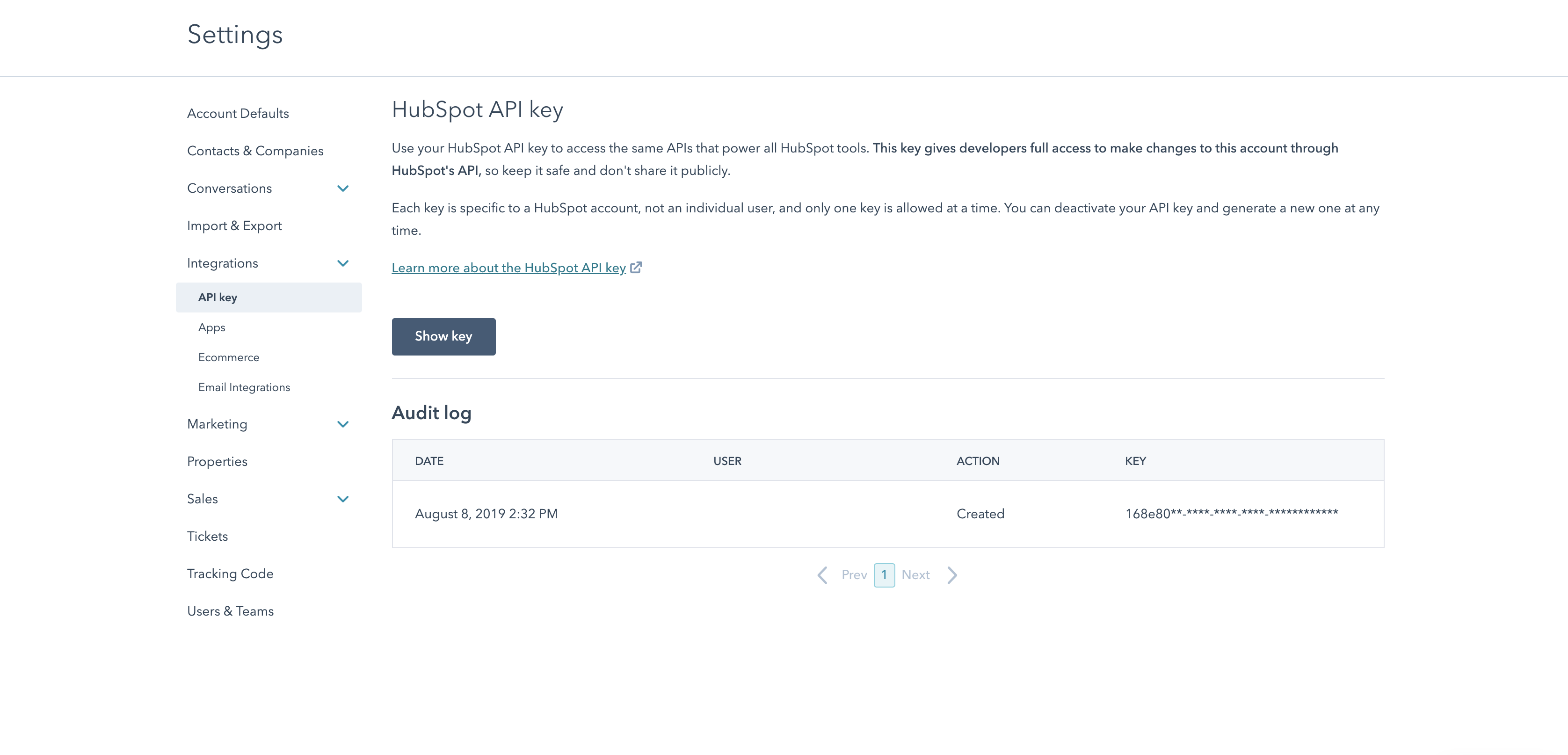
- Go to your Personyze dashboard, Settings > Integrations > Hubspot API Key. Paste the key here.
- Click Save.
As soon as these steps are completed, Personyze will automatically synchronize with some of the most commonly used CRM properties, things like First and Last Names, Email, Industry, etc.
Adding Additional Hubspot Data for Integration
To upload more specific or custom variables you may need for your targeting, you can also add more variables from your Hubspot data to be synchronized to Personyze.
- Go to the specific Hubspot variable you are looking to add, in your Hubspot dashboard. Click edit.
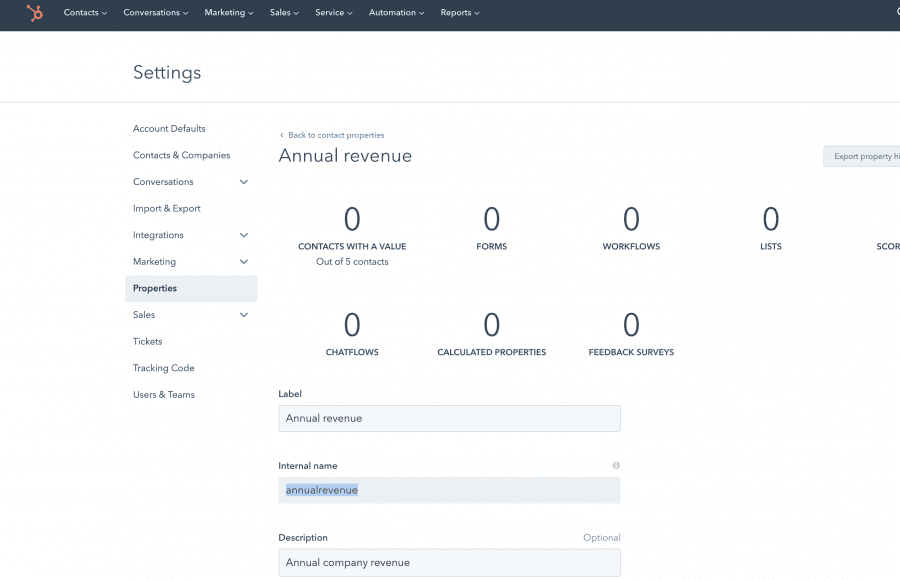
- Find the “Internal Name” of the variable, and copy it.
- Go to Personyze, to the same place in the dashboard where you entered the API Key. Click “Add new properties”.
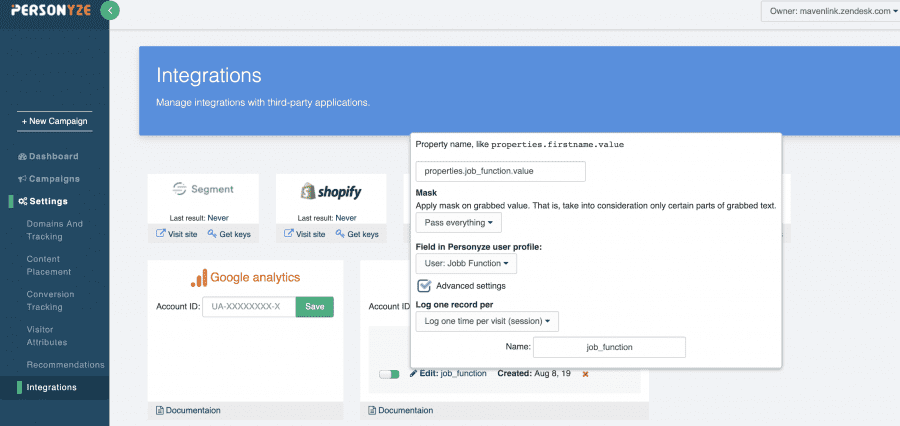
- Select the User Data field you would like this property to fill, from the drop-down box.
- Click Save
Once your variables are added and saved, Personyze will automatically upload them for users, and they will be available for targeting in your Personyze campaigns.
Understanding Your Hubspot Tracking
Personyze uses two possible Key IDs for each user, to synchronize with the data and also to track visitors across devices.
The primary ID will be the Hubspot User Token, which is a cookie ID assigned to each user after logging in to Hubspot. The user does not necessarily have to have recently logged into Hubspot, in order for the cookie to be present.
The secondary ID that is used is the user’s email, which Personyze can grab (scrape) from site login boxes, URL variables, cookies, and other sources.
Between these two IDs, you should have ample opportunity to identify and track Hubspot users, allowing you to provide them with personalized content.
