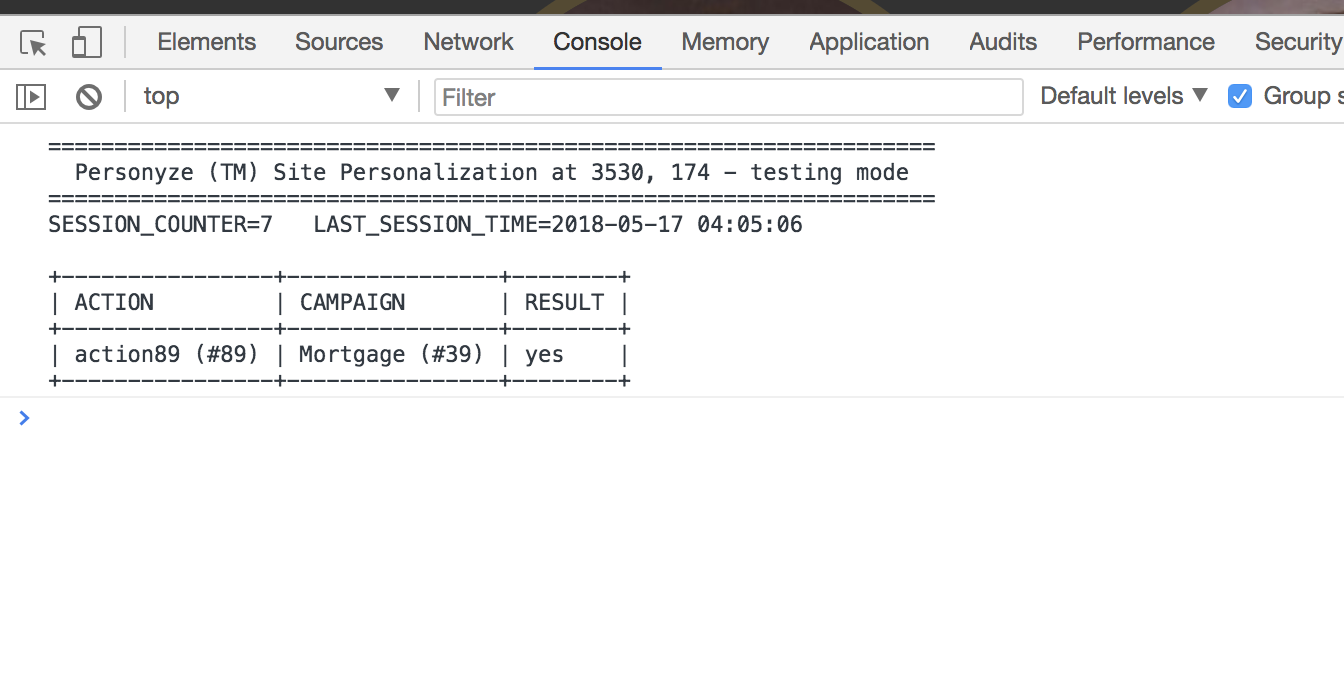Quality Assurance for Campaigns
Before publishing personalization campaigns to your live audience, it’s crucial to thoroughly test them. Personyze provides powerful QA tools to ensure your campaigns appear and function exactly as intended. Here are several ways you can perform QA testing within the Personyze interface:
1. Campaign QA via Testing Link
The Testing Link option generates a unique URL containing a specific testing parameter. Visitors accessing your site through this URL will see the targeted campaign, while regular visitors won’t. This is ideal for internal testing or sharing with stakeholders.
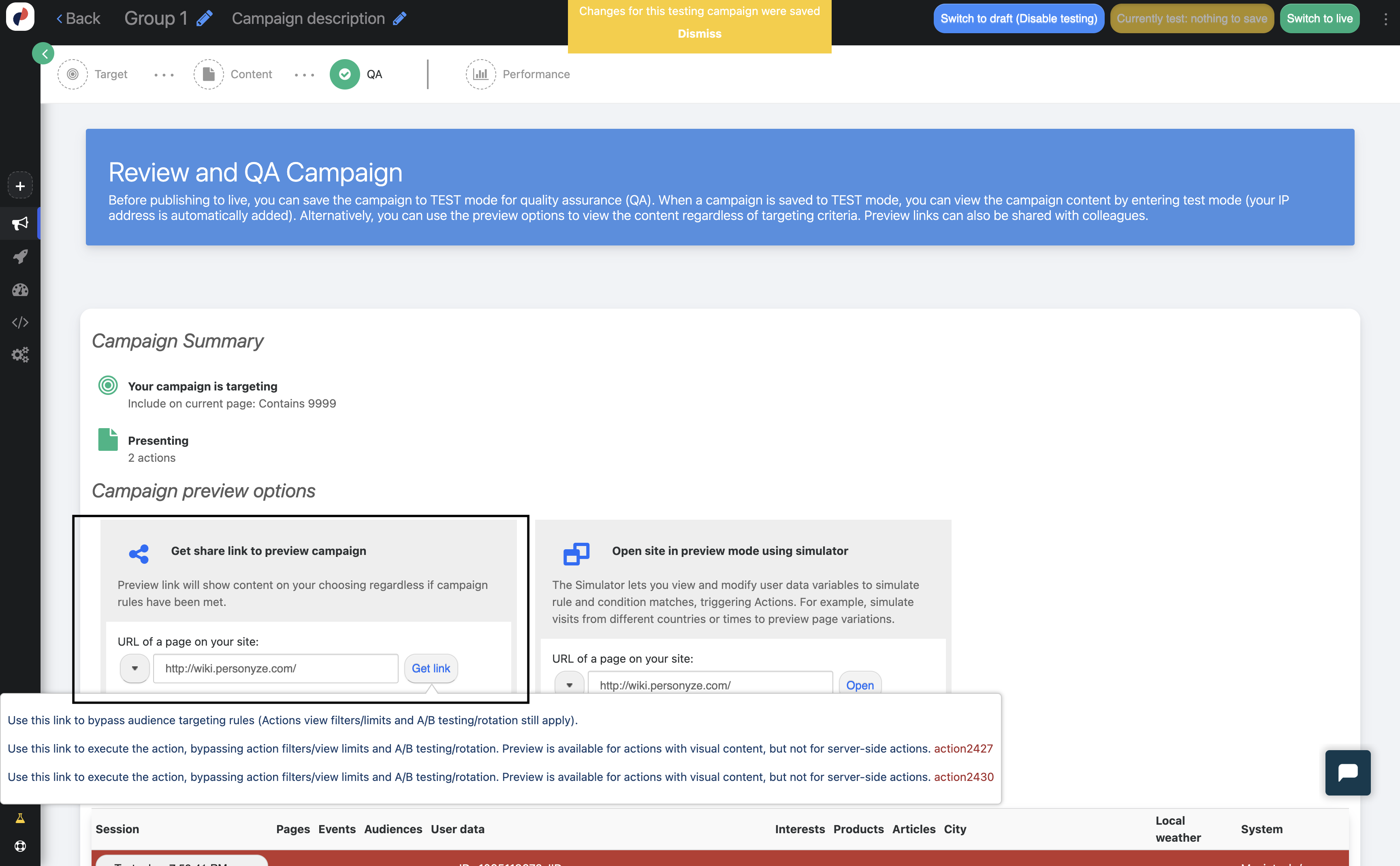
2. Campaign QA by “Testing Mode”
Using “Testing Mode,” campaigns are marked explicitly for testing and are not visible to your live audience. These campaigns only activate for users browsing in testing mode from predefined IP addresses—usually your own or your team’s IPs, as configured in your account settings.

3. Campaign QA using the Simulator
The Personyze Simulator offers comprehensive testing capabilities, allowing you to preview how different visitor profiles experience your campaigns. You can simulate audience targeting criteria such as location, device type, CRM data, and even weather conditions, ensuring your personalization logic performs correctly under various scenarios.
The Simulator also displays detailed visitor data, letting you inspect exactly what information Personyze uses to make campaign decisions.
How to Access the Simulator
- Navigate to the QA tab of your campaign.
- Select the option “Open site in preview mode using simulator”.
- Enter your site’s URL and launch the Simulator to test your campaign with custom visitor scenarios.


Additional QA Features
Preview Individual Actions
You can quickly preview each specific personalization action independently. Click the ‘Preview’ button next to any action you’ve created to view it directly.

Campaign Statistics
After your campaign goes live, Personyze provides detailed performance statistics. To view these metrics, click the Statistics icon near the Save button at the top of your campaign management screen.
Learn more about Campaign Statistics
Inspect Data with Browser Console
Another way to verify campaign data in real-time is using your web browser’s console. Add the following parameter to any URL on your site to trigger console logging:
?_S_T=testingAlternatively, execute this JavaScript command in your browser console:
_S_T.te(1)This will display detailed information directly in your browser console, showing you precisely what data Personyze has gathered about the visitor and the personalization actions it executes.