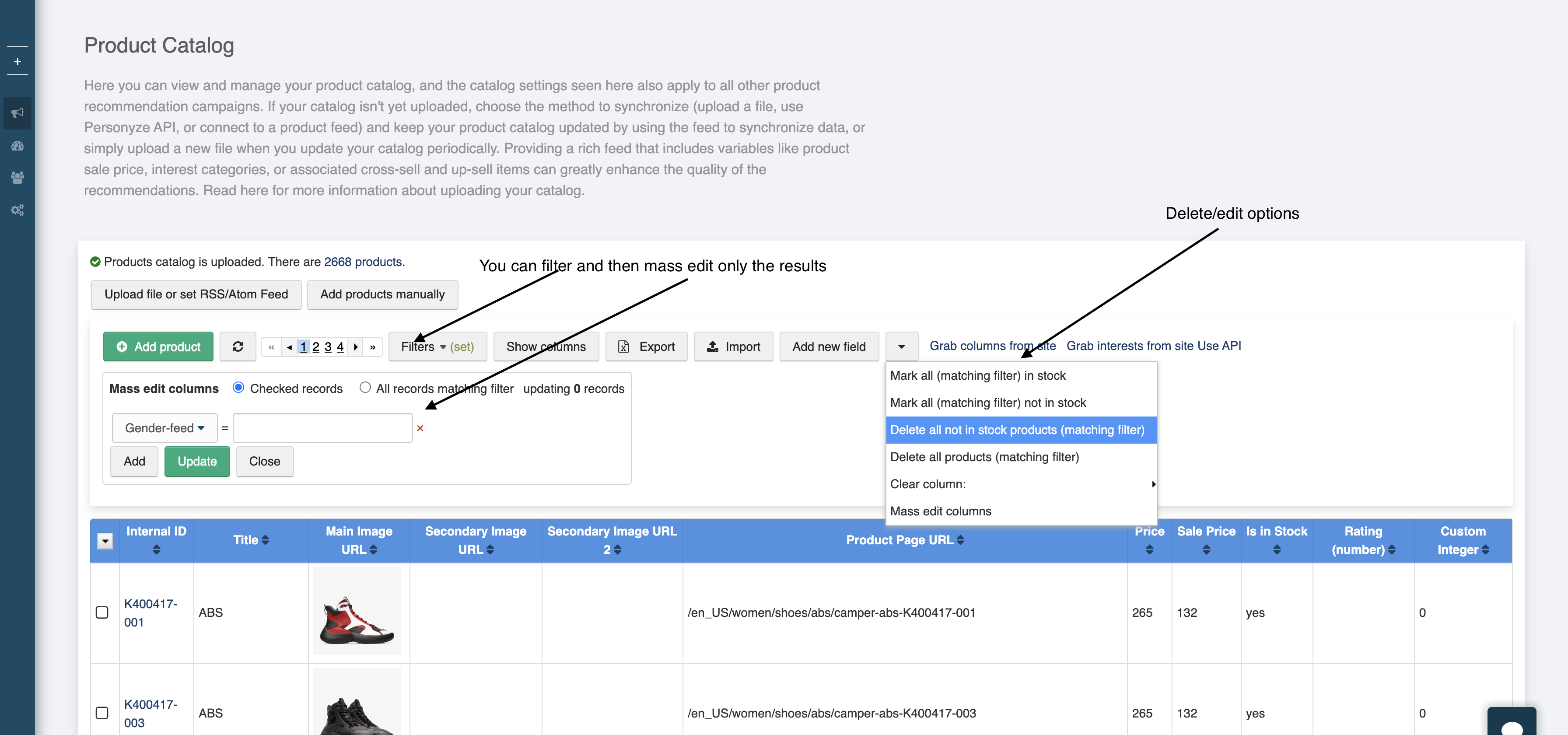Product/Content Catalog Setup
**We are using product data in this example for convenience only; the content feed has the same functionality and structure.
Setting up your product catalog will allow:
1.Tracking and reporting of what Product the visitor is viewing, purchasing, etc.
2. Targeting based on products the visitor viewed or bought, based on product name, category, price, etc.
3. Site/app/email recommendation widgets use the feed data to generate the content for the recommendations (prices, titles, images, etc.)
Here is an example of a feed file:
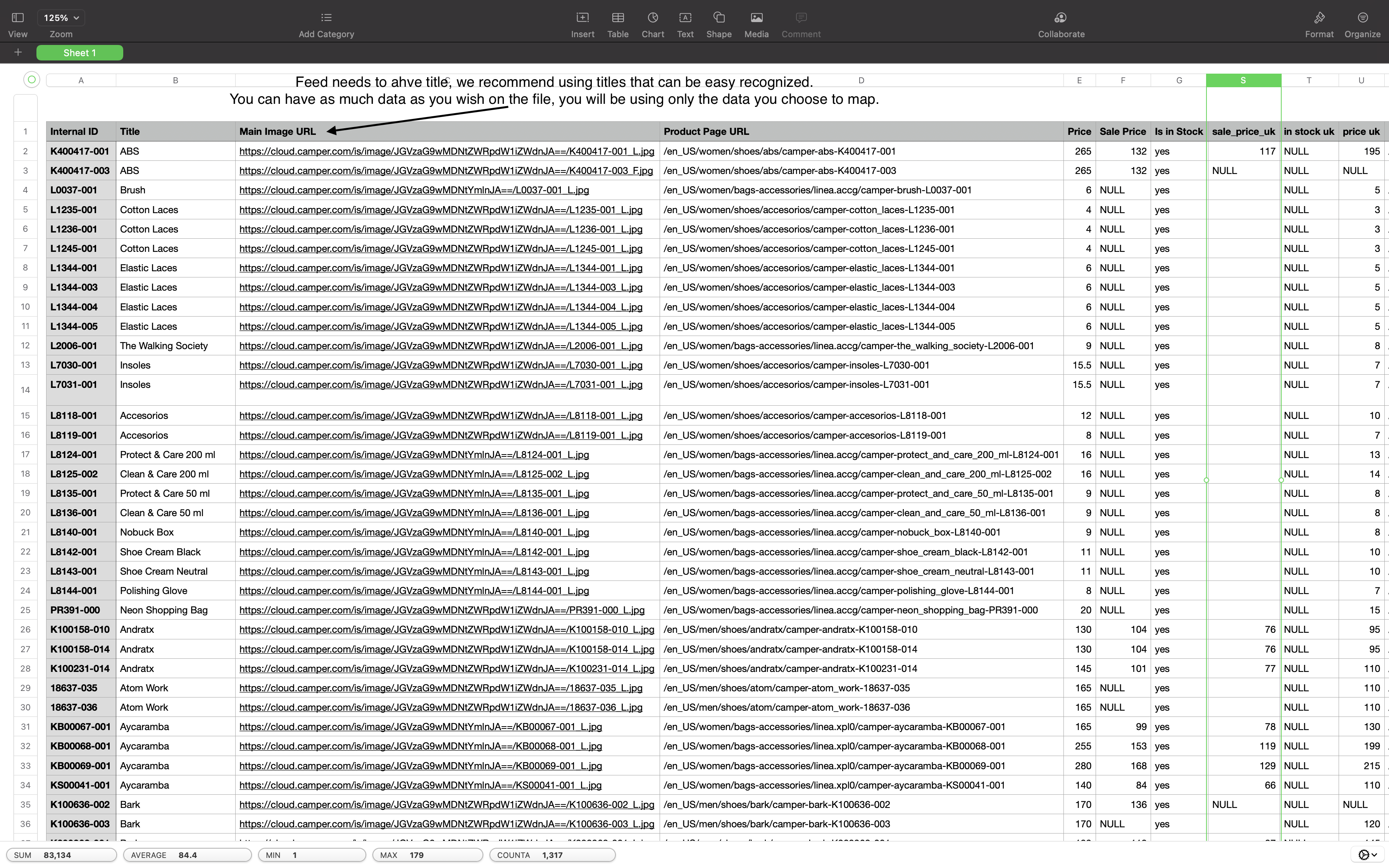
Personyze uses raw data to synchronize with your product catalog/feed, so it doesn’t matter what product management platform you use. All you need is a spreadsheet or a live feed (such as RSS, ATOM, or SFTP) that contains your product data.
Here is the screen for uploading the data:
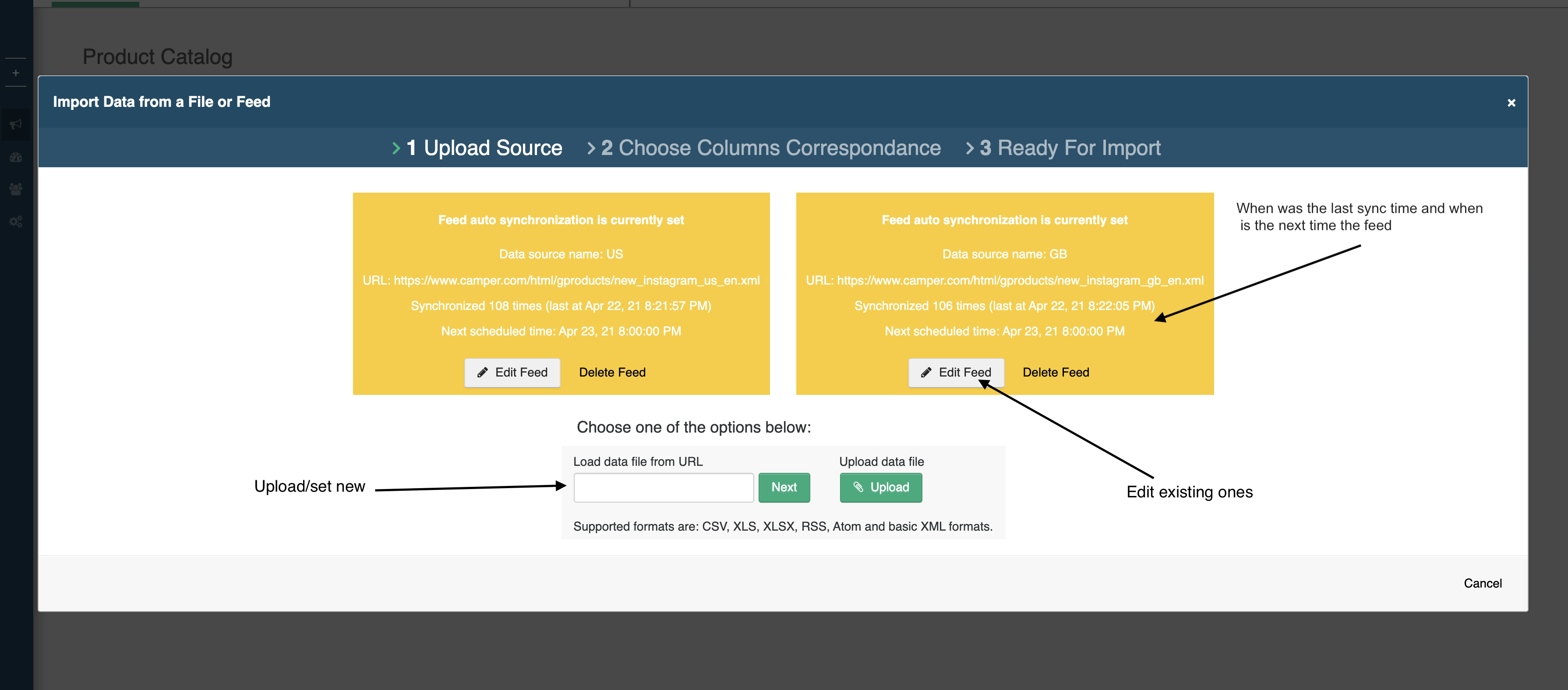
Mapping your data: Personyze needs to know which columns in your feed should correspond to which aspects of each product (which is price, which is title, which is interest tags, etc.). Here is how that is set:
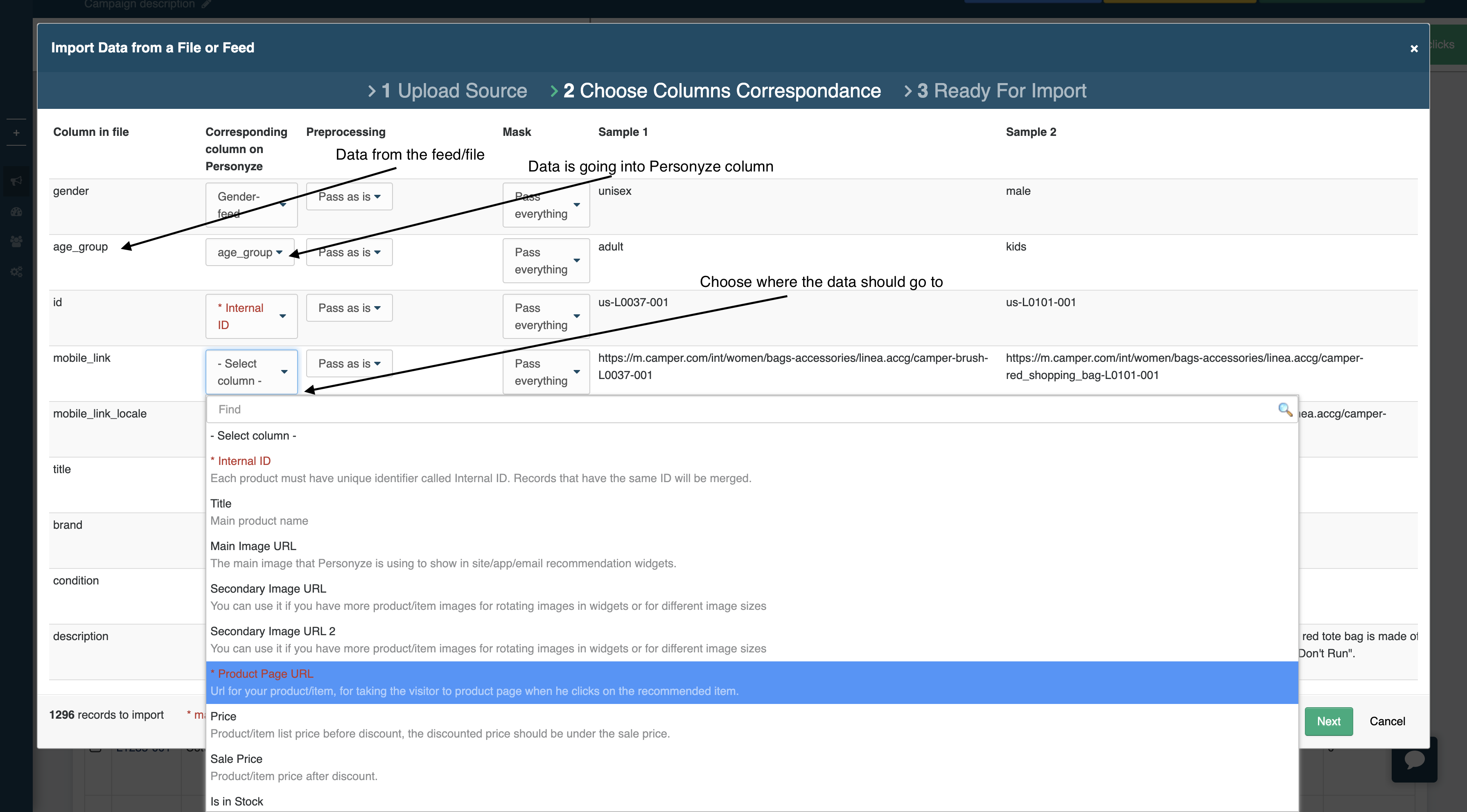
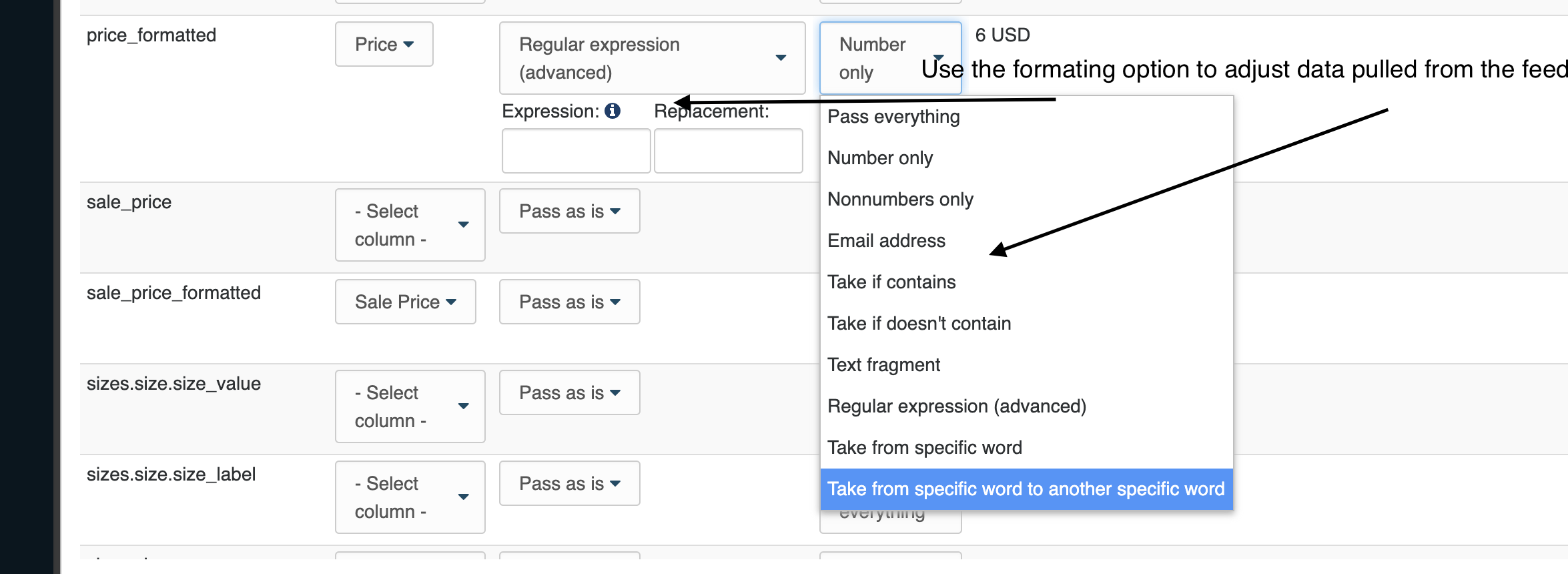
Feed sync settings: If you’re synchronizing with a live feed, there are some additional settings which you can see here:
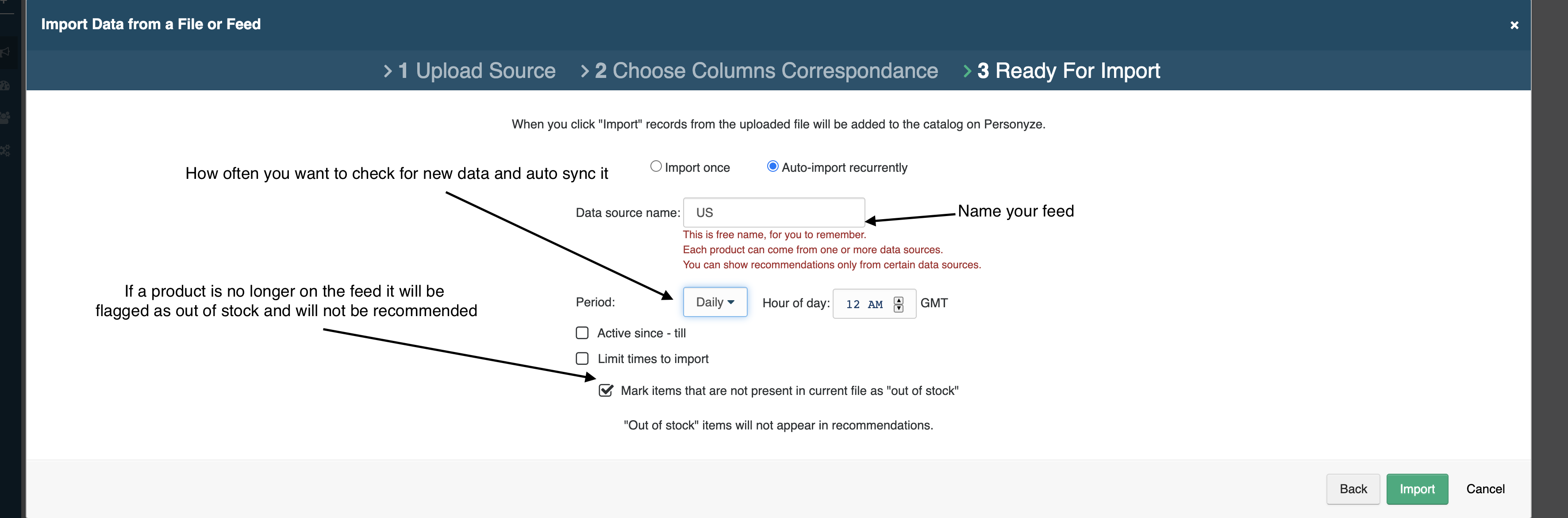
We support multiple concurrent feeds for different languages/domains. You can select which language feed should be used, when you set up the actual widget if you have both/all of them already uploaded.
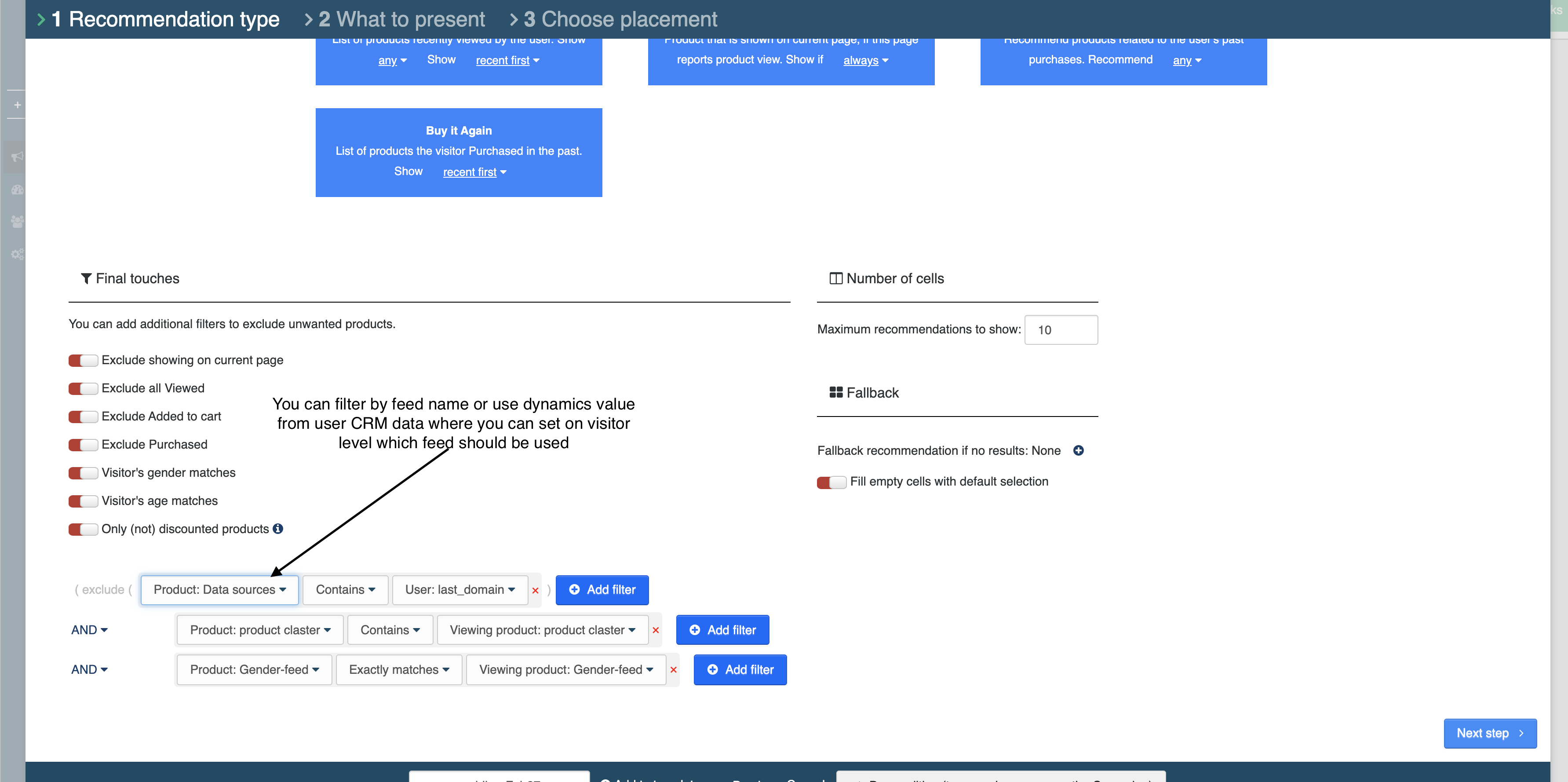
You can map your data and fully customize the variables:
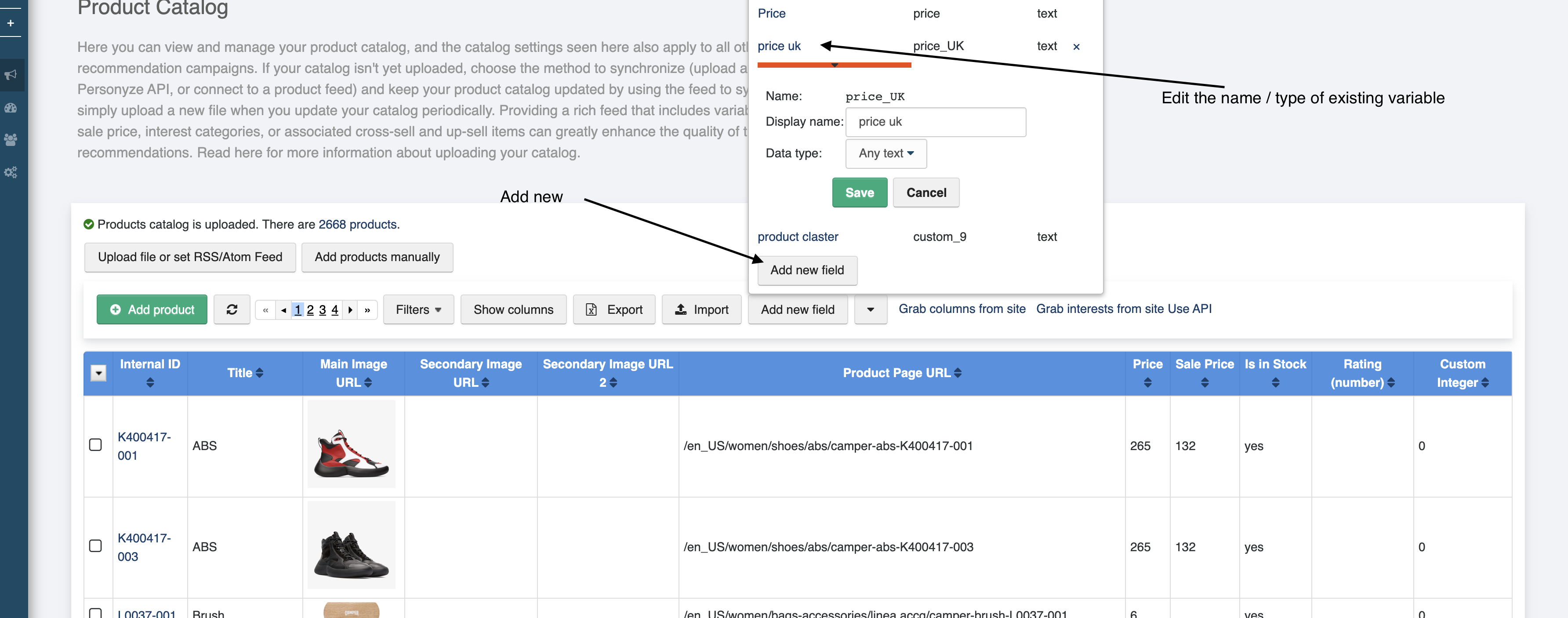
Should I Use a Spreadsheet or Live Feed?
If your product data changes frequently, you’ll want to use a feed. If it doesn’t, then a single spreadsheet upload will work. For example, if you frequently add new products, change prices, or have items that go in or out of stock fairly often, you’ll need a live feed.
How Much Data is Necessary?
The more data your feed contains, the more rich and dynamic your product recommendations will be, because the more variables Personyze will have to draw correlations among the shopping/viewing behaviors of your visitors. The most essential things to include are:
- Product ID: (SKU, or similar unique ID), use an ID that can be found on the product pages, preferably one that you already use in your Google tag manager or another analytic platform.
The ID is used to make a connection between a product that a visitor is viewing or purchasing to a product on the feed where we have product data such as price and name.
If you don’t have an ID or it can’t be extracted from the page we can use the page URL as a way to match a product the visitor is viewing to a product on your feed.
For most applications, it will make sense to use the parent ID/family ID/model ID, then the SKU’s as ID. For example, a Niki shoe in different sizes will have the same model id/parent id but will have a different SKU for each size. Using a SKU as ID means that sizes will be considered separate items, instead of grouping all sizes under the same product and thereby utilizing the transactions data better.
- Product Listing URL (you can also use relative URL)
- Product Image URL (you can also use relative URL)
- Product Title
- Price (number only, you may edit the format using the mapping format options)
- SALE PRICE (number only, you may edit the format using the mapping format options)
- Product Description
- Categories (USE commas FORM multiple values ” COMPUTERS, APPLE, DESKTOP)
Some additional product data that are helpful to have are:
- Brand
- Secondary Interest Categories
- Quantity in stock
- Additional images, since some widgets allow image rotation on mouse hover
- GPS coordinates, you can use to show only items based on real-time visitor location
- Gender, age if it makes sense for your site to have recommendations that are based on visitor demographic data
You’ll also need to tell Personyze which column corresponds to which value, in your Personyze product feed.
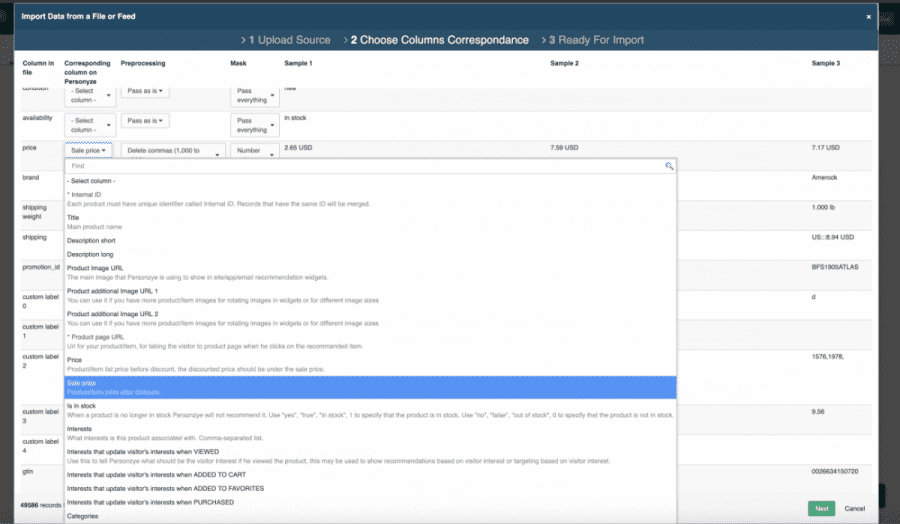
Feed edit option:
You can also edit your feed, after it’s uploaded, as seen here: