Guide to Grabbing Data from Site Containers
This guide will assist you in setting up Personyze to capture visitor attributes such as cart value, number of items in the cart, visitor email, account type, and more from your website. Once Personyze extracts this information from predefined elements, it becomes available for segmentation and dynamic personalization, similar to other visitor characteristics.
Use Cases for Grabbing Visitor Data
- Targeting: Display targeted content to visitors based on specific container values. For example, show a special offer to visitors with a cart value over $100 by capturing the cart value container.
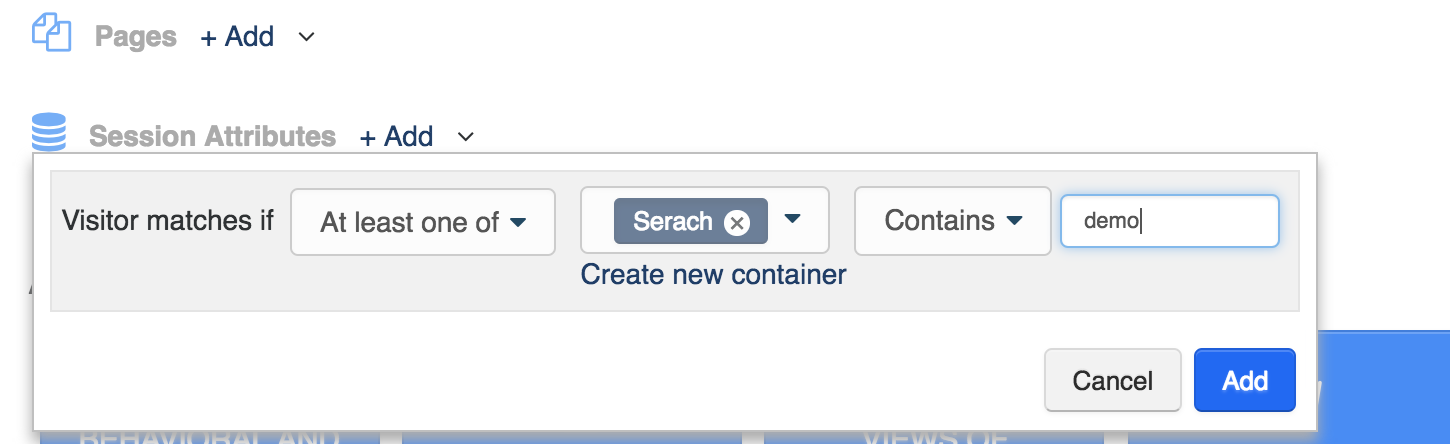
- Dynamic Variables: Extract data to use as dynamic variables in your content. For instance, capture a visitor’s name to personalize a popup message.
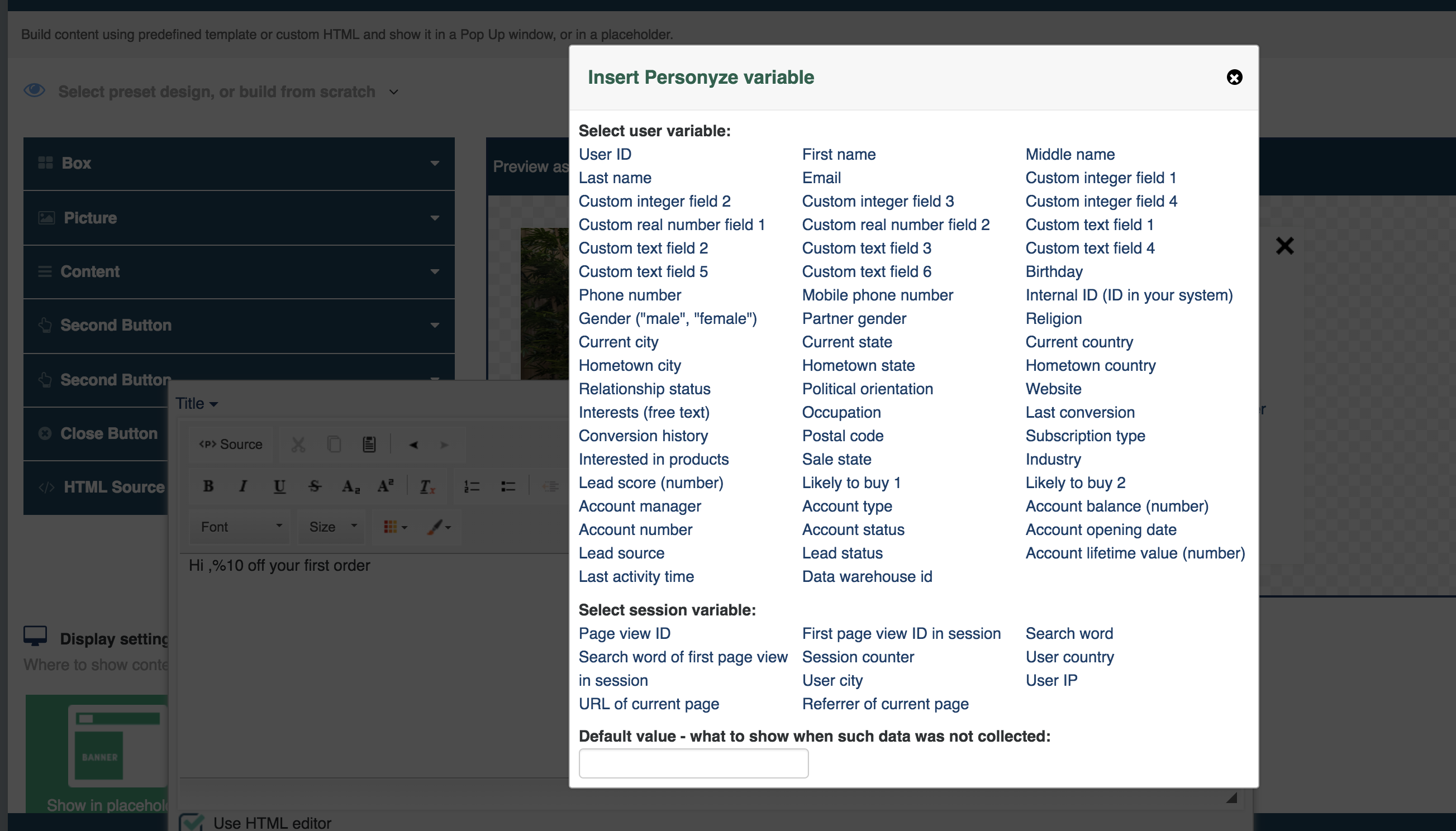
Access Path
Navigate to: Account Settings > Visitor Attributes > Session Attributes > Add New Tracking > Find On Pages
Options Explained
- Track Activity (click, etc.): Capture data when visitors interact with elements like buttons or links.
- Grab Page URL Part: Extract parts of the URL (e.g., query parameters, paths) for targeting or personalization.
- Grab Data Contained in Pages or Cookies: Capture information from HTML elements or browser cookies.
- Grab from Google Analytics / Google Tag Manager: Integrate with GA or GTM to import tracking data and events.
- Get JavaScript Code that Sends Data: Capture data directly from JavaScript code embedded in your website.
How to Set Up
Using the Simulator (Recommended)
- Click “Find on pages”.
- Enter the URL of the page containing your data.
- Visually select the element you wish to track.
Using a CSS Selector
- Click “I know the selector”.
- Manually enter the exact CSS selector of the data element.
Advanced Settings
- Multiple Elements Can Match the Selector: Choose if multiple items on the page share the same selector, and you want to capture data from each.
- Advanced Settings: Configure additional capture options such as timing, regular expressions, or conditional logic.
Grabbing User Profile Data
To capture data that will be retained long-term as part of the user profile across sessions (e.g., Name, Age, Gender, Industry, Role, Account Type), follow this path:
Account Settings > Visitor Attributes > Visitor Attributes
From here, you can add custom profile fields and use the simulator to set up where to grab the data.
Grabbing Values Using Personyze Simulator
- Open your site in the Personyze Preview Mode.
- Select the type of data you wish to grab from the menu.
- Use the mouse to point and click on the value you want to capture.
Note: Personyze grabs values based on HTML selectors. Ensure that the selector is consistent across sessions. If your site generates dynamic IDs, use the “select parents” option to choose a more generic selector (e.g., div-cart instead of div-cart-SS4443).
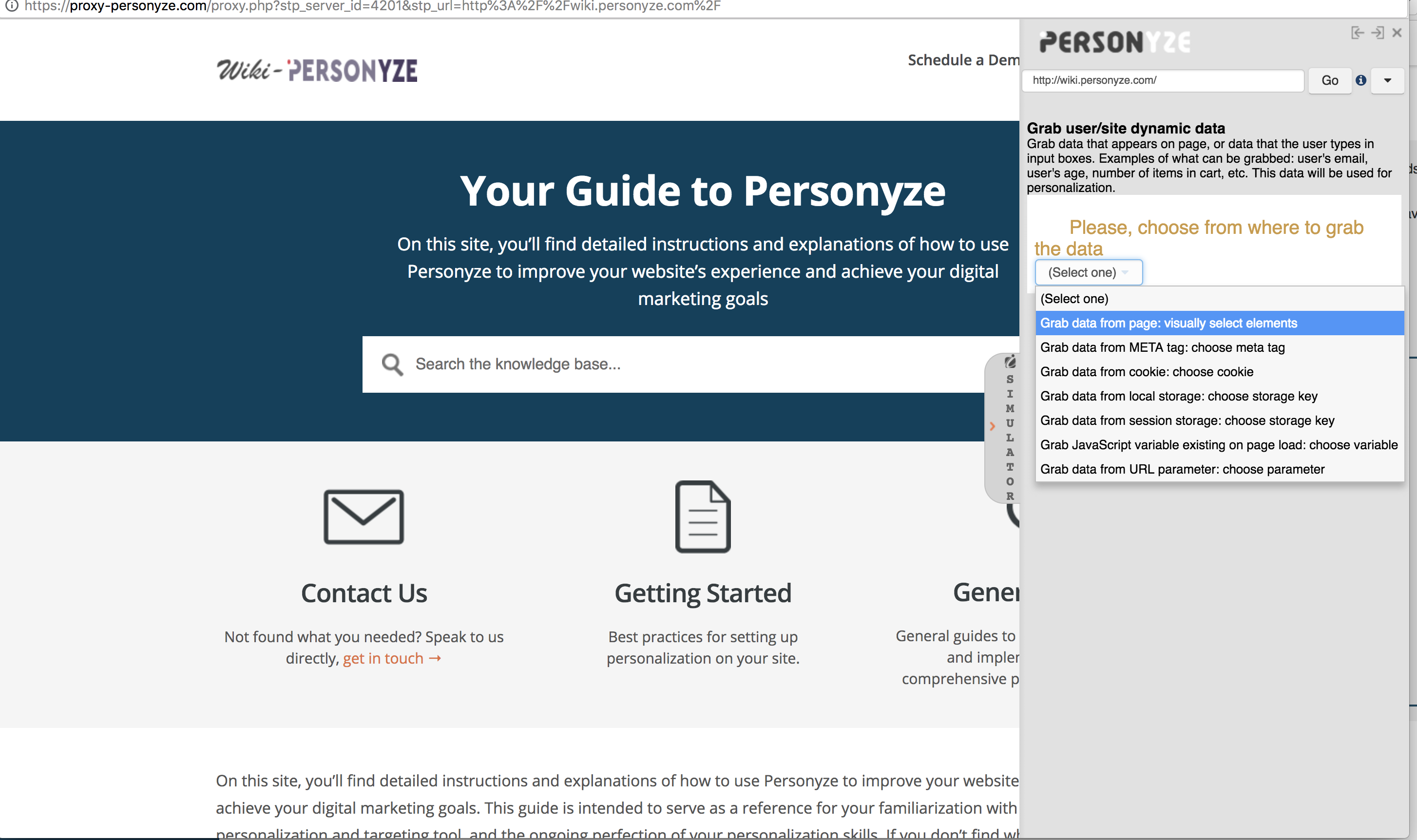
Grabbing Values by Manually Setting the Selector
When creating new grab data containers, choose the “I Know the Selector” option on the Grab Dynamic Data interface. Enter the selector and verify your settings using the Q/A Campaign simulator or by checking Live Visits for real-time data.
Don’t Know the Selector?
- Right-click on the desired element and select “Inspect Element.”
- In the browser console, right-click on the highlighted element and choose “Copy Selector.”
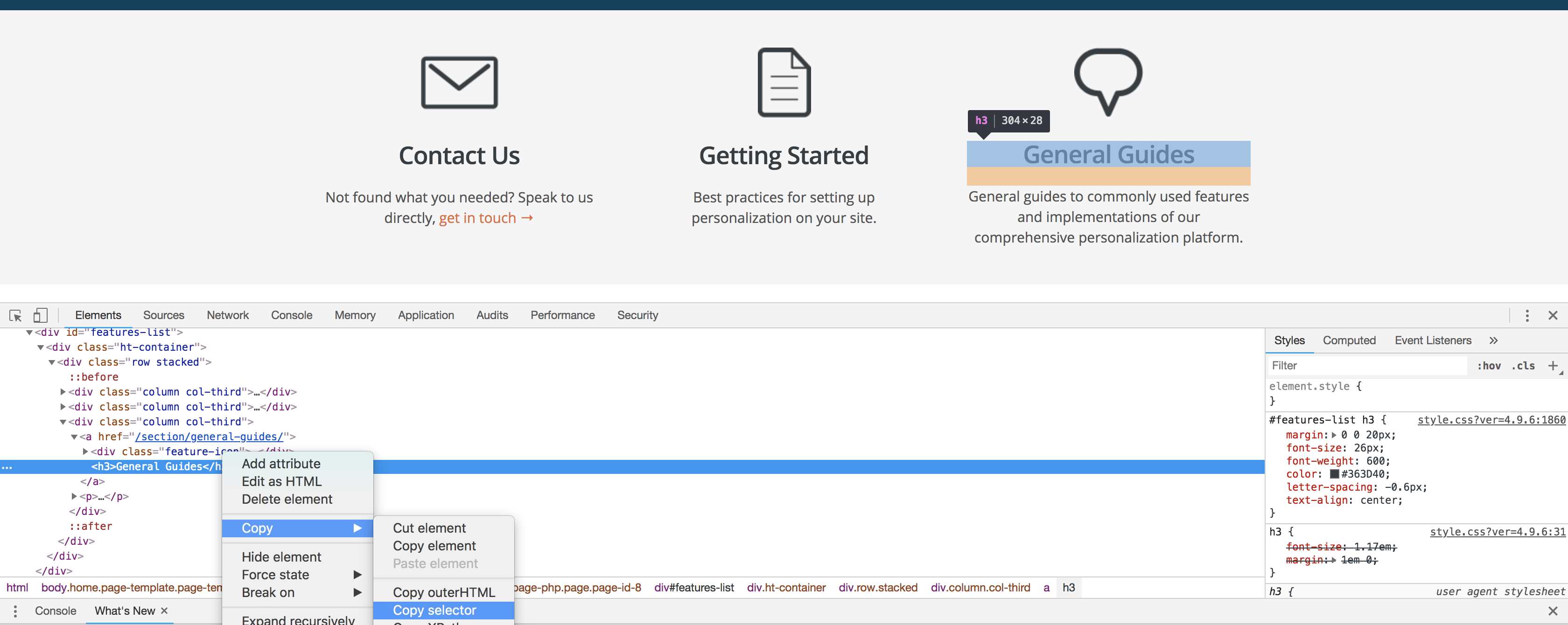
Testing Your Setup
Live Visits
In Live Visits, click on a visitor’s container data to view a popup displaying their data.
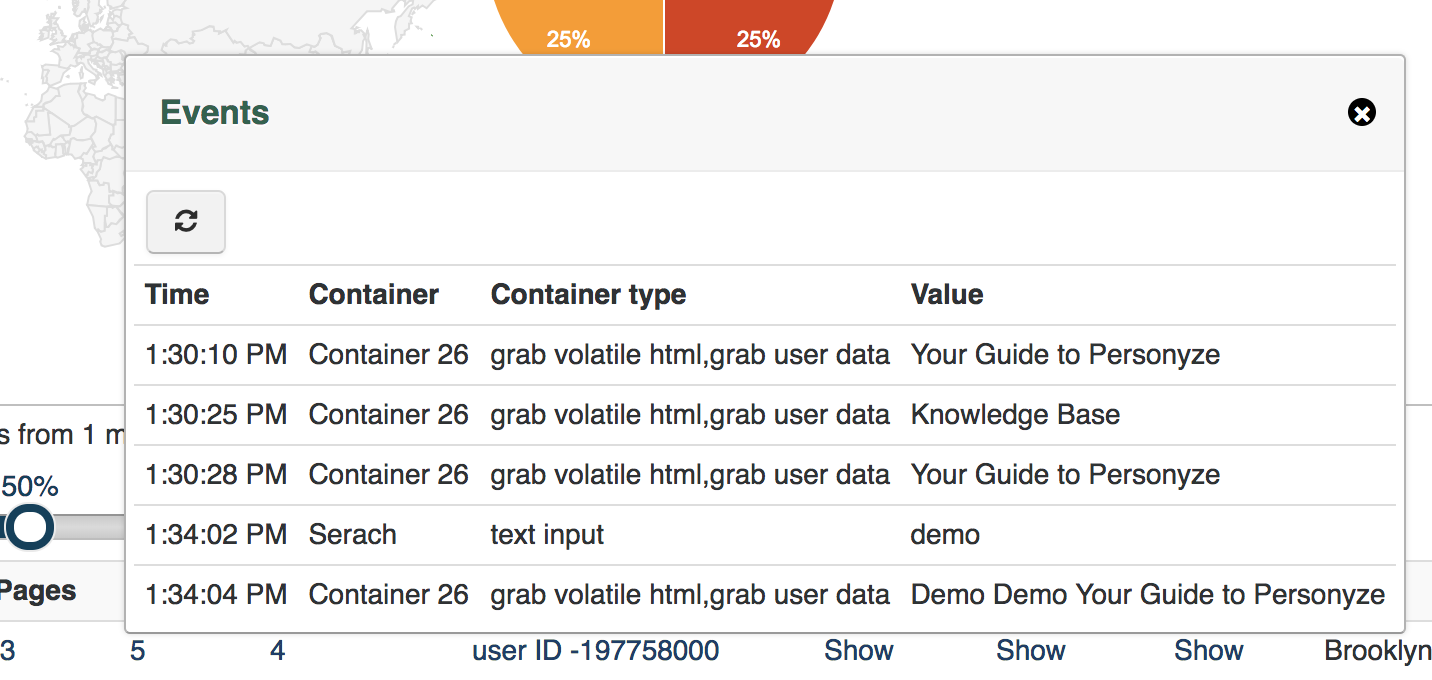
Testing Mode
If your IP is set as the test IP or you’re in Personyze testing mode, you can view container values in the console.
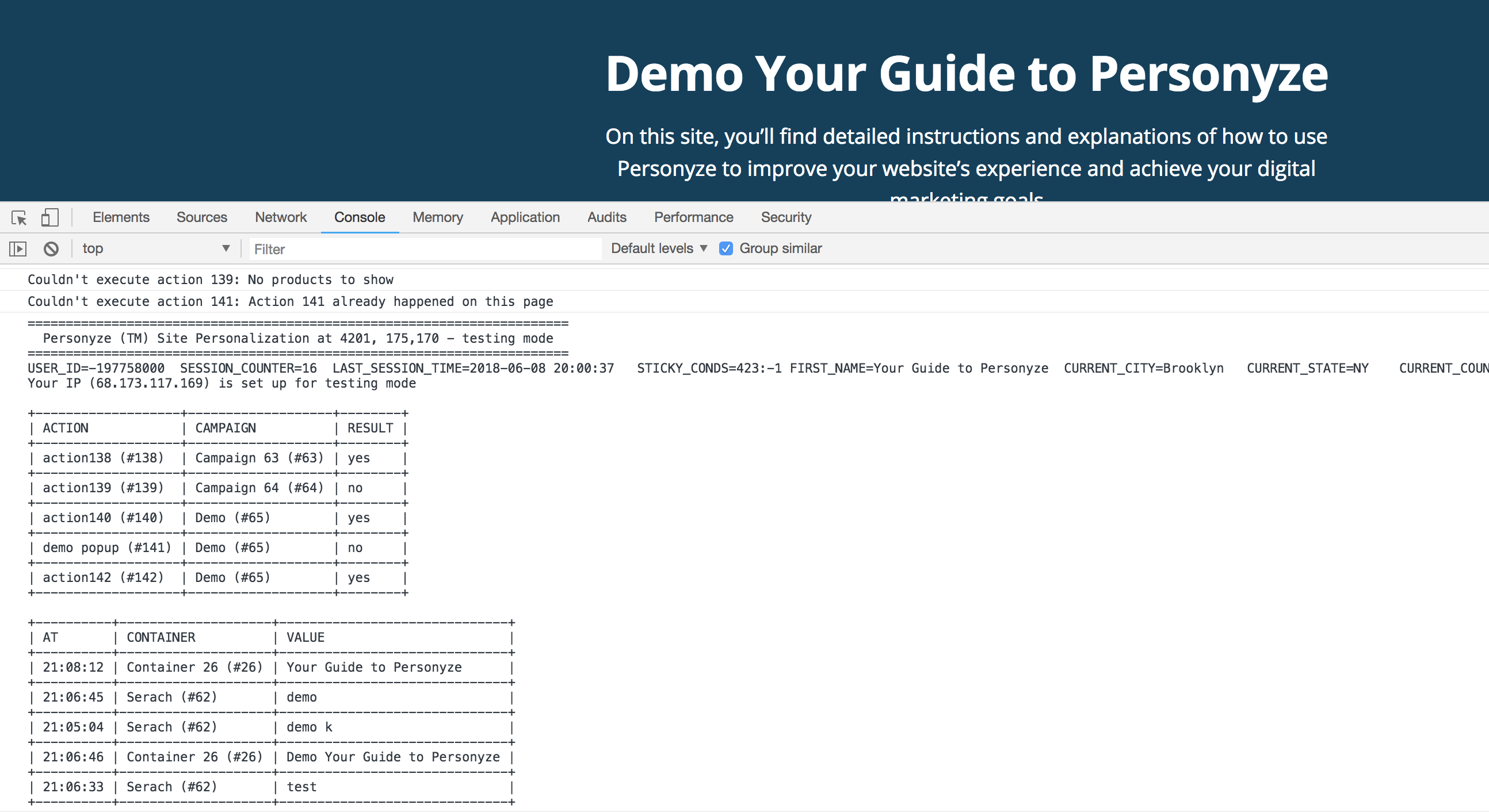
Adding New User Profile Data Fields for ABM/CRM Targeting
In addition to capturing session-based data, you can set up persistent user profile fields that enable advanced ABM/CRM targeting:
- Navigate to: Account Settings > Visitor Attributes > Visitor Attributes
- Click “Add New Profile Field”.
- Enter a descriptive name for the field (e.g., “Industry”, “Customer Segment”, “Account Type”).
- Select the appropriate data type (such as Text, Numeric, Date, etc.).
- Save the new profile field. It is now available to be populated via the simulator, manual entry, or integrations with external systems.
These custom profile fields can be used in personalized content, advanced segmentation, and targeted campaigns, ensuring that your personalization strategies are aligned with your CRM or ABM requirements.
For more detailed information on adding new user profile data fields for ABM/CRM targeting, please refer to the Personyze Knowledge Base.
