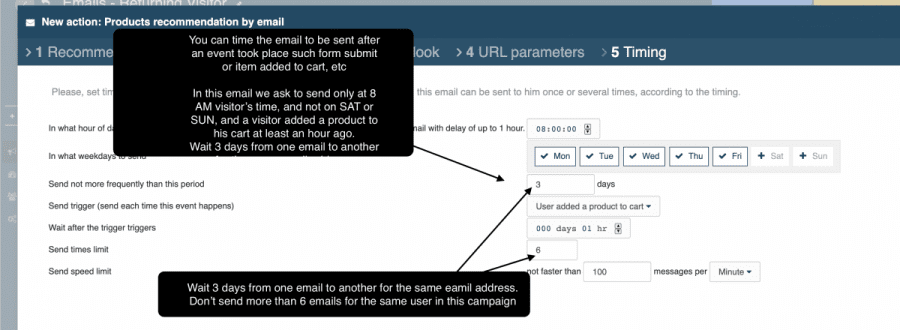Setting Personalized Emails
UI Path: New Campaign > Email Wizards
What Are Personalized Emails?
When you send personalized remarketing emails using Personyze, you are sending emails to users which include personalized elements, primarily recommendations, but also dynamic Personyze variables. You also have the ability to trigger certain emails only for visitors who engage in very specific behaviors on the site, using targeting and webhooks.
There Are 4 Types of Email Campaigns:
-
Automated Content, no Recommendations
You can still style this email’s design, but the products or content are dynamically added from the visitor’s interactions with the site. The most common example is an abandoned cart email, where the items are what the user left in the cart (not dynamically generated recommendations).
-
Automated Content, Recommendations
This is a remarketing email where we recommend products that the visitor is likely to buy, based on cross-sale or other algorithms. For example, users who bought item A also bought item B. This can be either email broadcasted from our system, or you can insert our automated recommendations into your existing third-party emails using the email recommendations embed code.
-
Manual Content
This is a targeted email, where you send a specific design and content to a specific user segment, based on something being tracked by Personyze, such as behavior on site. This can include dynamic variables, like the user’s name or company. These can be broadcasted from Personyze, or sent from your third-party ESP, but triggered by Personyze using webhooks.
-
Embed Recommendations in Third-Party Emails
This is when you want to insert our dynamically generated recommendations into your third-party emails, using our embed code that will load the recommendations whenever a user opens the email (Some HTML required). Since we are not controlling the timing of your third-party email campaigns (unless you have set it up to trigger via webhook action), we won’t be triggering the send, and you can use more simple targeting and more simple recommendations that are not time-dependent. Please view this guide for this campaign type.
Setting A Target Audience for the Email Campaign
You can set up an email campaign in Personyze using our targeting rules, which include many parameters, ranging from on-site behavior to weather, referral, CRM characteristics, and much more.
The targeting aspect of emails is accomplished using targeting rules that limit who your emails are sent to, using Personyze’s 70+ targeting parameters.
For instance, for an abandoned cart email campaign, you can set your targeting to send only if cart value is less than $100, and the person also left products in their cart. Adding these extra targeting parameters can make your email marketing more effective, and increase your open rate.
After you set your email content, which can be accomplished by using our templates or building or inserting your own, you can also QA the campaign by adding the email of users you want to receive the email, and send it to your own inbox first.

Setting Email Targeted Content / Dynamic Recommendations
Next, you’ll choose the type of email, style, and algorithm for your recommendations (if you’re using recommendations in this particular email).

Select email template
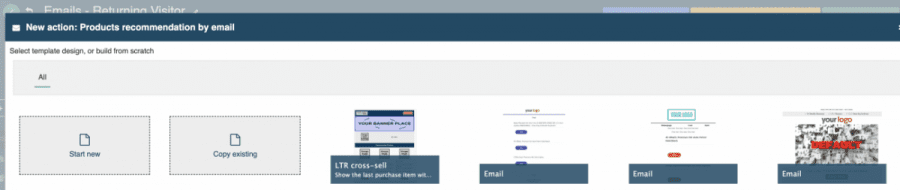
Selecting an algorithm for dynamic email recommendations

Email Sender Settings
You can choose to send using your SMTP or WEBHOOK, or using Personyze Amazon SES (Only for paid packages not on the free/test package ).
When you send emails from Personyze, by default we use Amazon SES for sending (to use another provider, contact us). You can set up your own Amazon SES and manage your reputation, or we can set it for you. If you are sending more than 2000 emails per day or 10,000 per month, contact us.
Every email you send from Personyze comes by default with unsubscribe links. One link leads to “No More Emails”, and the other to No More of This Type of Email”. To set your own unsubscribe(s), contact your account manager.

Email Timing Settings
By default, the email will be sent if a recipient met the targeting criteria, unless you also set email timing settings. For instance, if your targeting is to send to anyone who visited your site in the last week, the email will be sent for all visitors who visited your site in the last week, but if you set the email timing settings to be “one hour after the item was added to cart,” that will limit the email to be sent only to visitors who added a product to their cart at least an hour ago.
QA
You can preview your email before sending them by saving the campaign to TEST mode.
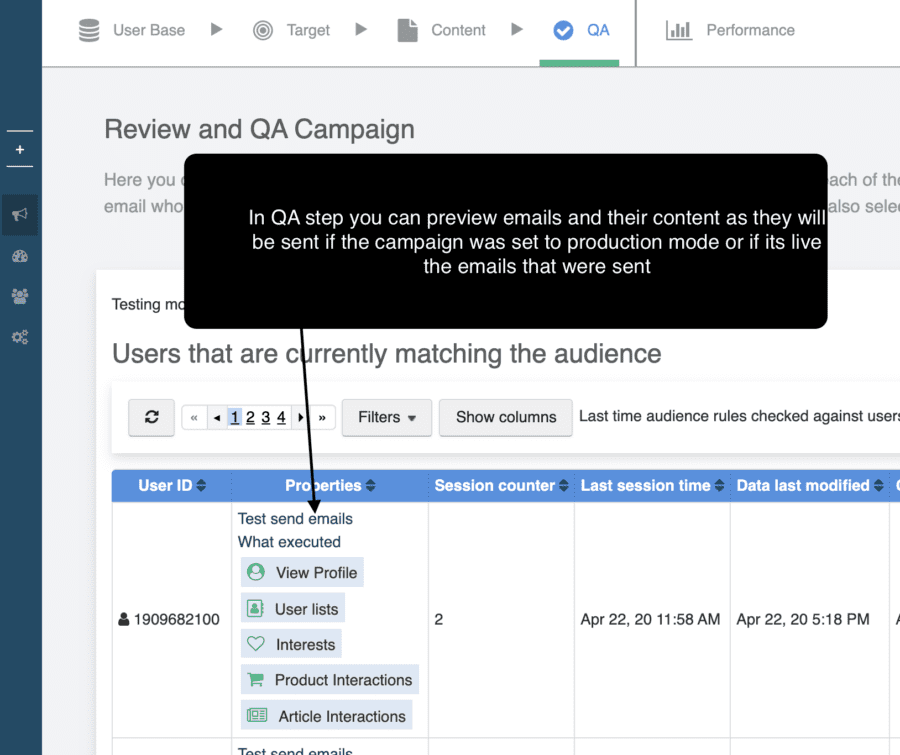
Statistics
You can set Personyze to display statistics for your emails in your dashboard, and also send regular reports on their performance to your email. For all types of email that received interactions, you can also view the email content that was sent.

*****
Protection from Over-Reaching
To avoid over-contacting, there are methods for limiting your emails.
You can set a maximum number of emails that a user can get from a campaign type. So, you can set for instance:
- From all my recommendations campaigns, each visitor can get up to 5 re-marketing emails a month, but for those triggered by transaction campaigns, up to 200 (or no limit).
You can also set the system to auto-shutdown campaigns if the unsubscribe-rate is high, or view-rate is low, or click-rate is low, etc.
In the campaign settings, you can also set your email campaign to stop sending if they already received this email, or if they clicked on it.
Every email you send from Personyze comes by default with unsubscribe links. One link leads to “No More Emails”, and the other to “No More of This Type of Email.” To set your own unsubscribe(s), contact your account manager.