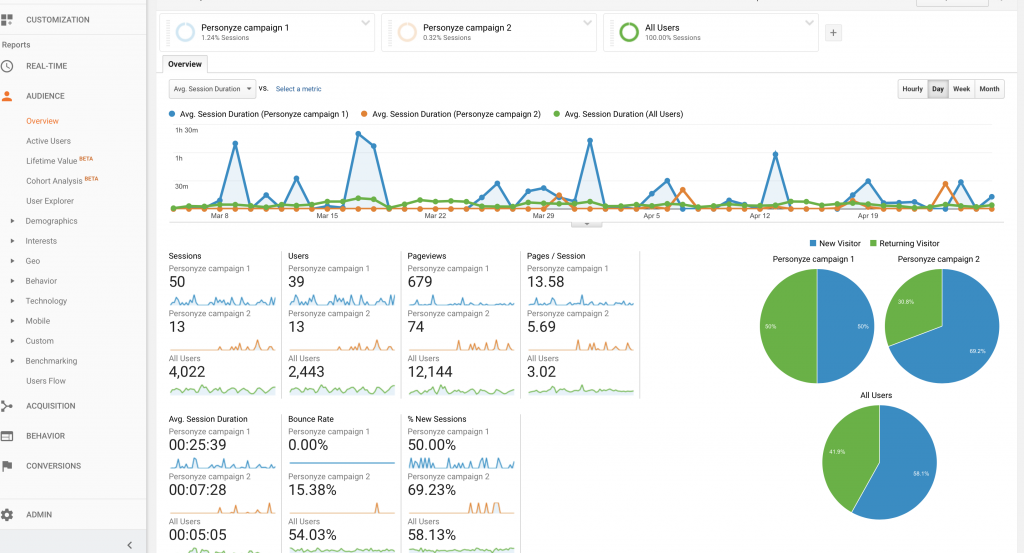Personyze Integration with Universal Google Analytics and Google Analytics 4
Despite the fact that Personyze has a very extensive analytics module of its own, we recognized the necessity of being able to present analytics data in a universally recognized format. That’s why we integrated Personyze with Google Analytics.
Integration with GA4:
By default Personyze is reporting to GA4 content metric such as content viewed or click, etc. The reporting is done through Google tag manager.
To start seeing events in your Google analytic you need to set a new tag in Goggle tag manger, the name is Google Analytics GA4 Event.

The tag trigger setting should be whenever there is a custom event reporting:

Once you have set the tag, you should start seeing your actions events showing on your GA dashboard
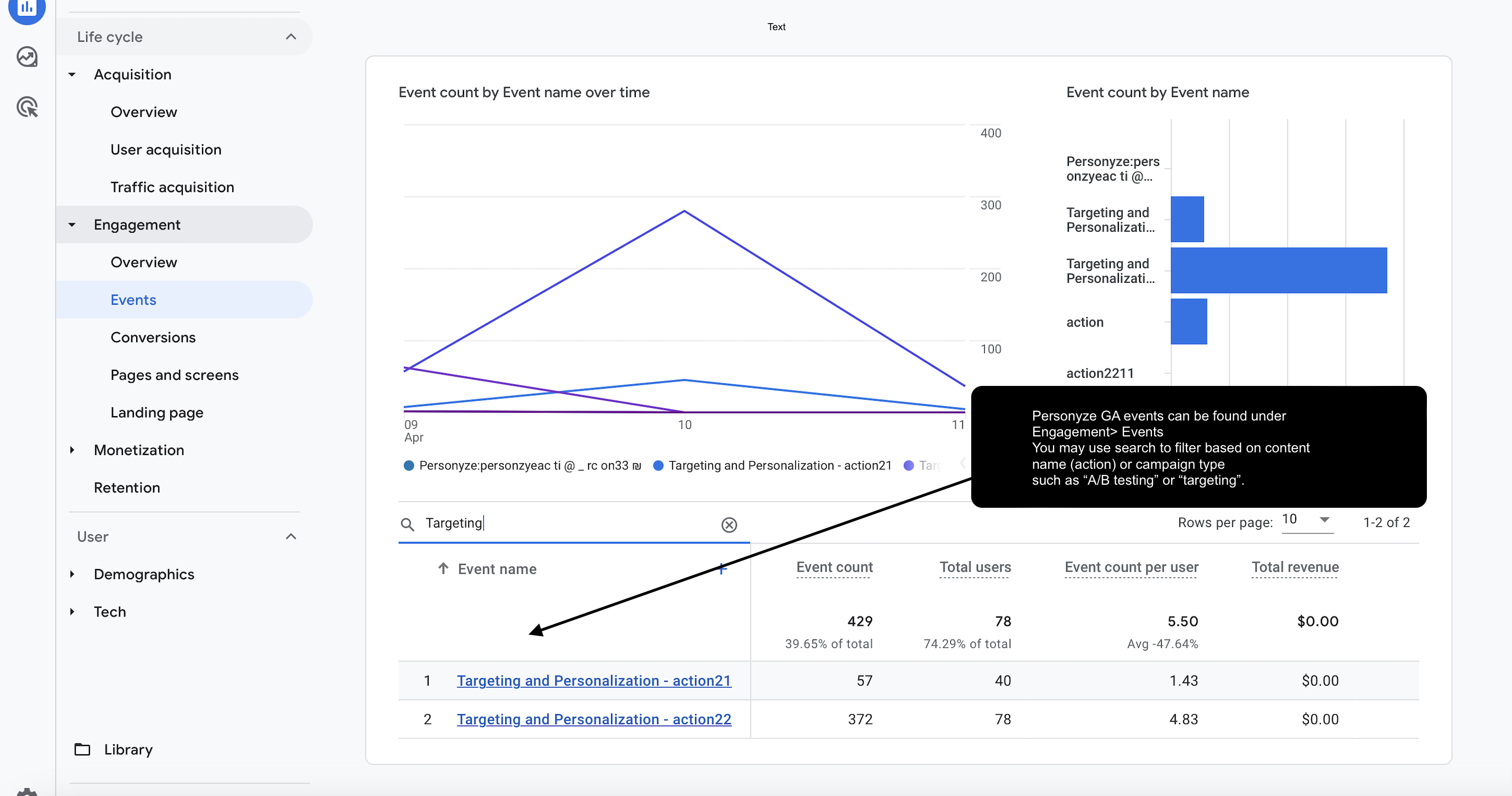
Action state:
Under event value you can see the stat of the content
-
- Yes: action was shown/executed successfully
- No: action not shown
- Error: an error occurred preventing the action from executing
- Extra: action shown+clicked
- Goal: a goal was reached
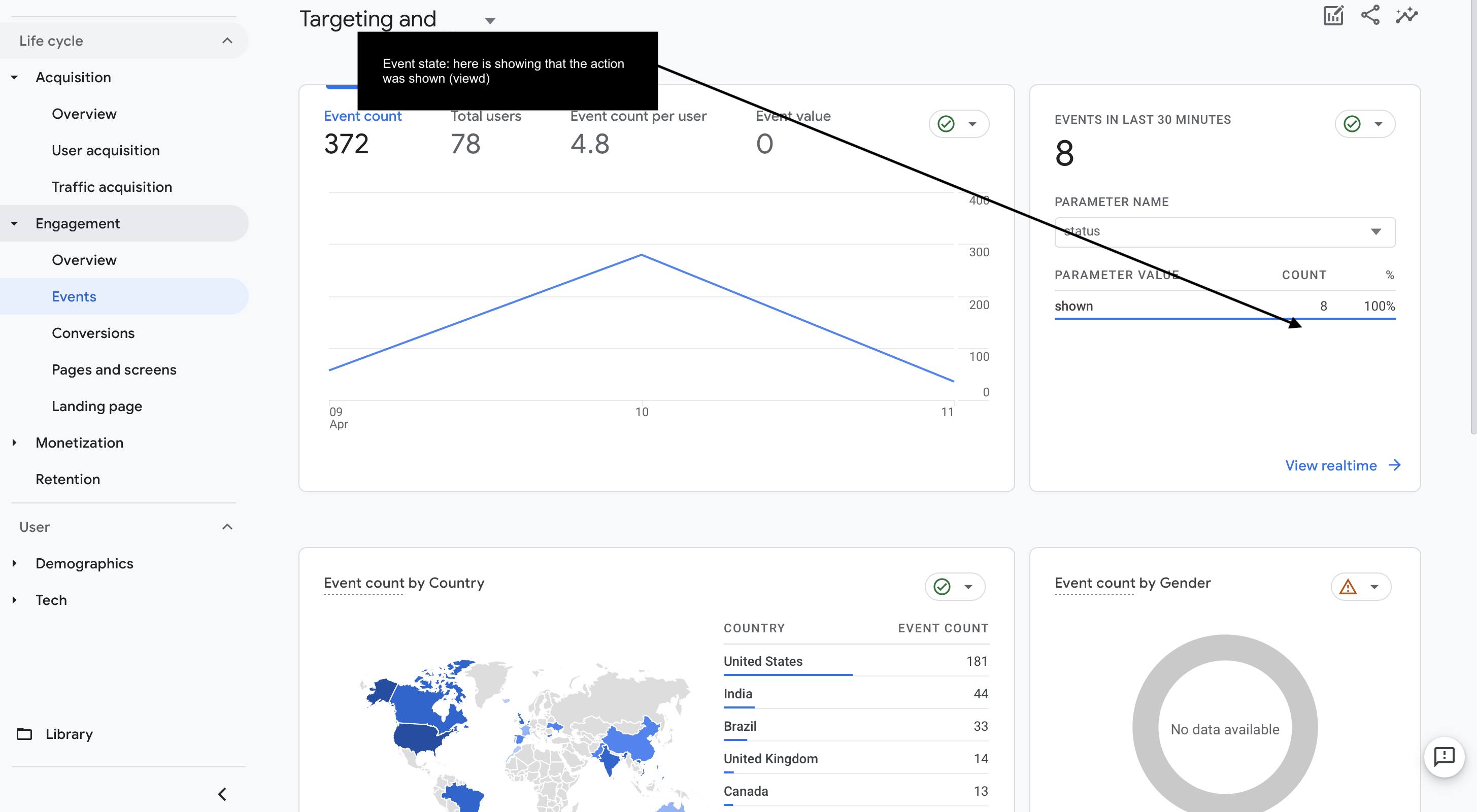
The integration enables you to see each of your Personyze personalization campaigns running on your site in Google Analytics (Both real-time data and regular reports). You can see all Google Analytics dimensions and their metrics, including goals and custom variables per each (or few, or all) of your Personyze campaigns. You can also view different campaigns under different segments, for metrics performance comparisons between different campaigns/actions/all site metrics.
Tip: You can also use Personyze to enrich your analytics data in Google Analytics by using Personyze powerful segmentation engine to report to on a specific visitor segment that Google Analytics can’t track, for various reasons.
For example:
1. Set Personyze to report to Google Analytics when a visitor reduces number of items in cart after they got the shipping cost.
2. Report to Google Analytics when the visitor CRM data shows that his/her subscription is about to end, and the visitor started the renewal process but stopped midway.
3. Report the visitor’s gender to Google Analytics, based on data received from Personyze integration with Facebook, or data submitted to Personyze form widget.
Personyze integrates automatically once it detects that a Google Analytics tag is embedded in a page, and can report in detail any page event, such as a visitor matching a monitored audience description, or being presented with personalized content.
For every reported event, you will be able to see the following in Google Analytics:
- Category: will be “Campaign Name” or “Action Name (personalization widget)” with the name of the domain from which the event is sent:
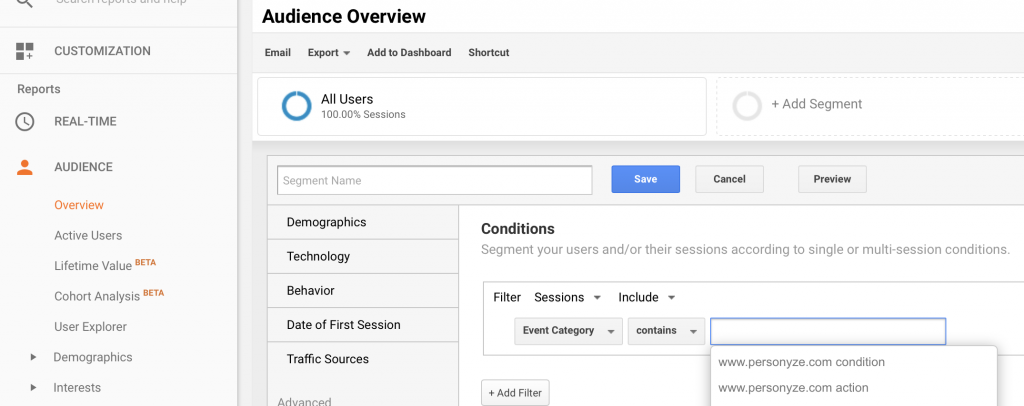
- Action: the Action “Personalization widget” name, as you have named it in Personyze, will be sent to Google Analytics (by default, Personyze assigns a name to each action):
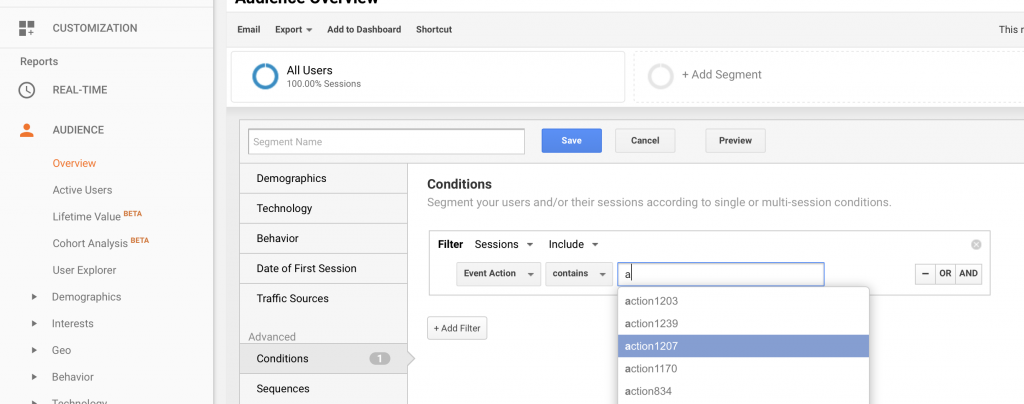
- Label: the label for Audiences can be “shown”. If events for linked personalization actions are also sent to Google Analytics, the following additional labels can appear:
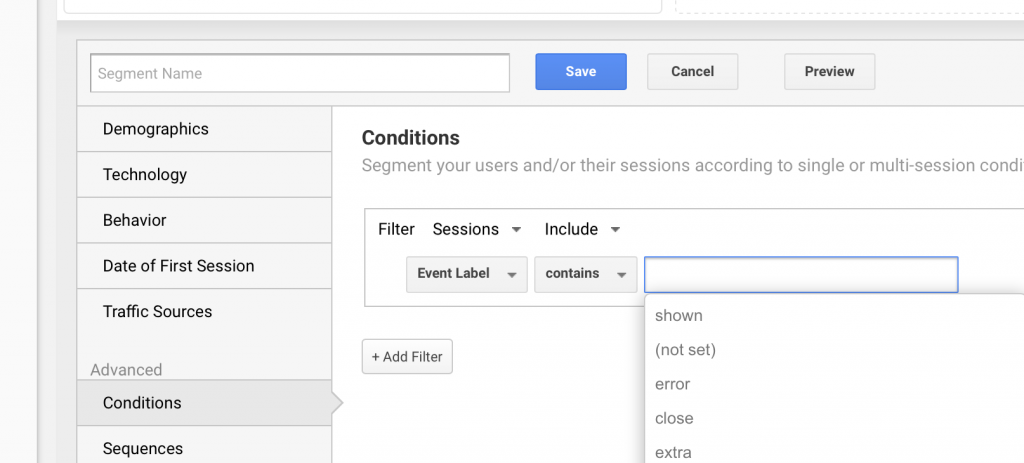
- Yes: action was shown/executed successfully
- No: action not shown
- Error: an error occurred preventing the action from executing
- Extra: action shown+clicked
- Goal: a goal was reached
How to View Personyze Campaign Performance in Google Analytics
To view campaign performance, use the Google Analytics “Segments” feature, which is available for all subscription types in Google Analytics. This is a way for you to create a segmented view, based on rules defined in the segment.
Start by a setting a new Segment in Google Analytics, followed by adding a segment rule, which in our case will be using a filter with a specific event type and event name that has been reported to Google Analytics by Personazye during the visitor session (when a campaign was matched, or action was viewed/clicked/closed). The event name should be the same as the campaign or action name being tracked.
Once you’ve saved the segment, you will see a view of most Google Analytics reports just for that segment, which shows only visitors that matched a specific campaign in Personyze or viewed/clicked one of the Personzye actions.
Manually Defining an event to be reported to Google Analytics:
Inside of every Audience or Personalization Action customization area, you can find a “Report to Google Analytics” check-box. Clicking on it instructs Personyze that you want to notify Google Analytics every time this audience is matched, or action executed.
![]()