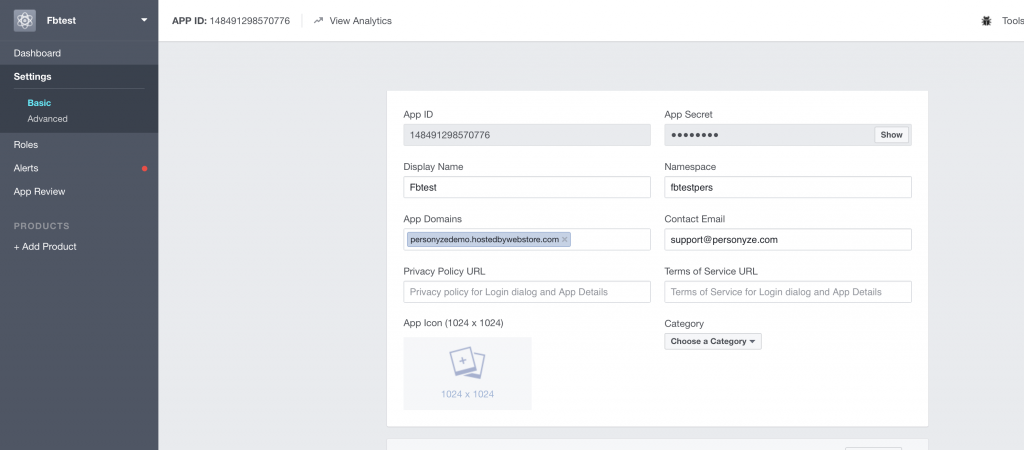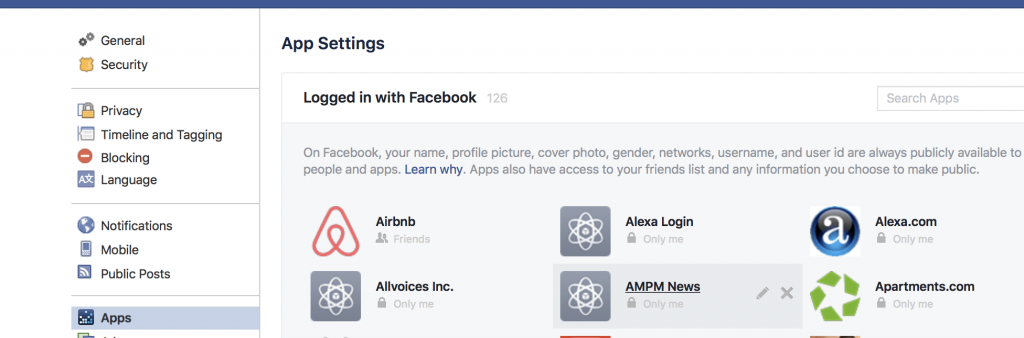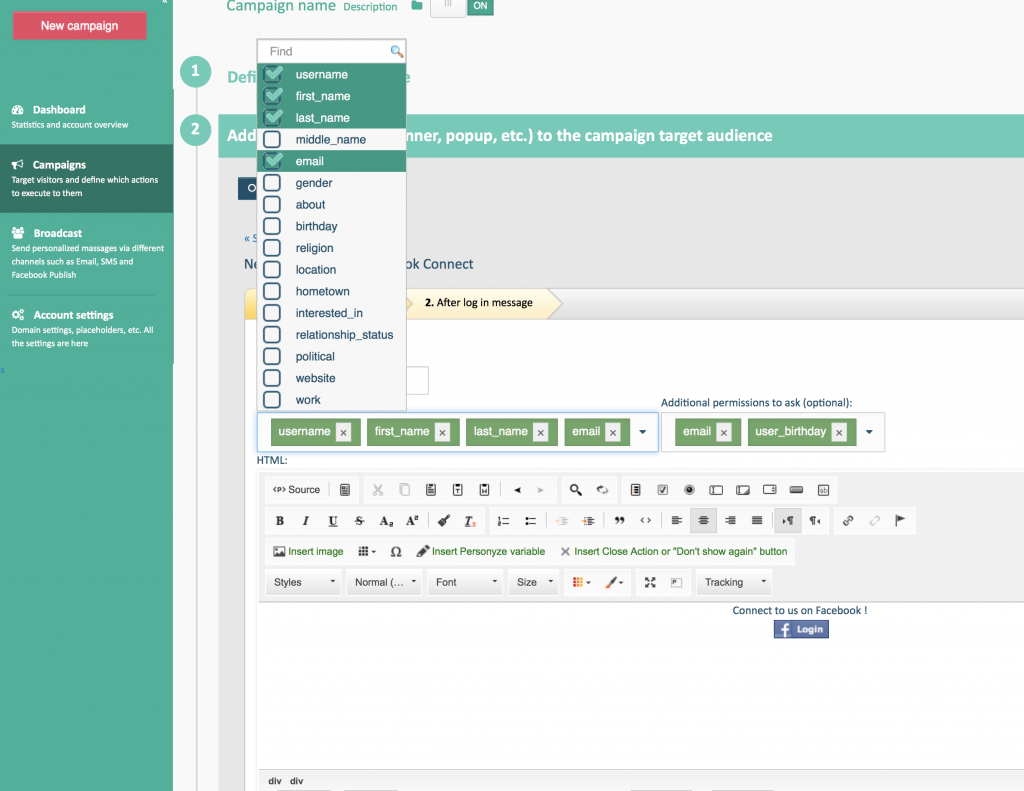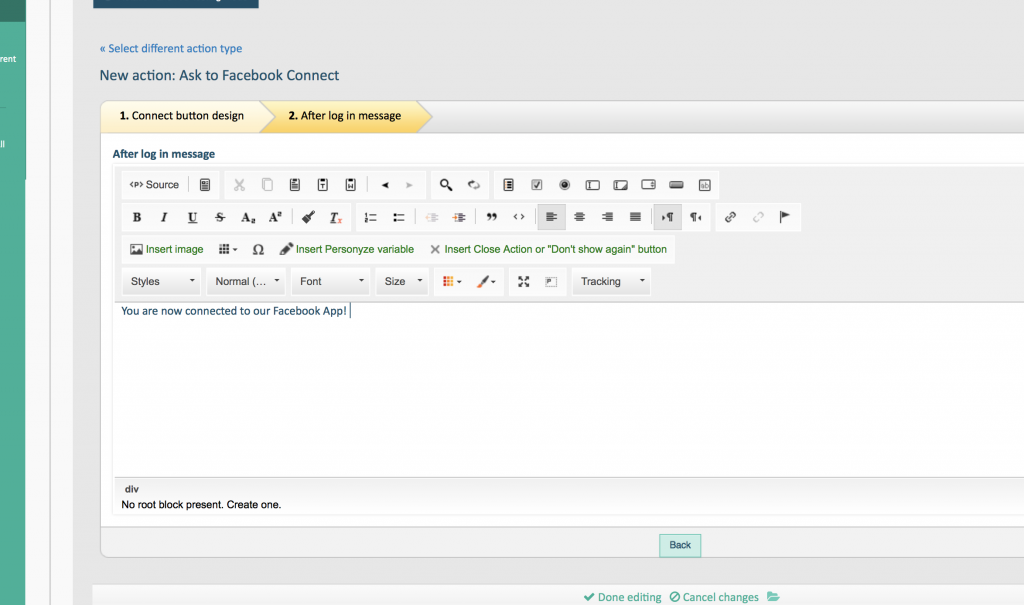Encouraging your visitors to connect to facebook is a great way to acquire user data such as age, birthday, marital status, and other profile data readily available on the most popular social network.
Instructions:
-
Follow Path: New Campaign > Add Actions > Integration with other systems > Ask to Facebook connect
-
Insert the Application ID (API Key) from the Facebook developers page.
-
Choose from two drop-down lists which details you would like to receive from the visitor (they will be asked permission specifically for giving these details) such as:

…and more.
Important! If you made any changes in the permissions request after you already have clicked on the connect button on the site, and you want to prompt the button again with the new request for permissions, you have to go to your app on your Facebook account, and remove the app from the list of apps you are connected to.
-
Use the default facebook login button, or create your own with the HTML editor.
-
Choose where to show it (popup, placeholder, etc.), and when to stop showing it (after seen or clicked X number of times).
-
Click Next Step, and proceed to create a customized After Login message, to thank your visitors for logging in via Facebook on your site, using the HTML editor.
-
Name your action, set any alerts you may want, and then click save.
- Trigger the campaign rules to see the button, then click to connect and approve the app.
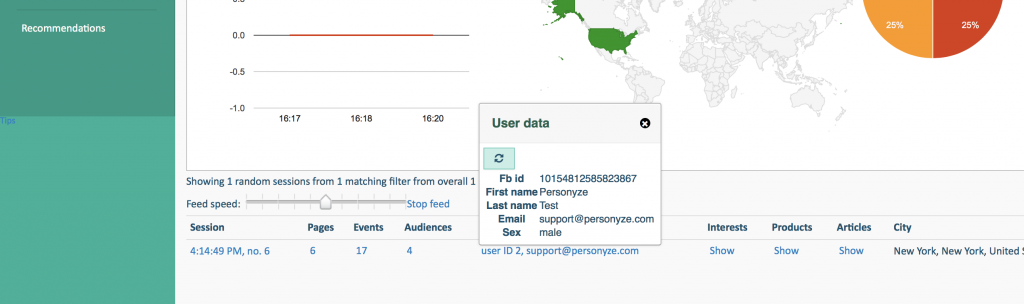
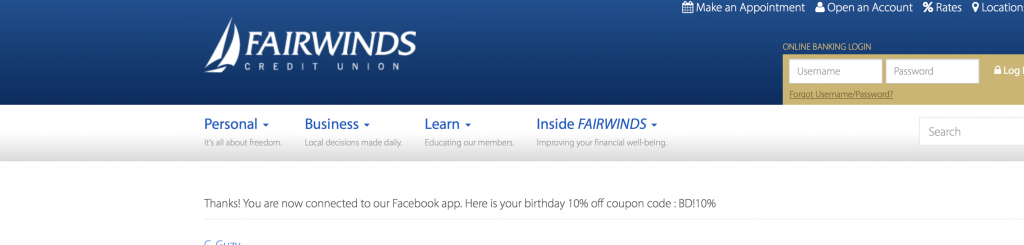
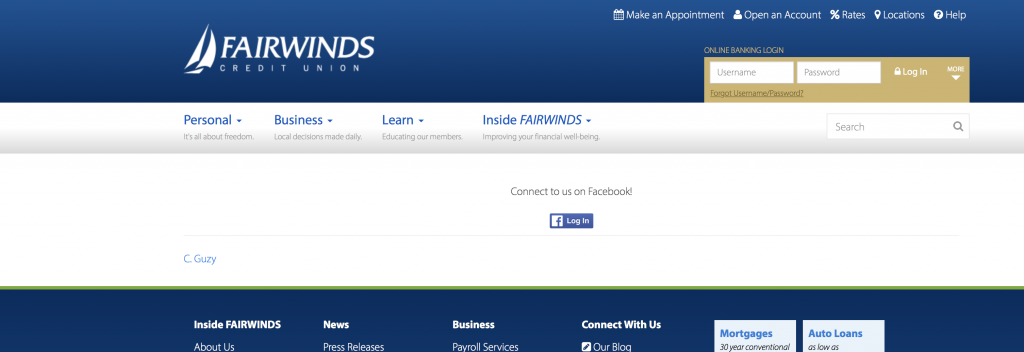
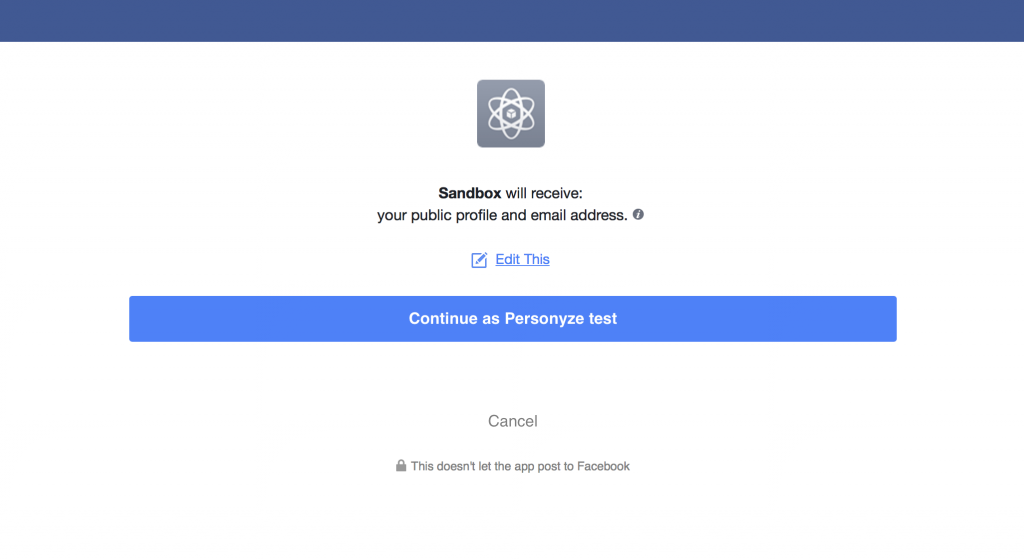
- After approving the app, You should see the thank you for connecting to us message as you have set in Personyze
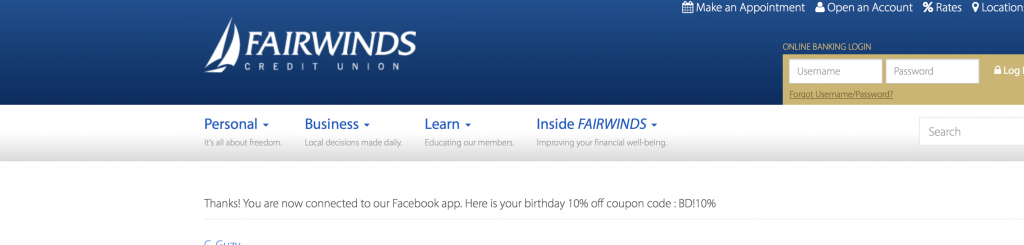
- Now, in Personyze Live Visits, you should see a real-time data feed from Facebook. If you have any campaigns that should be triggered based on that data, for instance, age range or gender, they will be triggered based on the new data entry from Facebook. Also, you should now see what users are connected to you on the Facebook app if you look on the Action state report you will see users with state “extra,” which means that they are connected to your app.
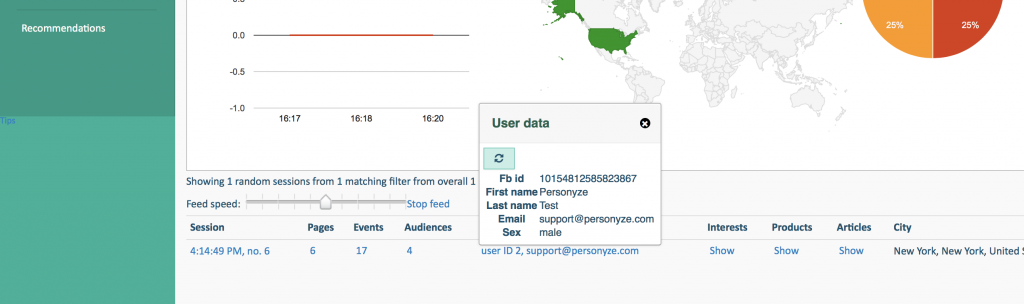
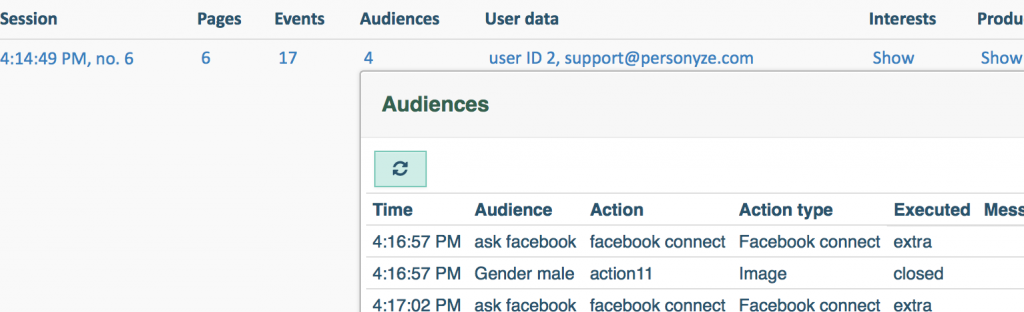
- You can now set rules based on Data from FB, you can also have rules and filter only those connecting to you on the Facebook app by selecting the Facebook connect buttons in rules category > interactions with Personyze campaigns, and choose the button + the state is “Extra”.
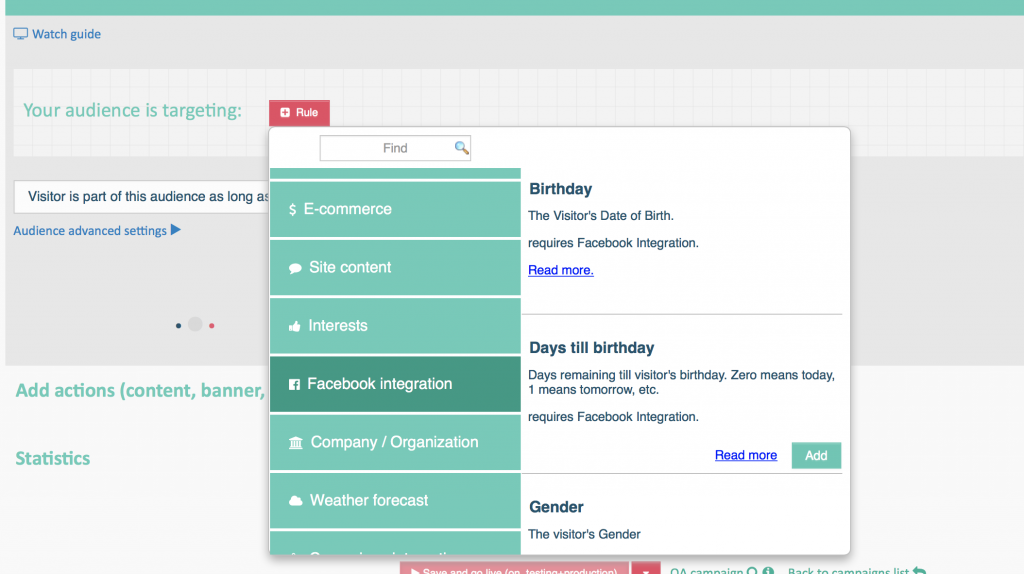
- You can also use the action publish to post on the visitor Facebook wall on his behalf.