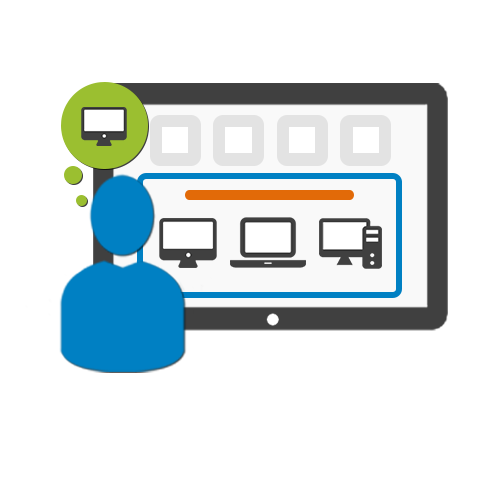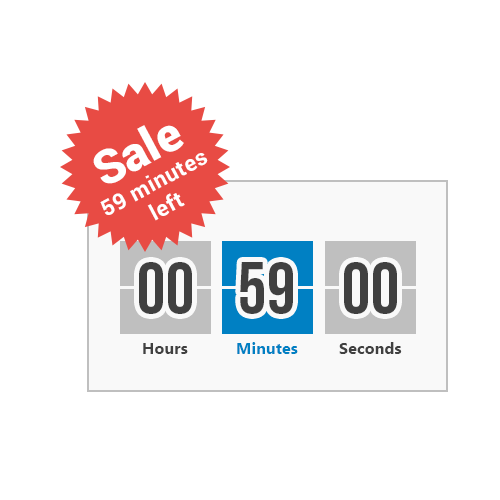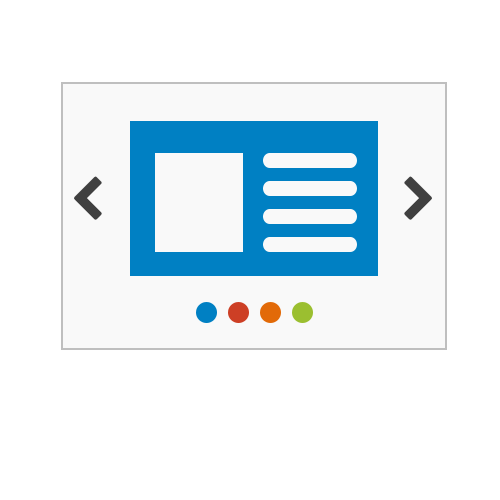Actions
NOTE: A complete list of all Action types with links to each Action’s guide is available at the bottom of this page.
Introduction to Actions
Actions are the whole idea behind segmentation as they allow targeting different segments with different content. Personyze makes it possible to personalise almost any element of a Web page in real-time, without the need of changing the HTML code and with a robust and intuitive user interface built-in.
Dynamic Parameters
Dynamic Parameters let you insert information, such as the current time and date, or the unique User ID, name, email, account balance of the visitor into your content (actions).
Actions examples
▪ Show a different top banner based on the country that the visitor is located.
▪ Redirect the visitor to a different page based on searched keywords.
▪ Change the design of the page based on the visitor’s screen resolution
Action Groups
Action Groups contain one or several Actions, allow you rotate and limit the showing of the Actions. Action Groups connect to Segments; whenever the segment is matched, contained Actions are triggered.
Setting up Actions
Please refer to the list of Action types in the bottom of this page for individual guides for each Action type.
Page Groups
Page Groups let you define groups of pages, allowing to control in what pages can each action be executed. You can define a Page Group by typing the URLs of pages that belong to the group, the URLs of pages that do not belong to the group, or with rules (e.g., “contains the word product” or has a parameter “cat” with a value of “laptops”).
Chained actions let you apply more than one Action for the same event. When you apply several Actions they are executed consecutively until the last one ends; you can make the chain ‘cyclical’ to start again from the first Action after executing the last one.
Learning from, and responding to the visitor’s interaction with an Action:
Personyze works by monitoring all visible visitor characteristics, and comparing them against all existing audience definitions. Once a visitor matches an audience definition, Personyze responds by presenting personalized content. The visitors response to that content, is then measured for testing and optimization purposes.
This interaction, between the visitor, the website, and Personyze, can provide us with valuable insight about the nature of that visitor. By checking the appropriate checkbox in the “When Event Takes Place” section, website owners can set Personyze to automatically learn from, and immediately respond to that interaction.
The response can take place immediately after the visitor was exposed to the personalized content, clicked on in( when the action was clickable) or closed it.
Possible responses include:
- Don’t show this action again – for a defined number of sessions. Allows you to control the frequency with which visitors matching a specific audience definition will be exposed to linked Personalized Content.
For Example:
After matching the “Visitor from the United States” Audience Definition, and clicking on the banner with a 10% discount promotion, Personyze won’t present that promotion to that visitor for five consecutive sessions.
- Set Social Data –Allows you to save specific values to the visitors social profile and later use them as dynamic parameters, when creating personalization actions.
For Example:
After a visitor clicks on the promotion for a family vacation, Personyze can automatically store that the number of children in the household is greater than one, and utilize this information when for all future offerings.
- Set Action Unique Goal – sets Personyze to monitor a specific interaction between the visitor and the Action, and report every time it takes place under the “Unique Goal” column, in the “Action Statistics” table.
For Example
Every time the visitors fills out the personalized form, an action unique goal is considered to be met, and the “Unique Goal” metric is updated.
- Send event to Google Analytics –
Once checked, Personyze will send an event to Google Analytics for every time the event occurred. In Google Analytics you will see the following:
- Category: will be “Segment” or “ Content Adjustments” and the name of the domain from which the event is sent
- Content Adjustments: the Segment/ Content Adjustments name as it appears in Personyze will be sent to Google Analytics
- Label: the label for segments can be “shown“. If in addition events for linked personalization Content Adjustments are also sent to Google Analytics, the following additional Labels can appear:
○ Yes: action sown/executed successfully
○ No: action not shown
○ Error: an error occurred preventing the action from executing
○ Extra: action shown+clicked
○ Goal:
- Custom JavaScript code – Once checked, simply past the JavaScript code you wish to be executed.
Rotation
The rotation ratio allows you to set how often, within the Group, an Action is performed in relation to the other Actions of the Group; for example, you may want to show a specific banner three times for each time another banner is shown.
Limits
Limiting the execution of an Action is an absolutely necessary feature; for example, there may be times when you want a specific banner or pop-up to be executed only once for the same visitor, or a maximum of three times during a certain period of time.
Personyze lets you limit:
▪ ‘Limit’ sets the amount of times that an Action can be executed for the whole audience. You can limit the amount of times that an Action can be executed for the same visitor by setting a rule in the Segment.
▪ ‘Time on Page’ sets the maximum amount of time that an Action can be shown in a single page.
▪ ‘Time on Session’ sets the total amount of time that an Action can be shown during a visit when shown multiple times.
▪ ‘Showing Time’ sets the time range of the day within which the Action can be executed.
Reference: Types of Actions
| Personalization Action | Description |
|---|---|
WYSIWYG Editor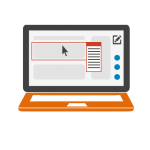 |
A point-click visual editor that allows you to adjust any aspect of a target page, without writing a single line of code. |
HTML and Banner Manager  |
Edit and Load HTML code, Banners, and Images into predefined Placeholder containers. |
Dynamic HTML 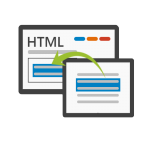 |
Load a part of another URL into a predefined container. |
Products/Content Recommendation
|
Display recommendation for products based on visitor personal characteristics and current and past behavior and interests. For example most clickable/boughts products with his favorite color for his age range and similar to products viewed during current/past session . The recommendation require you to upload products catalog to personzye using file uploader or API |
Popup Editor 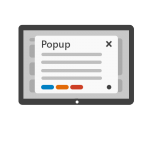 |
Trigger a highly designed, personally relevant,andwell timed popups, with:
|
Send Email 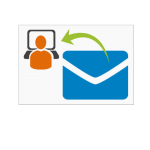 |
Send a personalized email to a specified adвress. |
Countdown timer
|
Show Days:Hours:Minutes:Seconds till some event. |
Slider |
Create fully customized sliders with animaiton, pictures and text. |
Redirect to Another URL 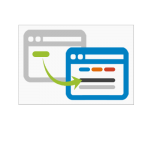 |
Performs a page redirection, by specifying the target URL, whenever a visitor reaches any of the pages specified in the action |
Load Image to Placeholder 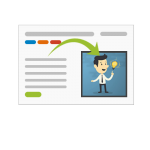 |
Loads an image to a pre-defined placeholder container. |
Lead Management Form 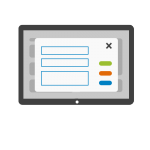 |
Launch or popup customizable forms to generate new leads and utilize all extracted data for Audience Targeting and Personalization in real-time. Four Stop Process Wizard:
|
| Font Properties | Changes any font property within the text displayed. |
Replace text 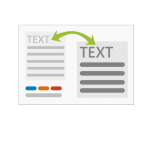 |
Locate and replace a specific text phrase from multiple pages. |
Replace image 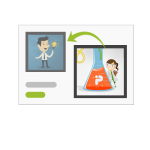 |
Locate and replace a specific imate or background from multiple pages. |
Replace number 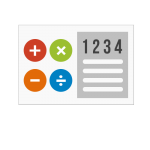 |
Allows you to add, subtract, multiply, and divide all numbers in a page group( or area) by a specified number. |
Adjust CSS Style  |
Allows you to change the look and feel of the page, by changing it’s CSS Style. |
Run JavaScript Code 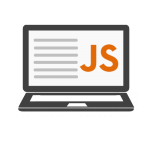 |
Execute Custom JavaScript Code on the Page. Implementation ideas:
|
Update a Newsletter List 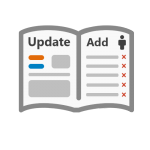 |
Add or remove the visitor from a pre-defined mailing list. |
| WordPress Theme | Changes your WordPress theme per segment. |
| WordPress Post | Change the post of a page in your WordPress website, per segment. |
Ask to Facebook Connect 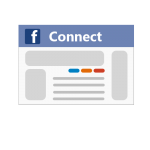 |
Ask the user to connect/log-in with his Facebook account. Allows to utilize information from the users Facebook profile for Targeting and Personalization in real-time. |
Ask to Facebook Publish 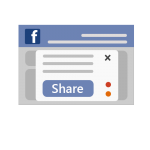 |
Ask the visitor for permission to publish specific items on his Facebook Timeline. Open a URL in a New WindowOpens the specified URL in a new tab.Cookies and Local StorageCreate, customize, and assign value to cookies and/or local storage. |
Send Event to Google Analytics 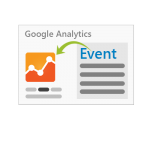 |
Notify Google Analytics that a visitor matched an audience, was presented with personalized content, or that a custom event took place. |
| Google AdWords | Transmit complex goals that include advanced conditions, events and dynamic content to your Google AdWords account. |
| Google Retargeting | Use Retargeting to show ads to your visitors after they leave your website |
Leaving Warning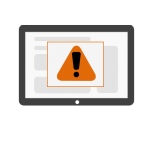 |
Trigger a browser alert with a customizable message, when a visitor is attempting to leave the page. |
| Dynamic parameters | Dynamically alter every message and aspect of the visitors experience, by utilizing and presenting that visitor with information collected in real-time |